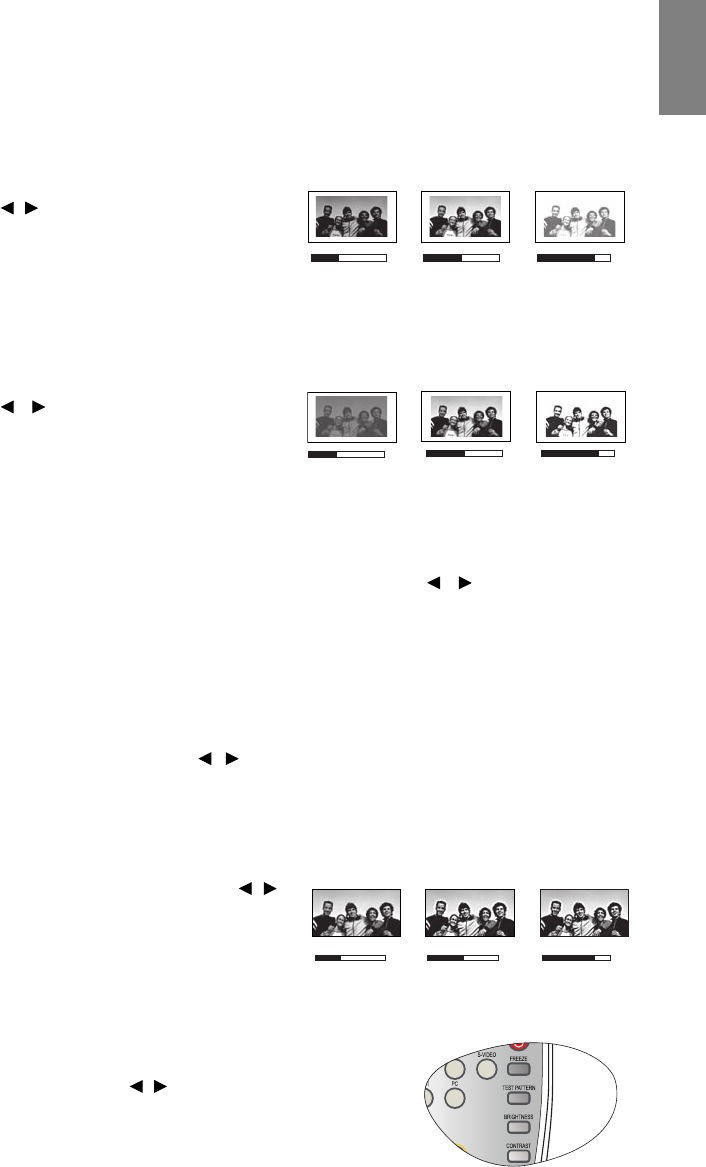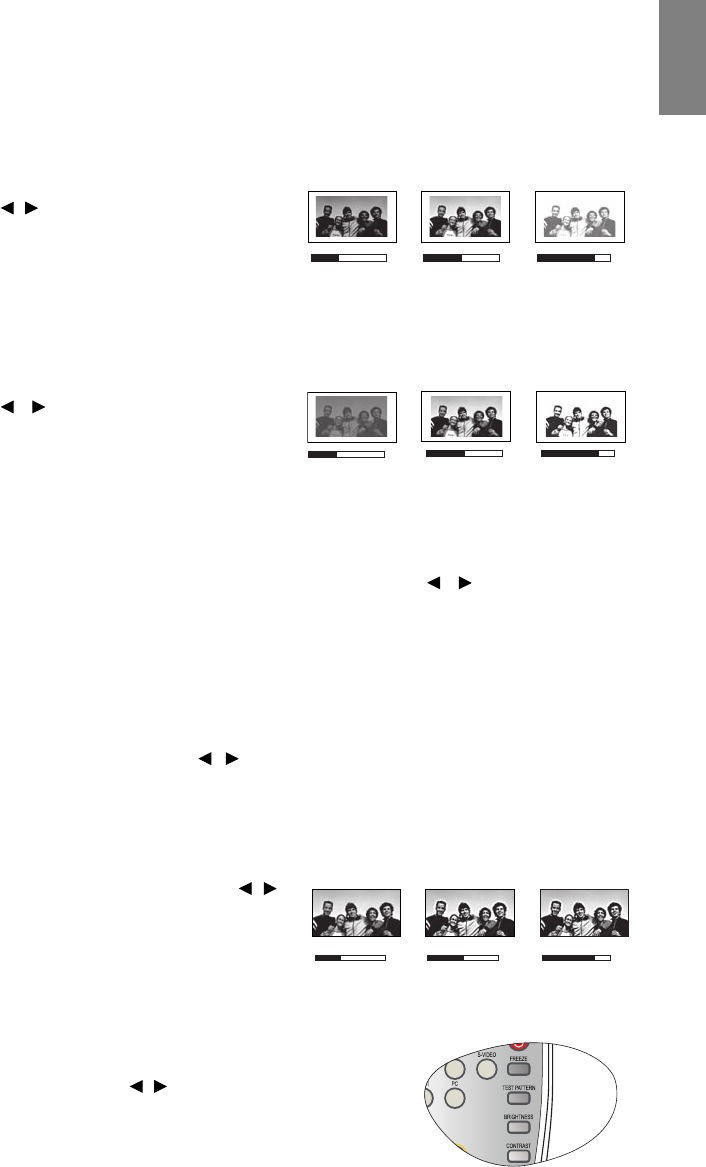
29
Using the projector
English
Fine-tuning the picture quality
No matter what picture mode you have selected, you are able to fine-tune those settings to fit every
presentation purpose. Those adjustments will be saved to the preset mode you are at when you exit the
OSD menu.
Adjusting Brightness
Highlight Brightness in the Picture -- Basic menu and adjust
the values by pressing / on the projector or remote
control.
The higher the value, the brighter the picture. And the lower
the setting, the darker the picture. Adjust this control so the
black areas of the picture appear just as black and that detail in the dark areas is visible.
Adjusting Contrast
Highlight Contrast in the Picture -- Basic menu and adjust
the values by pressing / on the projector or remote
control.
The higher the value, the greater the contrast. Use this to set
the peak white level after you have previously adjusted the
Brightness setting to suit your selected input and viewing environment.
Adjusting Color
Highlight Color in the Picture -- Basic menu and adjust the values by pressing / on the projector or
remote control.
Lower setting produces less saturated colors; setting to the minimum value makes the image black and
white. If the setting is too high, colors on the image will be overpowering, which makes the image
unrealistic.
Adjusting Tint
Highlight Tint and adjust the values by pressing / on the projector or remote control.
The higher the value, the more reddish the picture becomes. The lower the value, the more greenish the
picture becomes.
Adjusting Sharpness
Highlight Sharpness and adjust the values by pressing /
on the projector or remote control.
The higher the value, the sharper the picture becomes. The
lower the value, the softer the picture becomes.
The Brightness, Contrast functions can also be accessible by pressing
BRIGHTNESS, CONTRAST on the remote control to display the
adjustment bar and then you can press / to adjust the values.
30 50 70
30 50
70
357