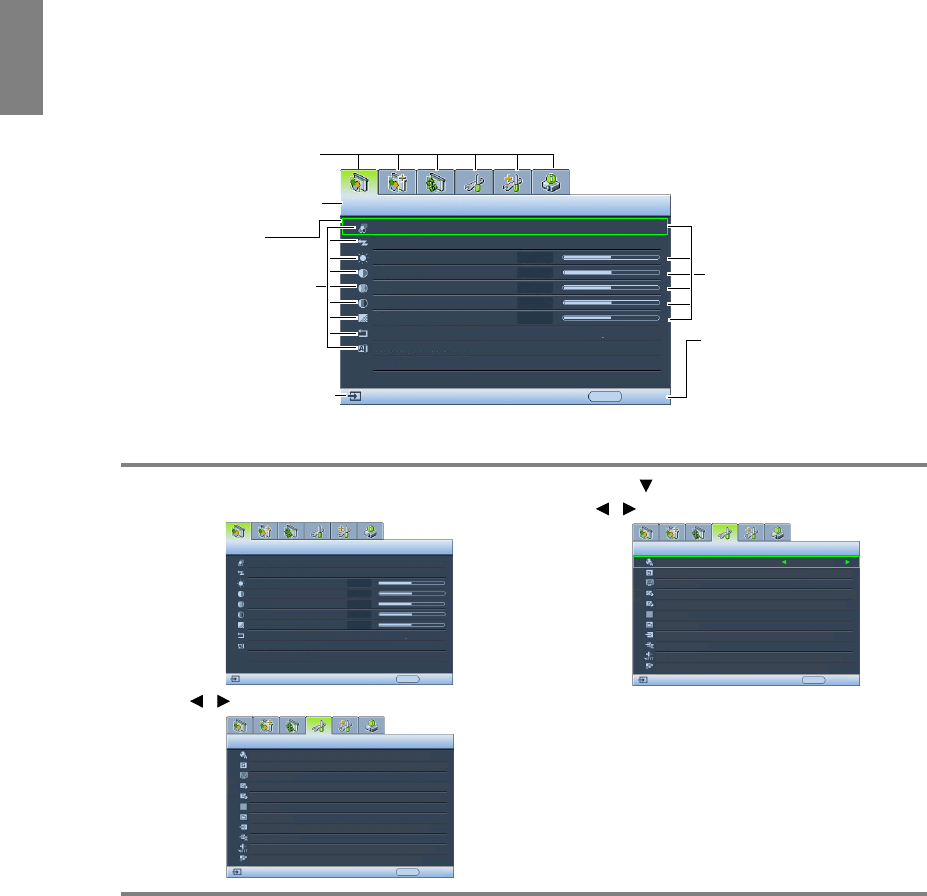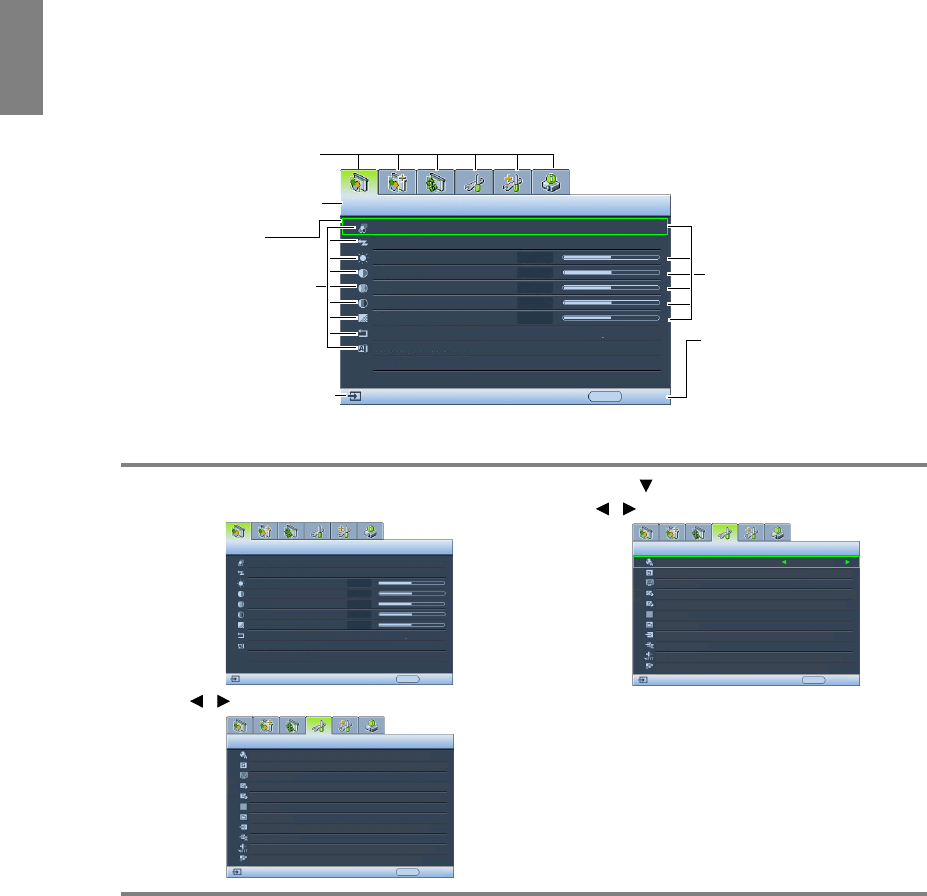
22
Using the projector
English
Using the menus
The projector is equipped with multilingual On-Screen Display (OSD) menus for making various
adjustments and settings.
Below is the overview of the OSD menu.
To use the OSD menus, please set the OSD menu to your familiar language.
Securing the projector
Using a security cable lock
The projector has to be installed in a safe place to prevent theft. Otherwise, purchase a lock, such as the
Kensington lock, to secure the projector. You can locate a Kensington lock slot on the projector. See item 19
on page 9 for details.
A Kensington security cable lock is usually a combination of key(s) and the lock. Refer to the lock's
documentation for finding out how to use it.
Picture Mode
Load Settings From
Brightness
Contrast
Tint
Sharpness
Reset Picture Settings
Rename User Mode
Picture -- Basic
+ 3
S-Video
Cinema
EXIT Back
Current input source
Main menu icon
Main menu
Sub-menu
Highlight
Press EXIT to go back to
the previous page or to
exit.
Status
+ 50
+ 50
+ 50
0
Color
1. Press MENU on the projector or MENU/EXIT on
the remote control to turn the OSD menu on.
2. Use / to highlight the System Setup menu.
3. Press to highlight Language and press
/ to select a preferred language.
4. Press MENU once or EXIT twice* on the
projector or MENU/EXIT twice* on the
remote control to leave and save the
settings.
*The first press leads you back to the main
menu and the second press closes the OSD
menu.
Picture Mode
Load Settings From
Brightness
Contrast
Tint
Sharpness
Reset Picture Settings
Rename User Mode
Picture -- Basic
S-Video
Cinema
EXIT Back
Color
+ 3
+ 50
+ 50
+ 50
0
Language
Splash Screen
Projector Position
Auto Off
Sleep Timer
Background Color
Menu Settings
Input Source
System Setup
S-Video
English
BenQ
Auto Source Search
EXIT Back
Disable
Disable
Blue
Off
Floor Front
Closed Caption
Standby Monitor Out
Off
Language
Splash Screen
Projector Position
Auto Off
Sleep Timer
Background Color
Menu Settings
Input Source
System Setup
S-Video
English
BenQ
Auto Source Search
EXIT Back
Disable
Disable
Blue
Off
Floor Front
Closed Caption
Standby Monitor Out
Off