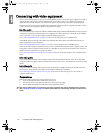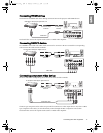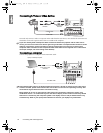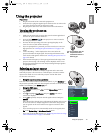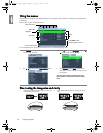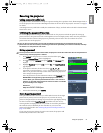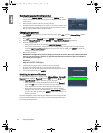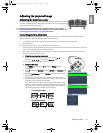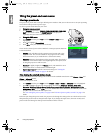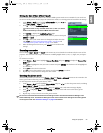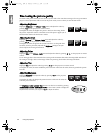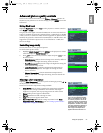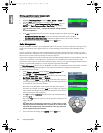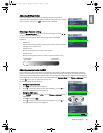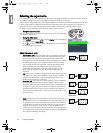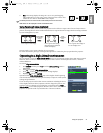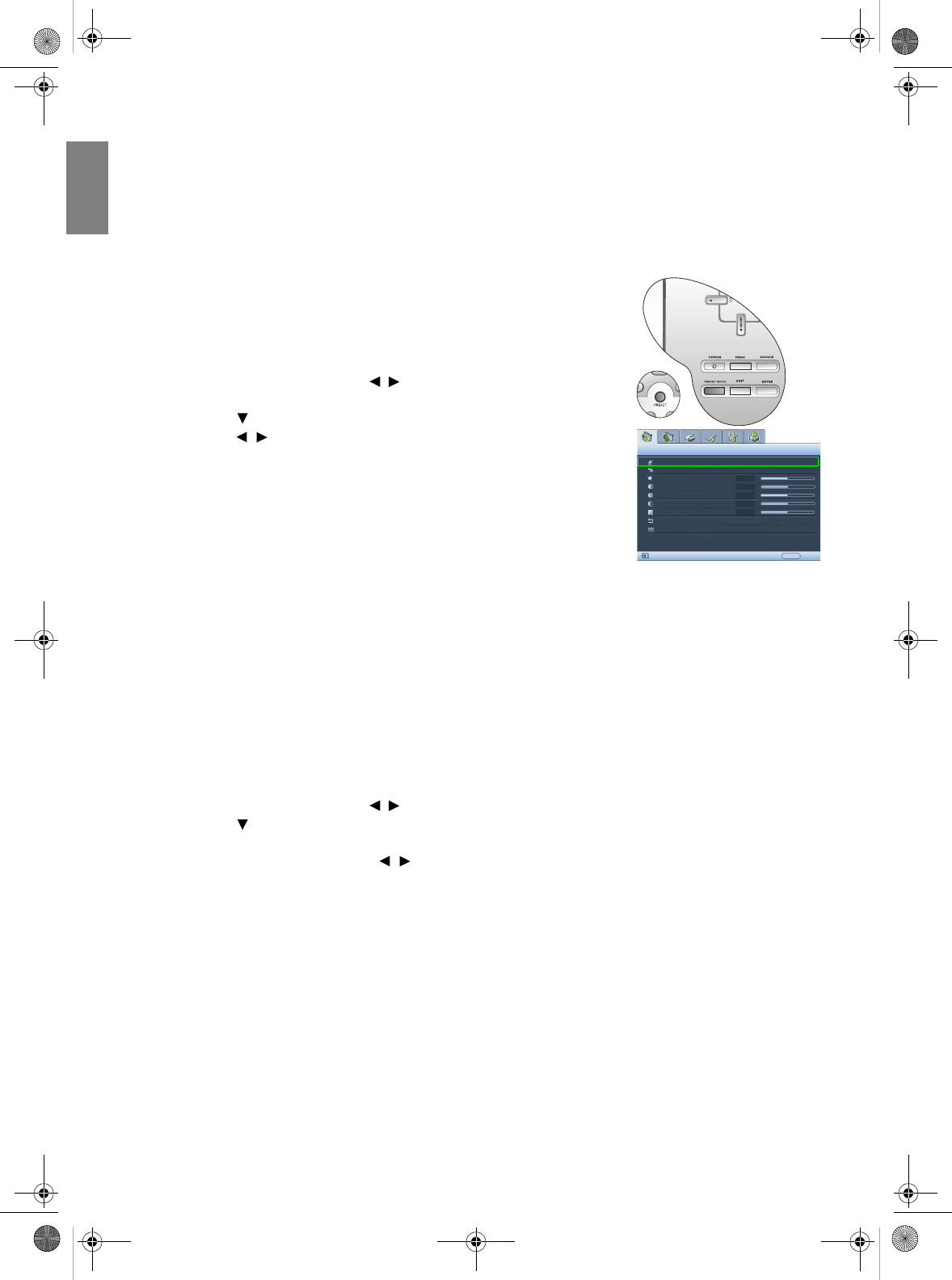
24
Using the projector
English
Using the preset and user modes
Selecting a preset mode
The projector is preset with several pre-defined picture modes so that you can choose one to suit your operating
environment and input source picture type.
To select a picture mode that suits your need:
• Using the remote control
1. Press PRESET repeatedly or USER 1, USER 2/ISF NIGHT, USER 3/ISF
DAY on the remote control, or PRESET MODE on the projector
repeatedly until your desired mode is selected.
•Using the OSD menu
1. Press MENU and then press / until the Picture -- Basic menu is
highlighted.
2. Press to highlight Picture Mode.
3. Press / until your desired mode is selected.
These modes consist of preset values suitable for various projection situations
as described below:
• Cinema: with well-balanced color saturation and contrast with a low
brightness level. This is most suitable for enjoying movies in a totally
dark environment (as you would find in a commercial cinema).
• Dynamic: Maximizes the brightness of the projected image. This mode is
suitable for environments where extra-high brightness is required, such
as using the projector in well lit rooms.
• Standard: Is slightly brighter than Cinema mode, and suitable for use in
rooms where there is a small amount of ambient light.
• User 1/User 2/User 3: Recalls the customized settings. See "Setting the
User 1/User 2/User 3 mode" on page 25 for details.
Fine-tuning the selected picture mode
The pre-defined picture mode settings can be altered via the available items shown in the Picture -- Basic and
Picture -- Advanced menus.
To fine-tune the picture mode:
1. Press MENU and then press / until the Picture -- Basic or Picture -- Advanced menu is highlighted.
2. Press to highlight the item you want to adjust (from among Brightness, Contrast, Color, Tint,
Sharpness, Black Level, Clarity Control, Color Temperature, Gamma Selection, Brilliant Color, Color
Management, IRIS) and press / to set your desired value. Your selection is automatically stored in the
projector and associated with that input source.
See "Fine-tuning the picture quality" on page 26 and "Advanced picture quality controls" on page 27 for
details.
Each time you change the picture mode, the projector also changes the setting to the one which was last set for
that particular picture mode on that particular input. If you change the input source, the most recently used
picture mode and settings for that input and resolution will be restored.
2
3
Picture Mode
Load Settings From
Brightness
Contrast
Tint
Sharpness
Reset Picture Settings
Rename User Mode
Picture -- Basic
+50
0
S-Video
Cinema
EXIT Back
Color
+50
+50
+ 2
W20000-en.book Page 24 Monday, October 22, 2007 3:35 PM