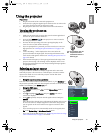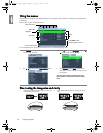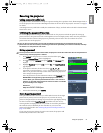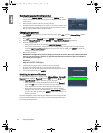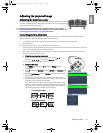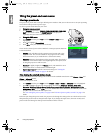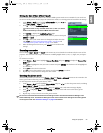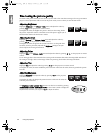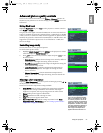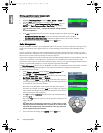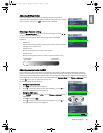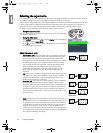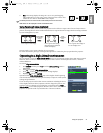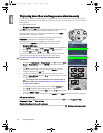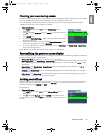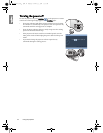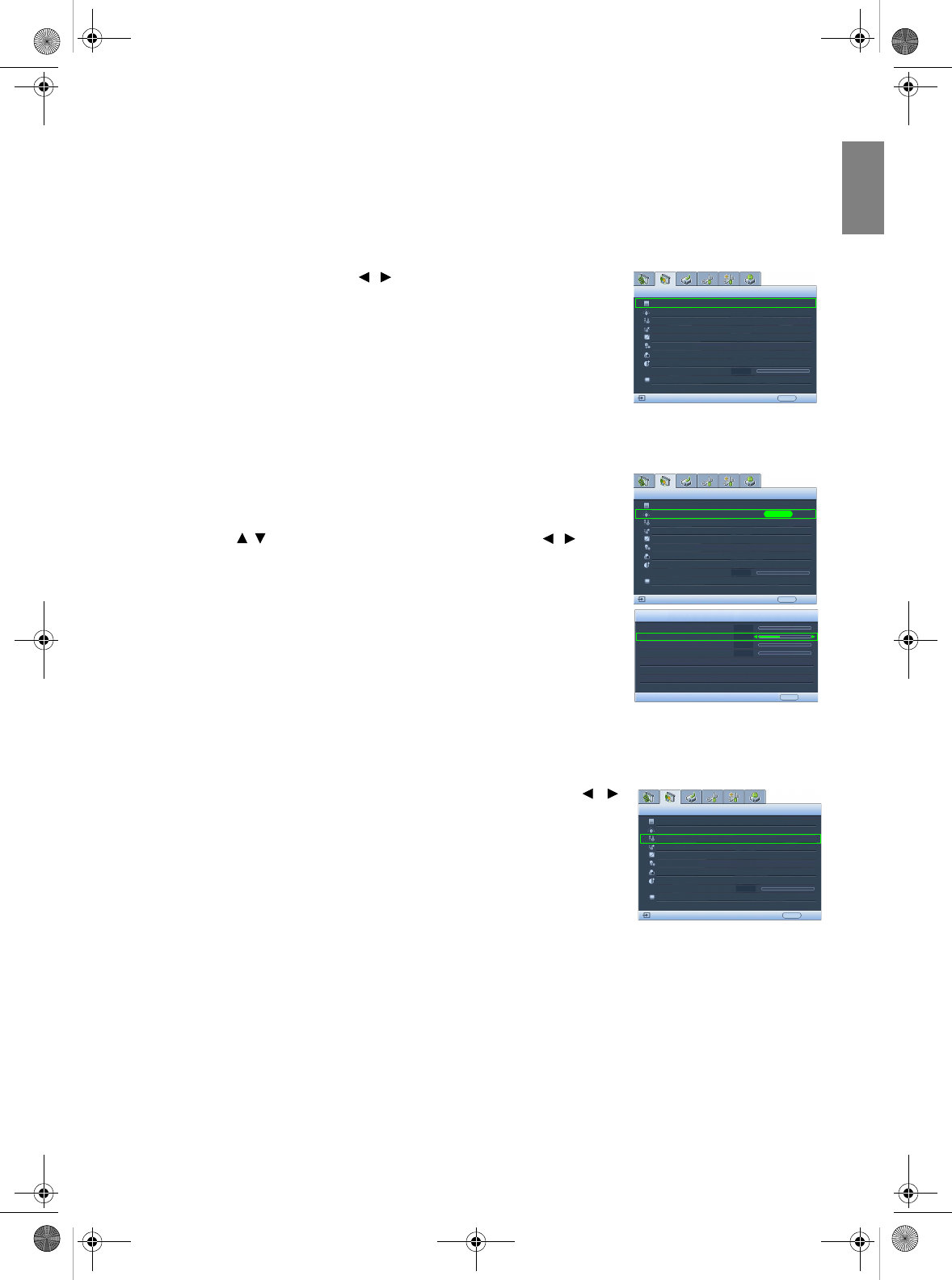
27
Using the projector
English
Advanced picture quality controls
There are more advanced functions in the Picture -- Advanced menu to be
adjusted to your preference. To save the settings, just press MENU to leave the
OSD menu.
Setting Black Level
Highlight Black Level and press / on the projector or remote control to
select 0 IRE or 7.5 IRE.
The grayscale video signal is measured in IRE units. In some areas which use
NTSC TV standard, the grayscale is measured from 7.5 IRE (black) to 100 IRE
(white); however, in other areas which use PAL equipment or Japanese NTSC
standard, the grayscale is measured from 0 IRE (black) to 100 IRE (white). We
suggest that you check the input source if it is with 0 IRE or 7.5 IRE, then
select accordingly.
Controlling image clarity
You may have static or noisy projected pictures.
To achieve better picture clarity:
1. Highlight Clarity Control and press ENTER on the projector or remote
control to display the Clarity Control page.
2. Press / to select the item you want to adjust and press / to set
the desired value.
• Noise Reduction: Reduces electrical image noise caused by different
media players. The higher the setting, the less the noise.
• Detail Enhancement: Sharpens the image. The higher the setting, the
more details the image reveals.
• Luma Transmission (Luminance Transmission Improvement):
Enhances picture brightness. The higher the setting, the more
distinct the effect.
• Chroma Transmission (Chroma Transmission Improvement):
Reduces color smear. The higher the setting, the more distinct the
effect.
Selecting a color temperature*
Highlight Color Temperature and select a preferred setting by pressing /
on the projector or remote control.
There are several color temperature settings available.
1. Lamp Native: With the lamp’s original color temperature and higher
brightness. This setting is suitable for environments where high
brightness is required, such as projecting pictures in well lit rooms.
2. Warm: Makes pictures appear reddish white.
3. Normal: Maintains normal colorings for white.
4. Cool: Makes pictures appear bluish white.
5. User 1/User 2/User 3: Recalls the settings customized in the Color
Temperature User_ Fine Tuning menu. See "Setting a preferred color
temperature" on page 28 for details.
Black Level
Clarity Control
Color Temperature
Picture -- Advanced
S-Video
0 IRE
EXIT Back
Normal
Color Temperature User_ Fine
Gamma Selection
Color Management
Brilliant Color
IRIS
Black Level
Clarity Control
Color Temperature
Picture -- Advanced
S-Video
0 IRE
EXIT Back
Normal
Color Temperature User_ Fine
Gamma Selection
Color Management
Brilliant Color
IRIS
ENTER
Clarity Control
Noise Reduction
Detail Enhancement
Luma Transmission
Chroma Transmission
0
5
0
0
2.4
2.4
EXIT Back
Lens Shift
0
Lens Shift
0
On
Dynamic Black
Dynamic Black On
Black Level
Clarity Control
Color Temperature
Picture -- Advanced
S-Video
0 IRE
EXIT Back
Normal
Color Temperature User_ Fine
Gamma Selection
Color Management
2.4
*About color temperatures:
There are many different shades
that are considered to be "white"
for various purposes. One of the
common methods of representing
white color is known as the “color
temperature”. A white color with a
low color temperature appears to
be reddish white. A white color
with a high color temperature
appears to have more blue in it.
Brilliant Color
Lens Shift
IRIS
0
On
Dynamic Black On
W20000-en.book Page 27 Monday, October 22, 2007 3:35 PM