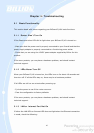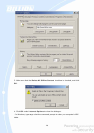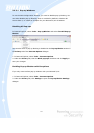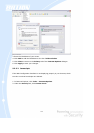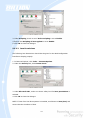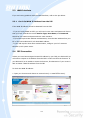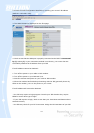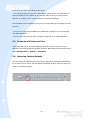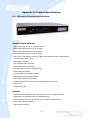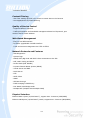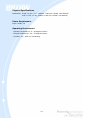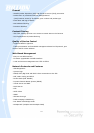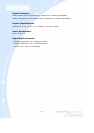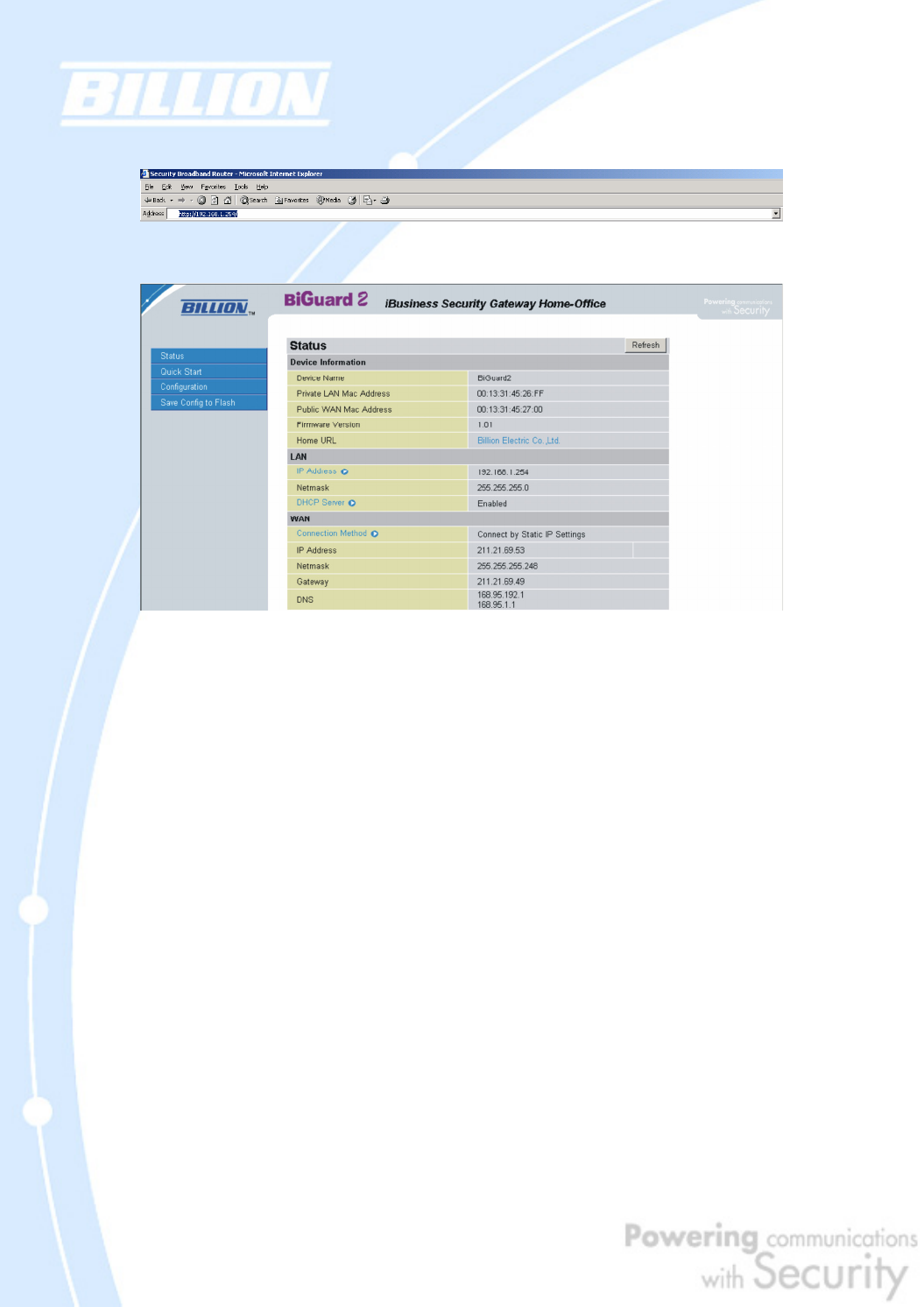
125
2. Access the Web Configuration Interface by entering your router’s IP address
(default is 192.168.1.254).
3. The WAN IP Status is displayed on the first page.
4. Check to see that the WAN port is properly connected to the ISP. If a Connected
by (x) where (x) is your connection method is not shown, your router has not
successfully obtained an IP address from your ISP.
If an IP address cannot be obtained:
1. Turn off the power to your cable or DSL modem.
2. Turn off the power to your BiGuard 2/10.
3. Wait five minutes and power on your cable or DSL modem.
4. When the modem has finished synchronizing with the ISP (generally shown by
LEDs on the modem), turn on the power to your router.
If an IP address still cannot be obtained:
- Your ISP may require a login program. Consult your ISP whether they require
PPPoE or some other type of login.
- If your ISP requires a login, check to see that your User Name and Password are
entered correctly.
- Your ISP may check for your PC’s host name. Assign the PC Host Name of your ISP