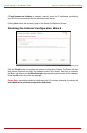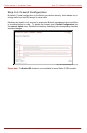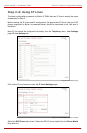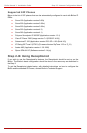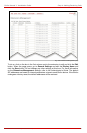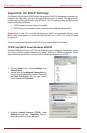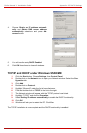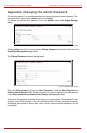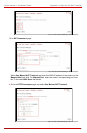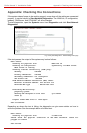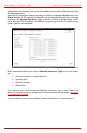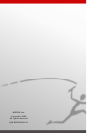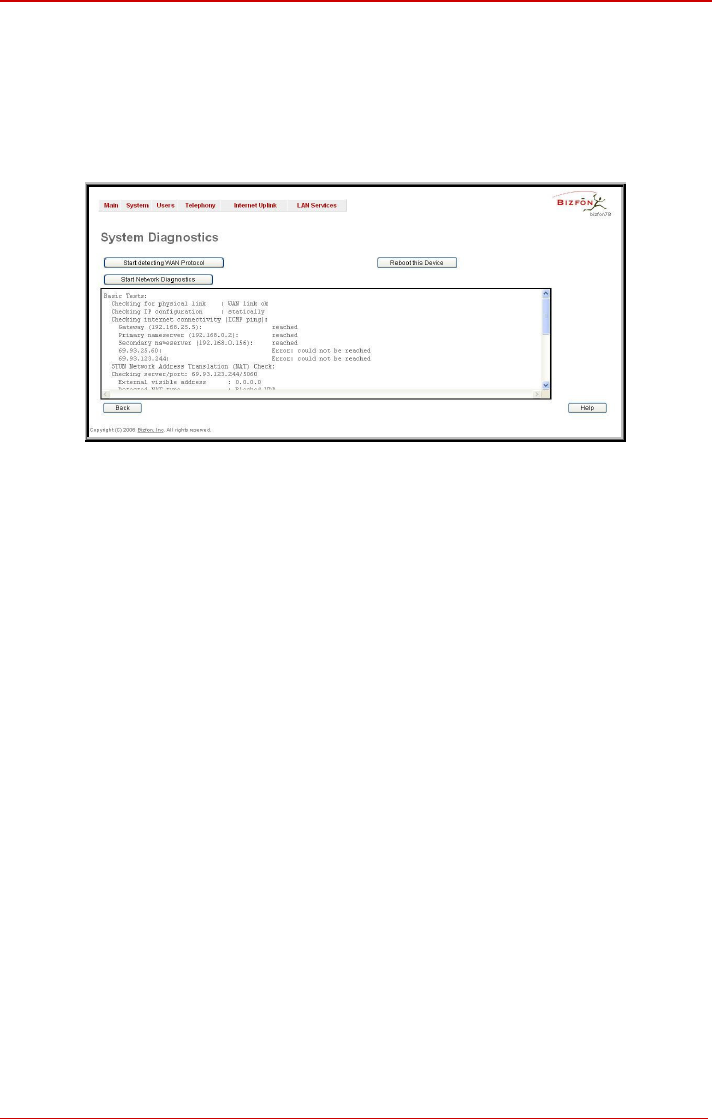
Bizfon Manual I: Installation Guide Appendix: Checking the Connections
Appendix: Checking the Connections
If the system doesn’t seem to be working properly, even when all the cables are connected
properly, it may be helpful to Start Network Diagnostics: The WAN link, IP configuration,
gateway, DNS server, and STUN-NAT will all be checked.
To start diagnostics, open the System's menu item Diagnostics and click Start Network
Diagnostics.
Fig. I-34: System Diagnostics - Network Diagnostics page
If the test passes, the output of the system may look as follows:
Basic Tests:
Checking for physical link: WAN link ok
Checking IP configuration: dynamically via DHCP Client
DHCP Client is running
Checking internet connectivity (ICMP ping):
Gateway: reached
Primary nameserver: reached
Secondary nameserver: not configured
www.bizfon.com: reached
STUN Network Address Translation (NAT) Check:
External visibible address: 212.126.210.179
Detected NAT type : Restricted cone
Performing MTU Discovery:
preparing system
Sending UDP Datagram of size 1500 got answer
clean up
Largest usable MTU size is: 1500 Bytes
Test successful.
Depending on where the test is failing, the diagnostic can give some advice on how to
solve the problem. See the example below of a failed test:
Basic Tests:
Checking for physical link: no WAN link
Please check the physical connection of the WAN interface. Cable not
plugged or broken?
Test failed.
Bizfon2000 and Bizfon4000 (SW Version 3.1.x) 40