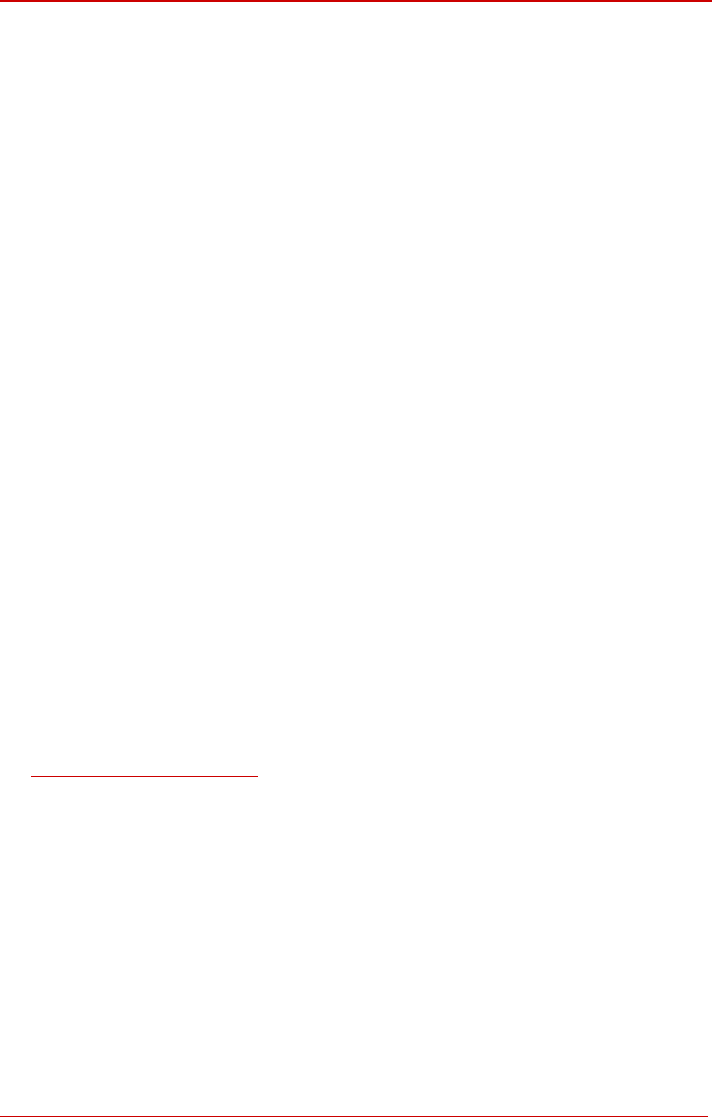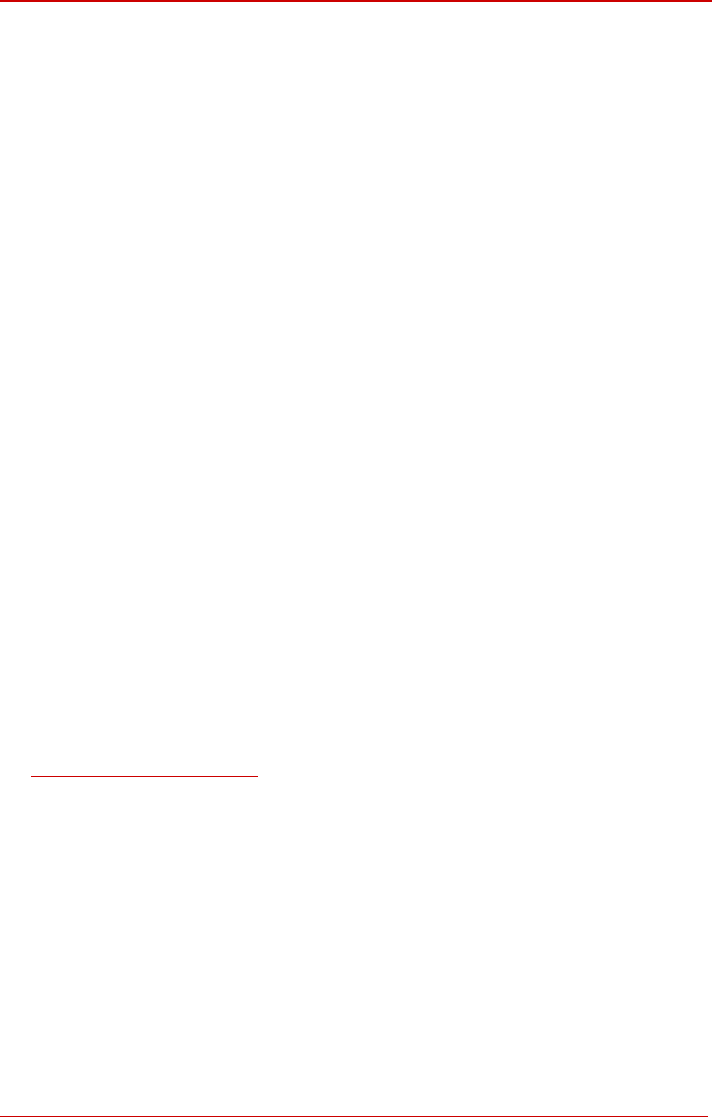
Bizfon Manual I: Installation Guide Step 2.3 Internet Configuration Wizard
Insert the SIP Phone’s MAC address in the corresponding fields. The MAC address of an
IP phone is usually printed on the back of the phone’s base unit.
In the Line Appearances text box, enter the number for simultaneous calls supported by
the SIP IP phone – which is the sum of the number of active and held calls. For example, if
this field is set to 1, only one active call is possible to have on the phone and making or ac-
cepting a second call while the other is on hold will not be allowed. Note, that this number
depends on the phone brand and model, and cannot exceed the number of simultaneous
calls supported by the phone.
To simplify the configuration procedure, Bizfon generates unique identification parameters
(see Username and Password). You may use either these values or specify new ones.
Press Save to apply the settings for the IP line.
Reset the SIP Phone. After restart, the appropriate configuration will be automatically
downloaded from the Bizfon to the SIP Phone.
Please Note: If you have decided to make the IP phone configuration manually, it is rec-
ommended to select the Other option from the Phone Model drop down list and to make
the configuration manually on the SIP phone also. The SIP phone’s configuration is differ-
ent dependent on the SIP phone model. For more information about SIP Phone configura-
tion, refer to the SIP phone manual or user’s guide.
Some SIP phones require only reboot for configuration download. Other SIP Phones may
require additional configuration. For example, by default IP Dialog SIP Tone II is in non-
auto-provisioning mode, therefore the user has to manually enable it on the phone.
To make sure the line configuration works properly, do the following:
• Go to Bizfon Status- SIP Registration status – Registered IP Lines to see if
IP Line registration is successful.
• Dial *74 to get the line information.
• Make outgoing and accept incoming calls.
To make the IP line functional (for example, to be able to make/receive calls), refer to the
Step 3: Making/Receiving Calls chapters further in this guide, with the difference that the
xtensions should be attached to the configured IP line.
e
If an MGCP IP phone is connected to the Bizfon’s LAN, the MGCP Phone configuration
should be done manually. The MGCP Phone radio button should be selected and the IP
Address, Gateway Name and Endpoint Name fields should be manually filled in with the
appropriate information. The information can be taken from the MGCP Phone or provided
by its administrator.
Bizfon2000 and Bizfon4000 (SW Version 3.1.x) 30