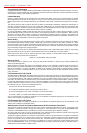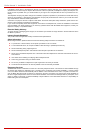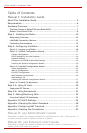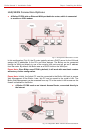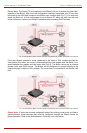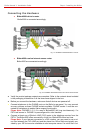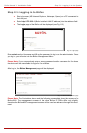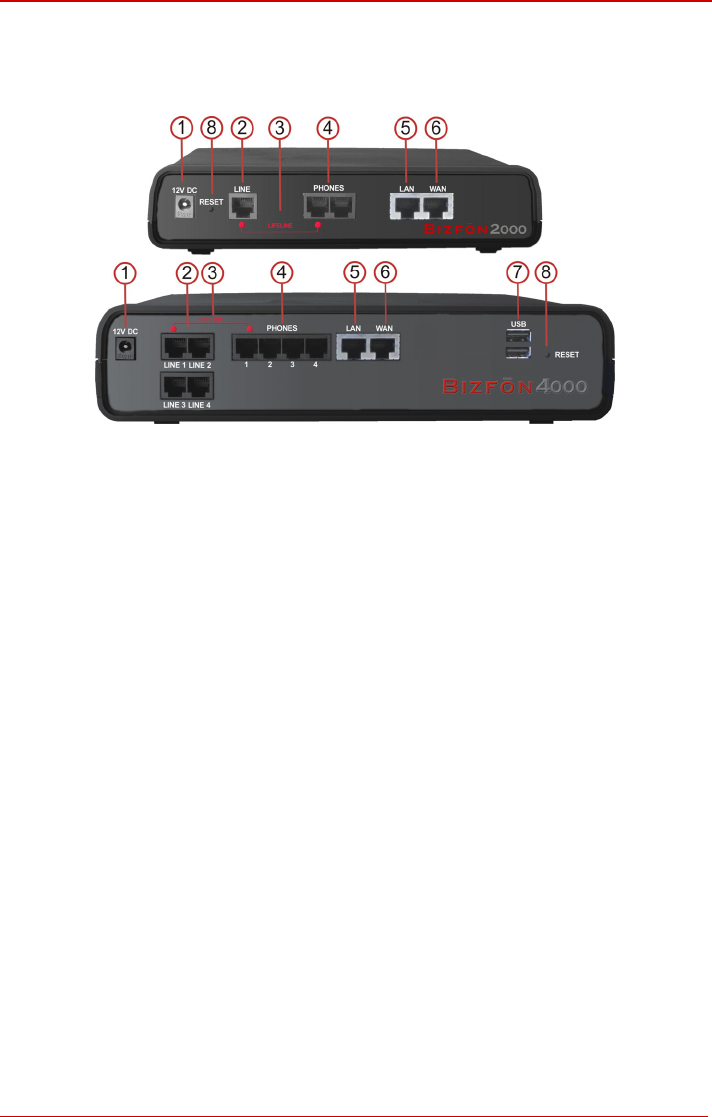
Bizfon Manual I: Installation Guide Hardware Overview
Hardware Overview
The Rear Panels of Bizfon2000 and Bizfon4000
Fig. I-1: Bizfon's Rear Panels (1)
1 Power supply socket. Use only the power adapter delivered with the Bizfon.
2 LINE sockets to connect the Bizfon to the PSTN network using standard analog
phone service. These are FXO (Foreign Exchange Office) analog ports.
3 In the event of a power failure, PHONE 1 is connected to LINE 1, allowing the phone
to send/receive phone calls directly to the PSTN network. PHONE 1 is powered by
the PSTN.
Please Note: Only LINE 1 is connected to PHONE 1 during a power failure. The
other LINE and PHONE ports are not connected together.
4 PHONE sockets with RJ11 connectors enable connectivity of regular analog tele-
phones. These are FXS (Foreign Exchange Station) analog ports. As a factory de-
fault, the phones connected to PHONE sockets 1-3 (1-2 for Bizfon2000) are config-
ured as voice extensions. PHONE socket 4 is preconfigured for a fax machine.
5 RJ45 socket to attach to the Local Area Network (LAN) via an Ethernet CAT 5 cable.
If a PC is connected directly to this socket, a straight cable is used. If an Ethernet
hub, router or switch is used; a crossover cable may be required.
6 RJ45 socket to attach the Internet Uplink (WAN) via an Ethernet CAT 5 cable.
7 The USB socket enables connectivity of USB flash memory providing expansion for
additional voice mails and record data. Refer to the Administrator’s Guide for sup-
ported devices.
8 The Reset button may be used in two ways: (1) to initiate a normal reset or (2) to
carry out a factory reset. A normal reset is executed by pressing the Reset button
with a paper clip for an instant.
Pressing the reset button and holding it down for seven seconds or more will execute
a factory reset. This will restore the factory defaults and clear all settings including
the IP address and the administration password you entered.
Please Note: A Factory Reset forces the default LAN IP address of 172.30.0.1 and
default admin password of 19.
Bizfon2000 and Bizfon4000 (SW Version 3.1.x) 7