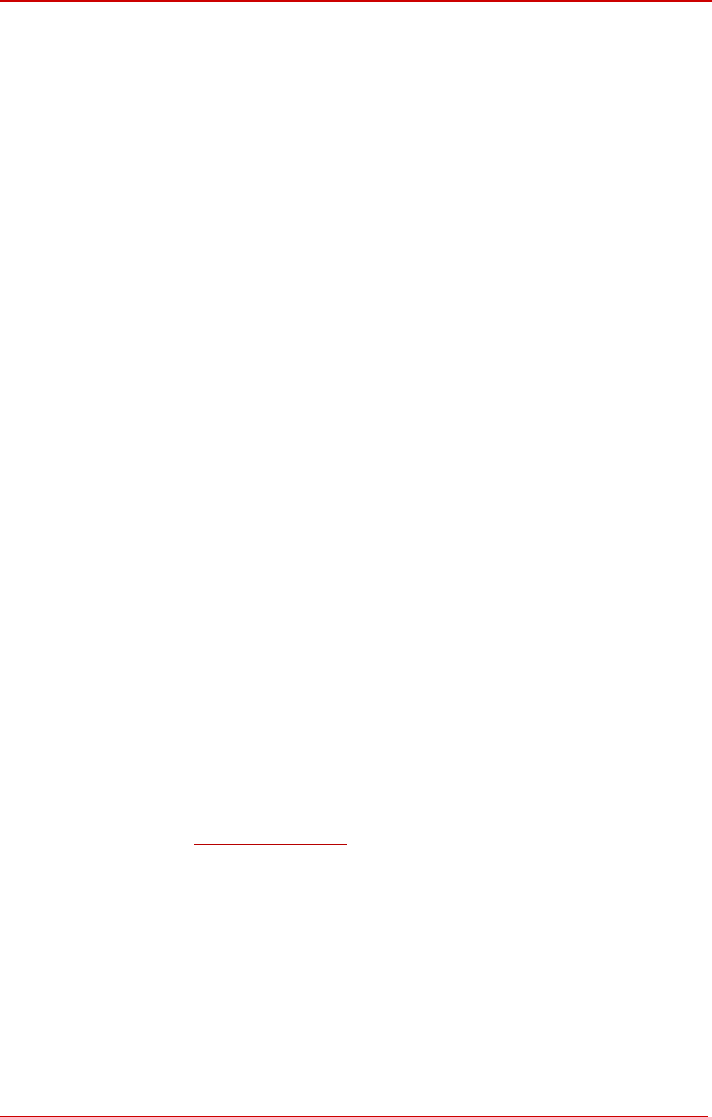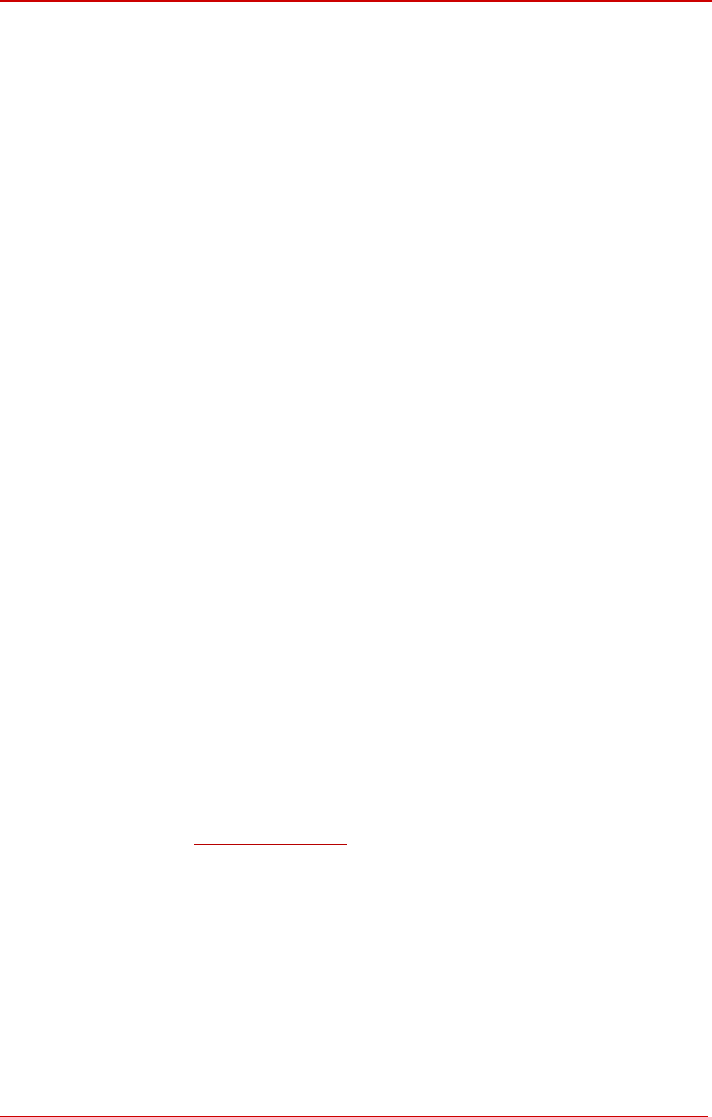
Bizfon Manual I: Installation Guide Appendix: Configuring SIP NAT Traversal
Appendix: Configuring NAT Traversal
NAT or Network Address Translation is a common feature used to expand the use of con-
nected PCs and other networked devices without having to use multiple global Internet
public IP addresses. Most ISP’s will assign one public IP address to each customer that is
connected to the Internet. The customer can use a router to provide NAT capability and
create a private network of PCs and other devices not visible from the Internet. This
method offers security and also eliminates the need to assign global Internet public IP ad-
dresses to each device on the LAN.
The Bizfon initiates and receives SIP calls from the Internet (or the network connected to
the WAN port). To receive SIP calls, the Bizfon must be able to receive packets from the
SIP server or any other device that is trying to make an incoming call. If the Bizfon is placed
behind a router with NAT, like most basic routers on the market today, the Bizfon will not be
able to receive calls. To resolve this issue, either STUN must be enabled on the Bizfon or
SIP NAT traversal must be set up in the router and in the Bizfon to route the incoming calls
properly.
Please Note: NAT traversal only works with Internet connections that have static IP ad-
dresses. Verify from your provider that this is the case for your Internet connection. Some
ISPs provide dynamic IP addresses that may change from time to time, and are not appro-
priate for SIP NAT traversal.
Please Note: If you have more than one router in series between the Bizfon and the Inter-
net, the same port forwarding setup must be configured on each router.
NAT Traversal Setup
• Install the Bizfon behind the router. If the Bizfon is configured with its factory default
settings, it is already configured for DHCP and will obtain an IP address automatically
from the router.
• Connect a PC to the Bizfon LAN port and power it up.
• Verify the Bizfon can connect to the Internet by opening a browser window and brows-
ing to a familiar WEB site. If the Bizfon cannot reach the Internet, verify the LAN/WAN
LEDs and the cabling. Verify the Bizfon is set up for DHCP on the WAN and that the
router has the DHCP server enabled for the devices behind it.
• Find the address of the router and log into the router. Refer to the router’s user manual
•
IP address. Your router also may indicate the IP address assigned to the
•
yip.com
on how to open the router configuration.
Set up port forwarding on the router to forward UDP ports 5060, 6000-6099 to the IP
address assigned to the Bizfon. You can see the IP address of the Bizfon in the Sys-
tem menu under Status, submenu Network Status. The IP address will be listed as
the WAN
Bizfon.
Find out the public Internet address (WAN IP address) of the router. To do so, open a
browser and go to
www.whatism . The site will return your public Internet IP ad-
•
e enable NAT Traversal for SIP radio
buttons selection to Force. Save the selection.
dress. Record this IP address.
From the Telephony menu of the Bizfon Management go to the NAT Traversal Set-
tings page, go to General Settings and set th
Bizfon2000 and Bizfon4000 (SW Version 3.1.x) 37