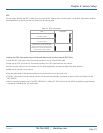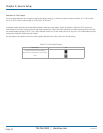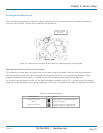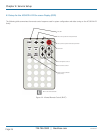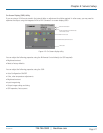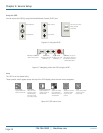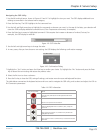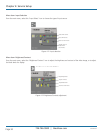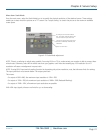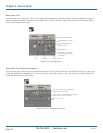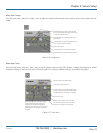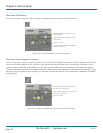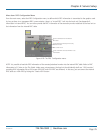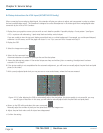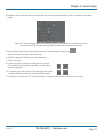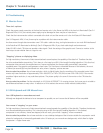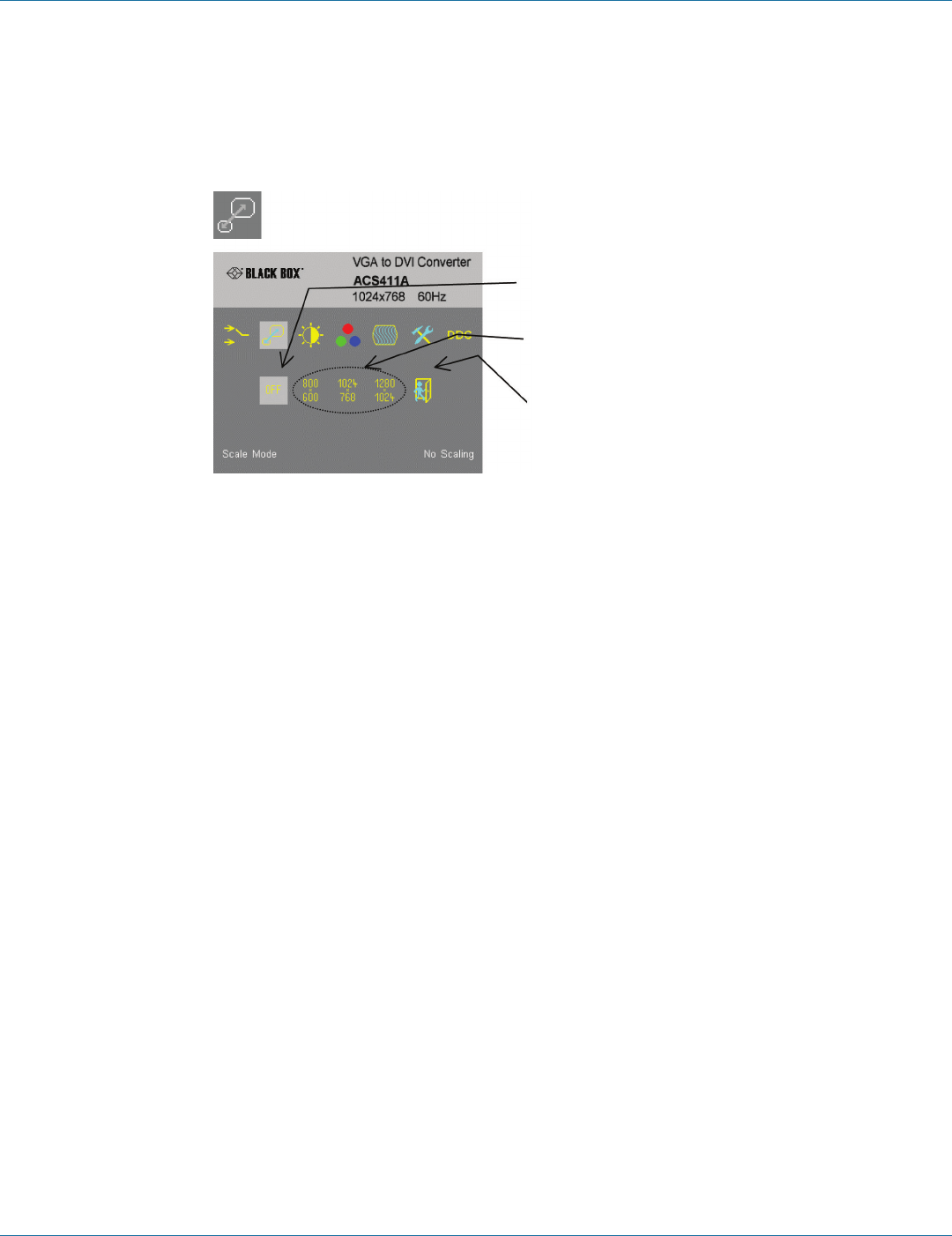
724-746-5500 | blackbox.com
724-746-5500 | blackbox.com
Page 31
Chapter 4: Service Setup
Menu Item: Scale Mode
From the main menu, select the Scale Mode icon to to specify the physical resolution of the attached screen. These settings
enable you to best match the pictures on a TFT screen. Use “output scaling“ to stretch the picture to the maximum available
screen space.
No change to the resolution/refresh
rate. The output resolution/refresh rate
is the same as the input refresh rate
Choose from among three fixed screen
resolutions: 800x600; 1024x786; and
1280x1024
Return to main menu
Figure 4-13. Scale Mode adjustment.
NOTE: There is no altering in refresh rates possible. If sourcing 50 Hz or 75 Hz, make certain your monitor is able to process these
refresh rates. Otherwise, select 60-Hz refresh rate from your graphics card. Note that rescaling any 16:9 resolution to a 4:3
resolution will cause a misalignment in aspect ratio.
NOTE: If using DVI-D input and the scaling function for downsizing the picture resolution, note, that there are limits for resizing:
The input pixel clock must remain below 1.9x output pixel clock.
This means:
For output of 800 x 600, the maximum input resolution is 1024 x 768.
For output of 1024 x 768, the maximum input resolution is 1680 x 1050 (Reduced Blanking).
For output of 1280 x 1024, all maximum input resolutions are possible.
With VGA input signals, there are no limits for up- or downscaling.
ACS4002A-R2