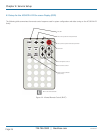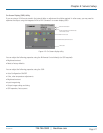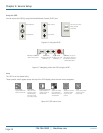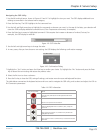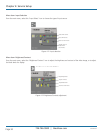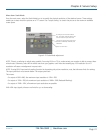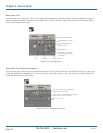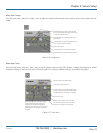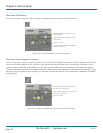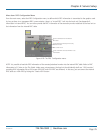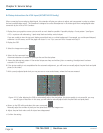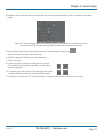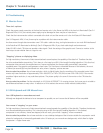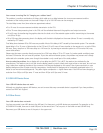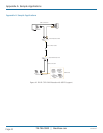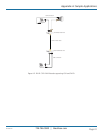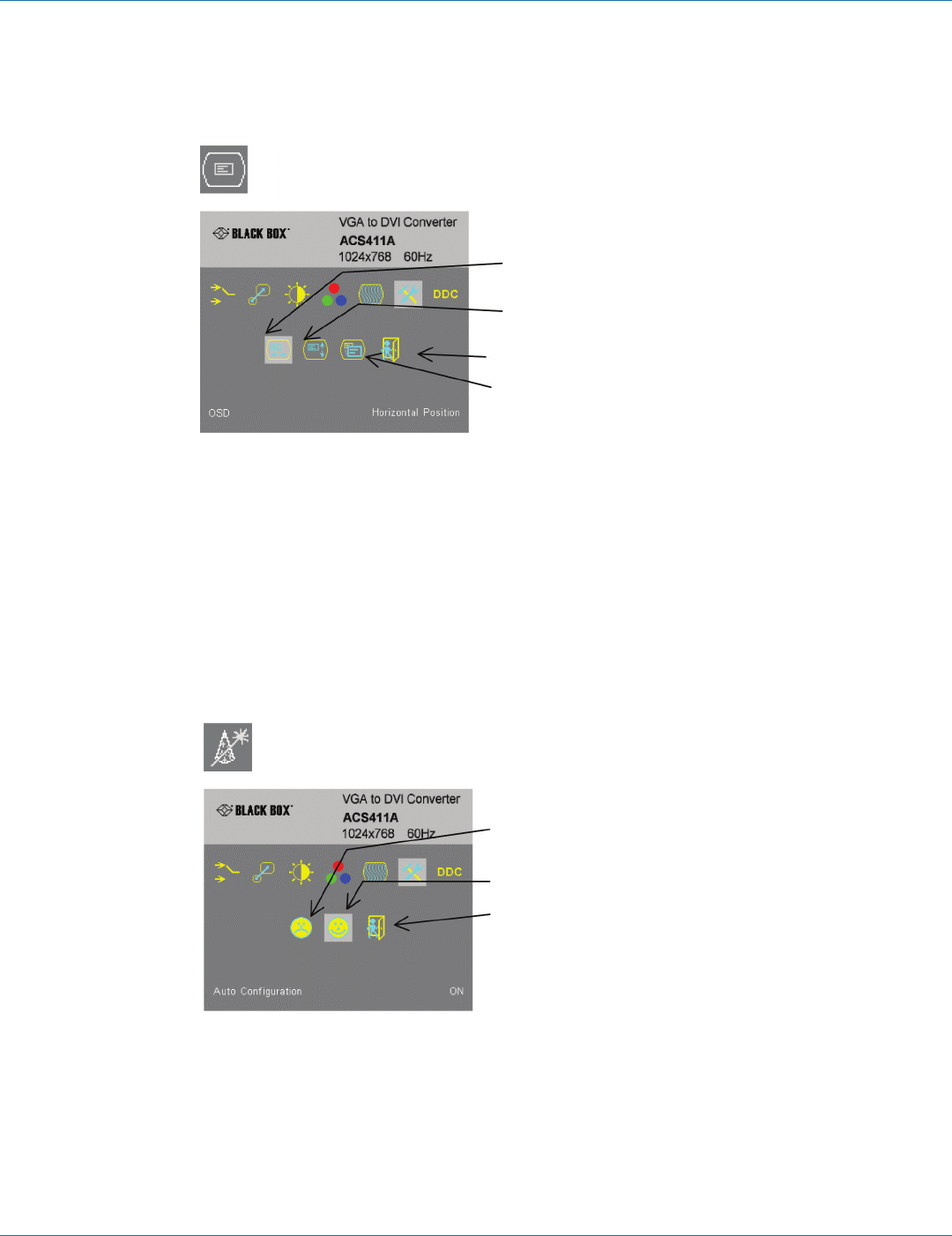
724-746-5500 | blackbox.com
Page 34
724-746-5500 | blackbox.com
Chapter 4: Service Setup
Menu Item: OSD submenu
From the Tools menu, select the “OSD“ submenu, to define the position and size of the OSD window.
Manually adjust the horizontal position of
the OSD window.
Back to Tools menu.
Manually adjust the vertical position of the
OSD window.
Toggle the size of the OSD window between
single and double size.
Figure 4-18. The OSD submenu, from the Tools menu.
Menu Item: Auto Configuration submenu
From the Tools menu, select the Auto Configuration icon. Use the Auto Configuration submenu to define whether the Converter
carries out automatic detection of the number of pixels per line and the best phase after a mode change (a change of screen
resolution and/or refresh rate at the graphics source). Using automatic detection (while displaying an appropriate test pattern)
ensures an optimized image but the procedure introduces a delay in the picture appearing on the attached console screen. If you
want the picture to appear as fast as possible, you may want to disable this feature. Auto Configuration is disabled in the default
factory settings.
Disable automatic detection of pixels per line
and phase after a mode change.
Back to Tools menu.
Enable automatic detection of pixels per line and
phase after a mode change.
Figure 4-19. The Auto Configuration submenu, from the Tools menu.
ACS4002A-R2