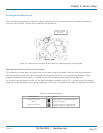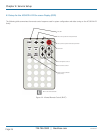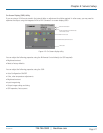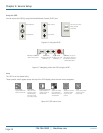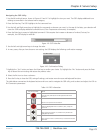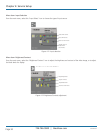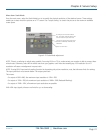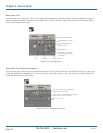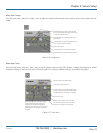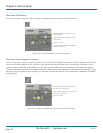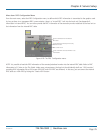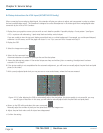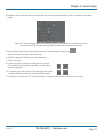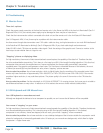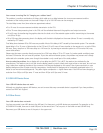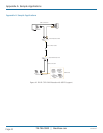724-746-5500 | blackbox.com
724-746-5500 | blackbox.com
Page 33
Chapter 4: Service Setup
Menu Item: Image
From the main menu, select the “Image“ menu to adjust the vertical and horizontal screen position and to set the pixel clock and
phase.
Automatic detection of the number of pixels
per line and the best phase (best point for A/D
conversion within each pixel).
Manually adjust the number of pixels per line
(pixel clock).
Manually adjust the best phase (best point for
A/D conversion within each pixel).
Back to main menu.
Manually adjust the vertical picture position.
Manually adjust the horizontal picture position.
Figure 4-16. Image menu.
Menu Item: Tools
From the main menu, select the “Tools“ menu to set the position and size of the OSD window, to adjust the sharpness for a fixed
resolutioini setting, to reset the VGA to DVI Converter system to its factory defaault setting or to provide a test pattern.
Calling Factory Reset submenu.
Adjust sharpness (only when doing scaling
to fixed resolutions). When resolution is
changed by an imposed fixed resolution,
sharpness can be affected. Use this option to
switch between three settings for optimum
sharpness..
Choose whether to automatically adjust pixels
per line and pixels phase after a mode change.
(See Navigating the OCD Utility in 4.3 Setup).
Back to main menu.
Display a ‘burst‘ pattern for monitor setup.
(See 4.4 Setup Instructions for VGA Input).
Selecting color depth (HiColor/LoColor).
Set the position of the OSD window.
Figure 4-17. Tools menu.
ACS4002A-R2