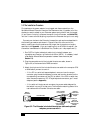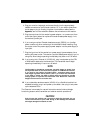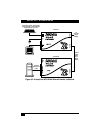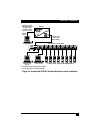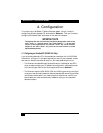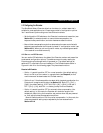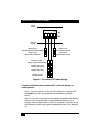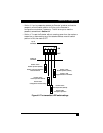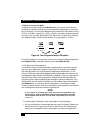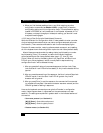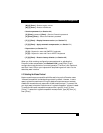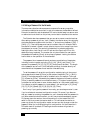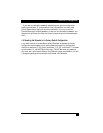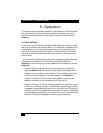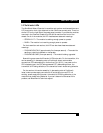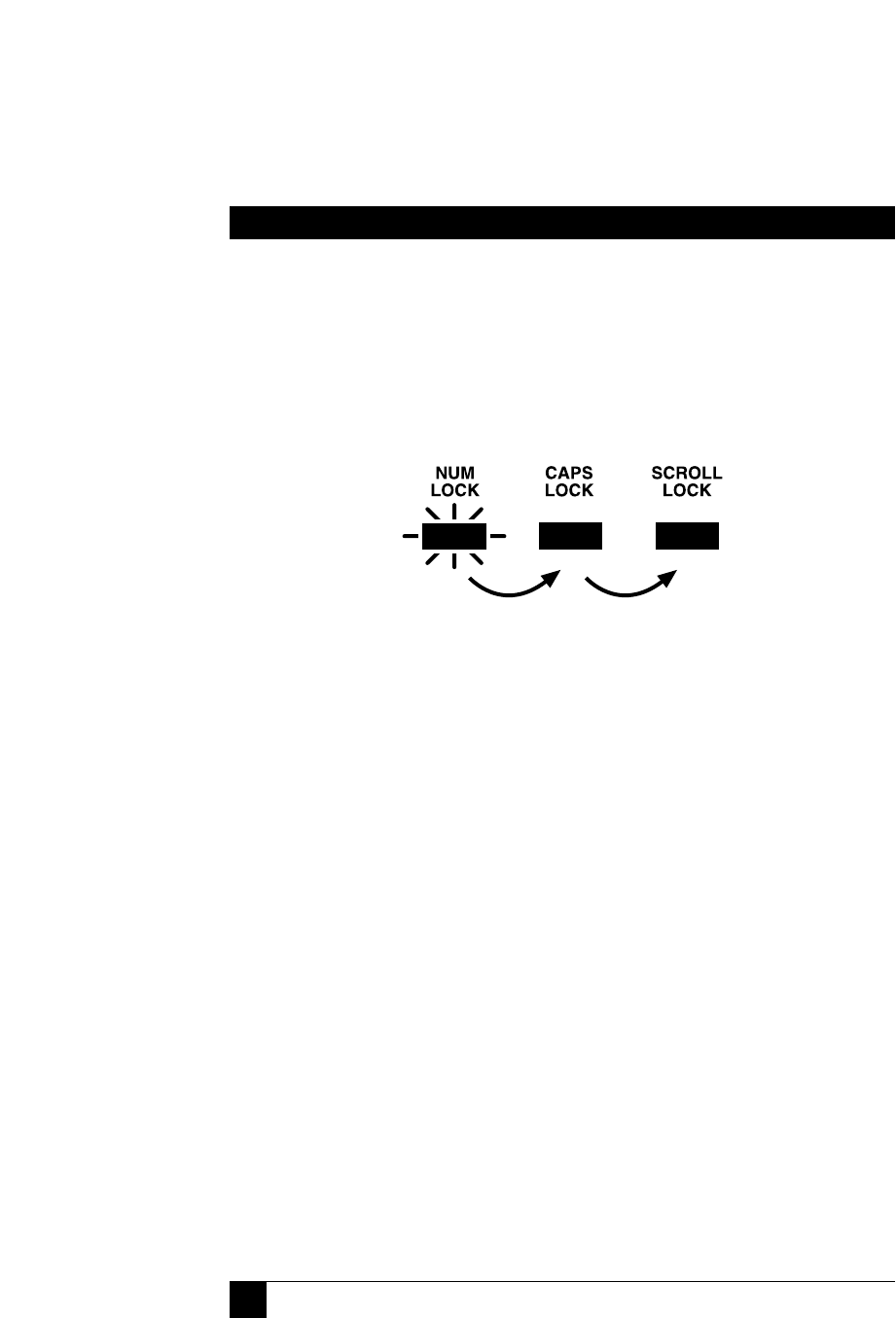
30
SERVSWITCH™ WIZARD EXTENDER
4.2.2 U
SING
C
ONFIGURATION
M
ODE
If hotkeys are currently enabled (see Section 4.2.1), you can put the Extender in
configuration mode by pressing the currently selected hotkeys along with the [Enter]
key. For example, if the currently selected hotkey combination is the default pairing
of [Ctrl] and [Shift], press [Ctrl] + [Shift] + [Enter] to activate configuration mode.
Once you do this, you will see the Num Lock, Caps Lock, and Scroll Lock LEDs on
your keyboard begin to flash one after another in a cycling pattern, like this:
Figure 4-3. The configuration-mode LED pattern.
Once the Extender is in configuration mode, you can change its video compensation
(see Section 4.2.2.A) or set various other options (see Section 4.2.2.B).
4.2.2.A Setting the Video Compensation
The Extender contains video-compensation equalizers that maximize the picture
quality for your system even though the video signal is being sent across twisted-
pair cable. By default, the Extender performs automatic compensation. In this
mode, the Extender automatically adjusts its video-compensation amplifiers to suit
the twisted-pair cable whenever the Extender is powered on. But you might want to
manually fine-tune the video compensation, because the perfect adjustment for
any given length of cable is subjective and depends on personal preference. If you
move position 4 of the receiver’s DIP switch to ON to select manual compensation
(see Section 4.2.1), you can then set the compensation in configuration mode.
This only needs to be done once; the compensation value is stored by the Extender
and is retained even when the Extender is powered off.
NOTE
If your picture is suffering from skew—the colors are separated—you
might need to install a ServSwitch Wizard Skew Compensator between
the transmitter and receiver and set skew compensation as well. See
Section 7.2.
To manually set the Extender’s video compensation, take these steps:
1. Go into configuration mode as described at the top of this page. Observe how
fast the Num Lock, Caps Lock, and Scroll Lock LEDs on your keyboard are
flashing; this indicates the level of compensation currently being applied. If