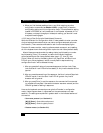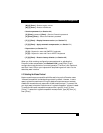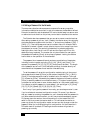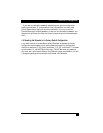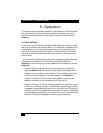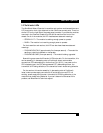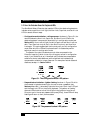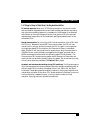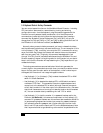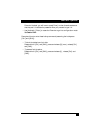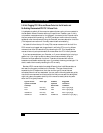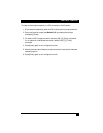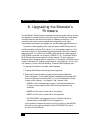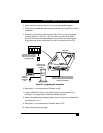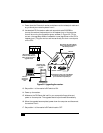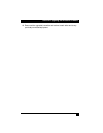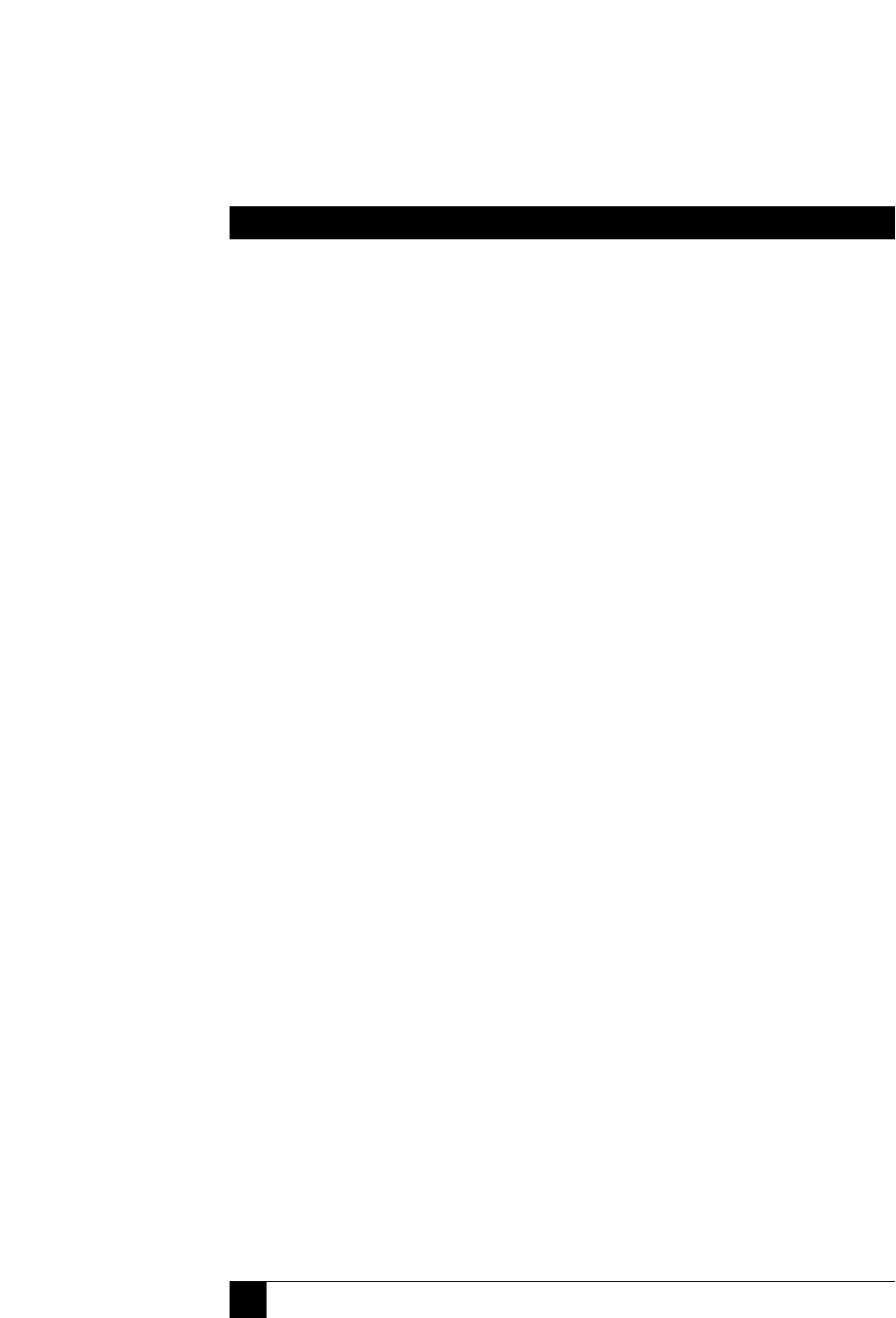
40
SERVSWITCH™ WIZARD EXTENDER
5.5 Keyboard Control: Hotkey Commands
You can control several functions on the ServSwitch Wizard Extender—including
CPU connection/disconnection, screen blanking, locking, and entering
configuration mode—from the keyboard, using commands triggered with the
Extender’s currently selected hotkey combination. All of the hotkey-control
commands are invoked by holding down the two hotkeys and then pressing a
command key. By default, the two hotkeys are [Ctrl] and [Shift], but you can
change them to [Alt] and [Shift] or [Ctrl] and [Alt] by setting positions 2 and 3 of
the DIP switch on the Extender’s receiver (see Section 4.2.1).
Normally, when you send a hotkey command, you have to release the hotkeys
and the command key before you can send another one. The one exception to this
rule is {Hotkeys} + [Tab], one of the “connect to the CPU” commands; for as long
as you hold down the hotkeys, the Extender will execute the connect command
each time you press [Tab]. (Originally, this command was designed to “tab
through” the CPU ports on compatible switches such as the ServSwitch Duo and
Quadro; repeating it doesn’t do anything useful on the Extender, but you should
keep in mind that the Extender will keep absorbing the [Tab] keystroke until you
release the hotkeys.)
The hotkey commands are summarized below. Note that to generate the
numeric digits in the commands that contain them, you need to press the number
keys on the top row of the main section of the keyboard, not the number keys on
the keypad; the Extender will not recognize keypad numbers.
• Use {Hotkeys} + [1] or {Hotkeys} + [Tab] to select the attached CPU or KVM
switch if it’s been deselected.
• Use {Hotkeys} + [0] to deselect the attached CPU or KVM switch and select
nonexistent “CPU zero.” This causes the Extender to disable keyboard and
mouse input to the attached CPU or switch (although Extender commands
will still work) and shut off the video output to the attached monitor. (Be aware
that this will cause some monitors to go into standby mode or shut themselves
off.) You can re-enable video by reselecting the “real” CPU or switch.
• Use {Hotkeys} + [L] to lock the receiver. If no password has been set for the
Extender (see Section 4.4), this command is equivalent to the {Hotkeys} + [0]
command. If a password has been set, this command also causes the receiver to
(a) stop accepting keyboard and mouse input except for password attempts
until someone enters the password and (b) alternately light the Num Lock/
Scroll Lock LED pair and the Caps Lock LED on the attached keyboard. Note
that if anyone has tried to type something at the receiver’s keyboard while the