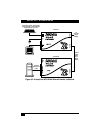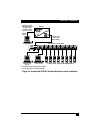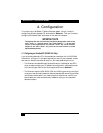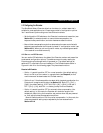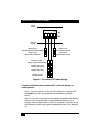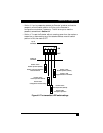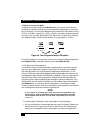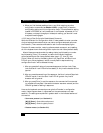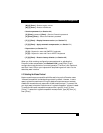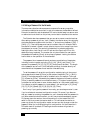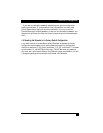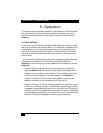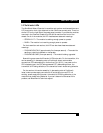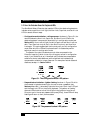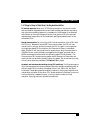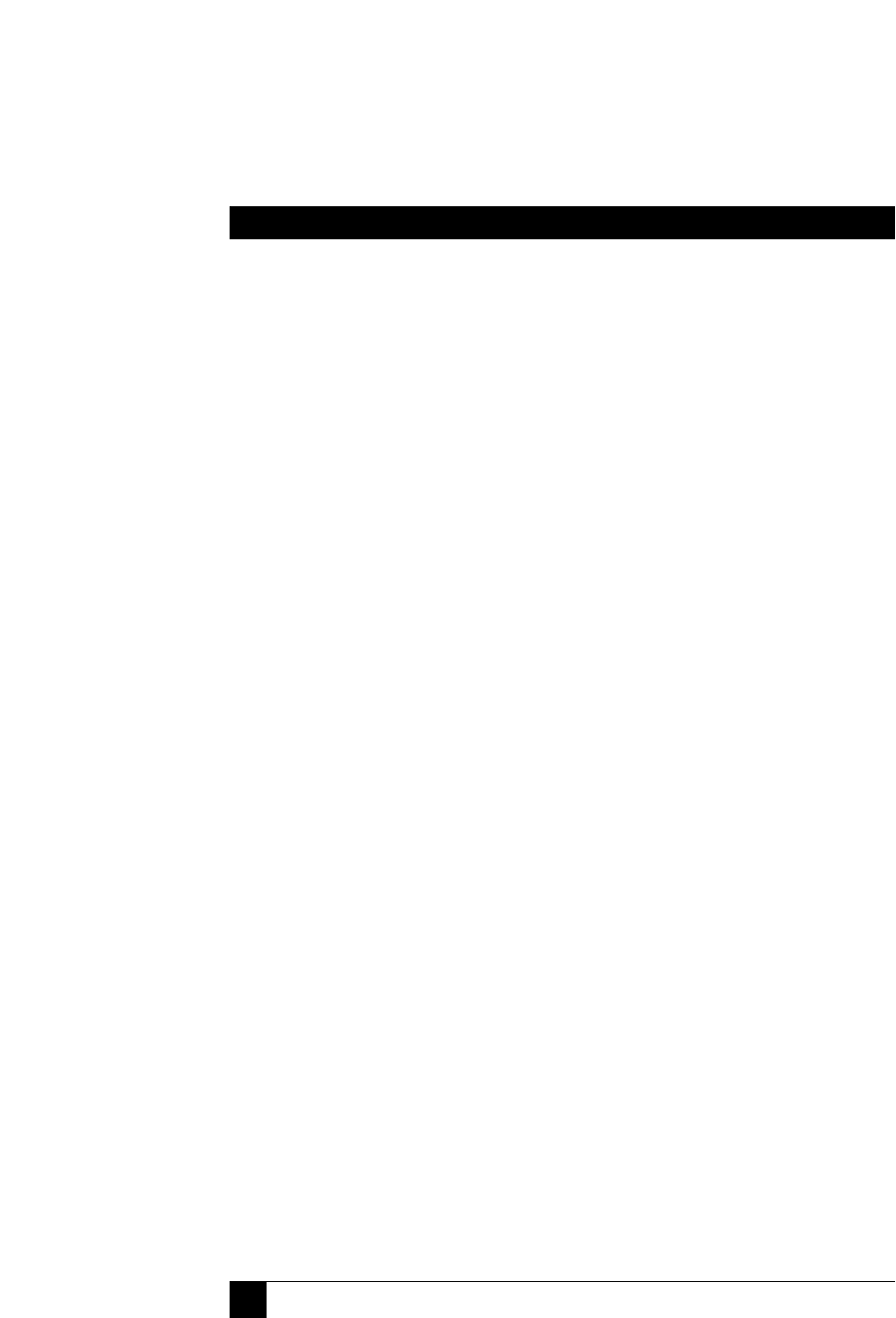
32
SERVSWITCH™ WIZARD EXTENDER
4. When you find the best possible picture—and finish entering any other
configuration commands (see Section 4.2.2.B)—press [Enter] to save the
configuration setting and exit configuration mode. The compensation setting
is saved in EEPROM, so it will persist even if the Extender is powered off. For
this reason, unless you change your twisted-pair cabling, you shouldn’t need
to adjust this setting again.
4.2.2.B Issuing Other Configuration-Mode Keyboard Commands
While the Extender is in configuration mode, it is also possible to enter a number
of other keyboard commands that you can use to configure advanced options on
the Extender. (There are also commands for such functions as displaying the
Extender’s firmware revision, restoring a disconnected mouse port, and resetting
all of the keyboard-controlled configuration options to their factory-default states.)
Most of these commands consist of pressing a letter key followed by a number
key followed by [Enter]. For example, to restore the Extender’s keyboard-
controlled settings to their factory-default states, type in [F], then [8], then
[Enter]. When you do this, the flashing Num Lock, Caps Lock, and Scroll Lock
LEDs on your primary keyboard—which normally flash in sequence during
configuration mode—will be affected this way:
1. After you press the first key of a command sequence, the Num Lock, Caps
Lock, and Scroll Lock LEDs will all be steadily lit. Any invalid character will be
ignored.
2. After you press the second key of the sequence, the Num Lock and Caps Lock
LEDs will remain lit and the Scroll Lock LED will go dark. Any invalid
character will be ignored.
3. After you press [Enter] to end the sequence, the command will be executed
(or rejected as incomplete if the second character was never entered) and the
LEDs will go back to flashing in sequence.
Here are the keyboard commands you can give the Extender in configuration
mode. (Letter keys are shown in uppercase, but the commands are not case-
sensitive.) The settings are explained in greater detail in the indicated sections of
this manual.
• Set mouse protocol (see Section 4.3):
[M] [3] [Enter] = Select Microsoft protocol
[M] [4] [Enter] = Select Logitech protocol
• Restore mouse (see Section 5.6):