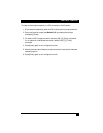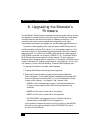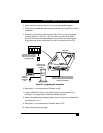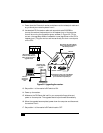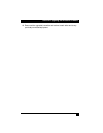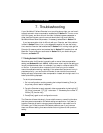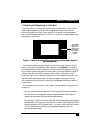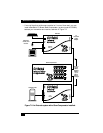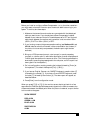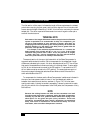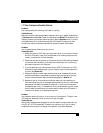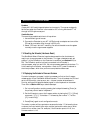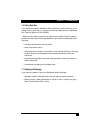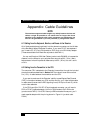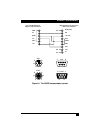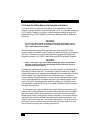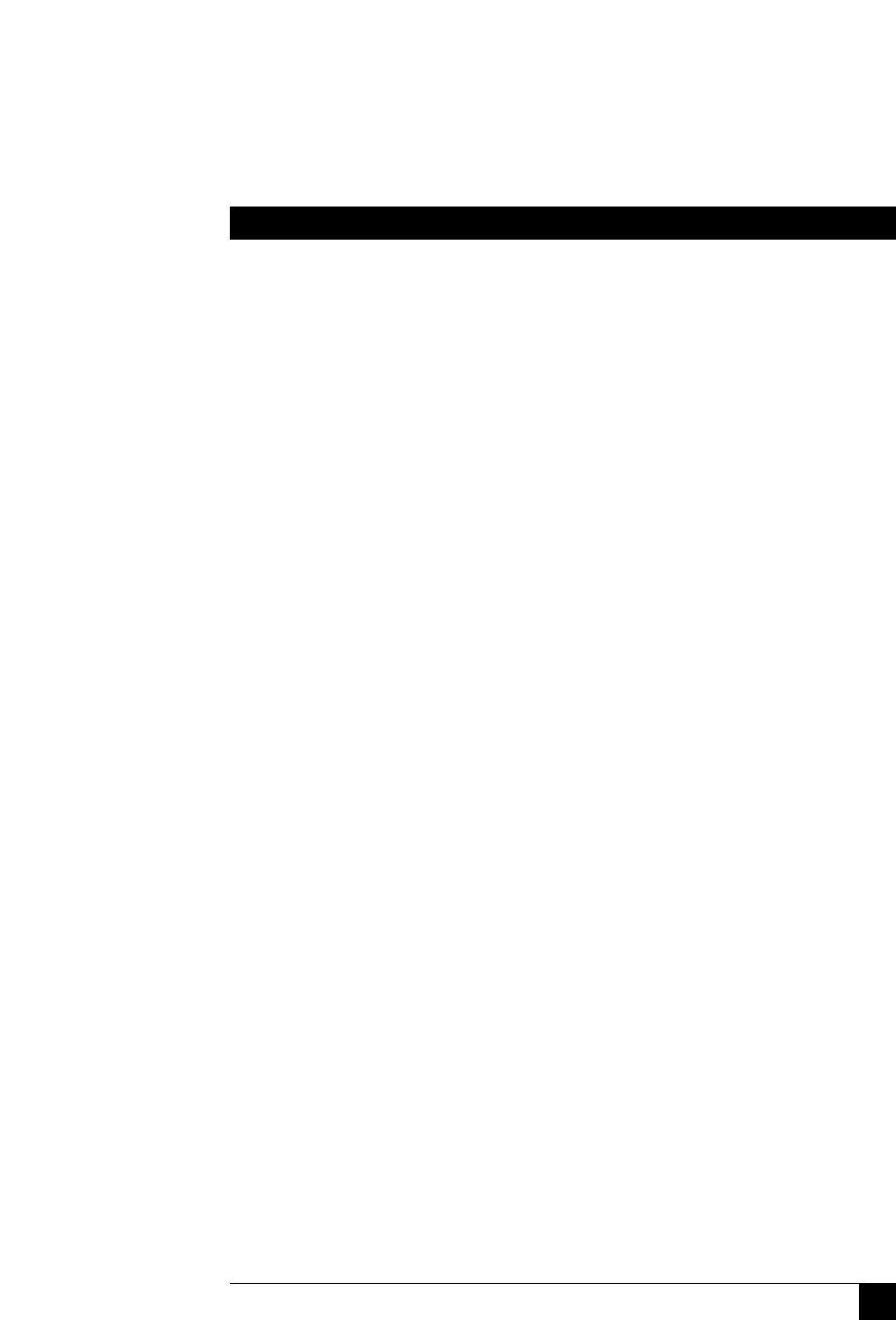
51
CHAPTER 7: Troubleshooting
Before you install or configure a Skew Compensator—or try the other remedies—
you might want to have the Extender report how much skew is occurring in your
system. To do this, take these steps:
1. Make sure the transmitter and receiver are connected with the twisted-pair
cable you want to use. If you already have a Skew Compensator installed
between them, make sure that all of its switches are set to OFF and the total
cable length between the receiver and transmitter is not more than 200 m
(655 ft.) of UTP or 100 m (330 ft.) of STP:
2. If you’re using a manual video-compensation setting (see Sections 4.2.1 and
4.2.2.A, make sure that the Extender’s video compensation is at its best. (If
the picture is not correctly compensated, the skew report might be less
accurate.)
3. Bring up a DOS command prompt, a text prompt in a word-processing
program, or a similar point in some other application that can display several
lines of typed characters on the screen at once. (The Extender generates the
skew report by sending keypress signals to the computer, as if the report had
been typed in at the keyboard.)
4. Go into configuration mode by pressing the hotkeys followed by [Enter] at
the keyboard. (The default hotkeys are [Ctrl] + [Shift].)
5. If you have an English, German, etc. QWERTY keyboard, press the letter [F]
followed by the number [3]. If you have a French AZERTY keyboard, press
the letter [F] followed by the number [4]. The skew report will appear, as
described below.
6. Press [Enter] to exit configuration mode.
When you press [F][3] or [F][4], the monitor screen should go blank for a few
seconds as the Extender applies measurement signals to the cable to measure the
differences between the twisted pairs. When the picture is restored, a report similar
to this one should appear:
SKEW REPORT
RED +0.5M
GREEN +1.0M
BLUE +0.0M
SWITCHES ON
A3 B4