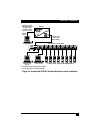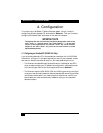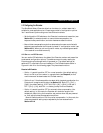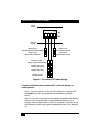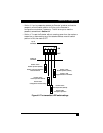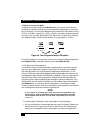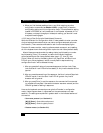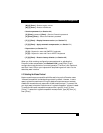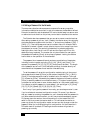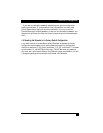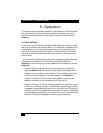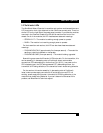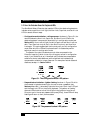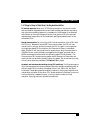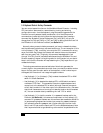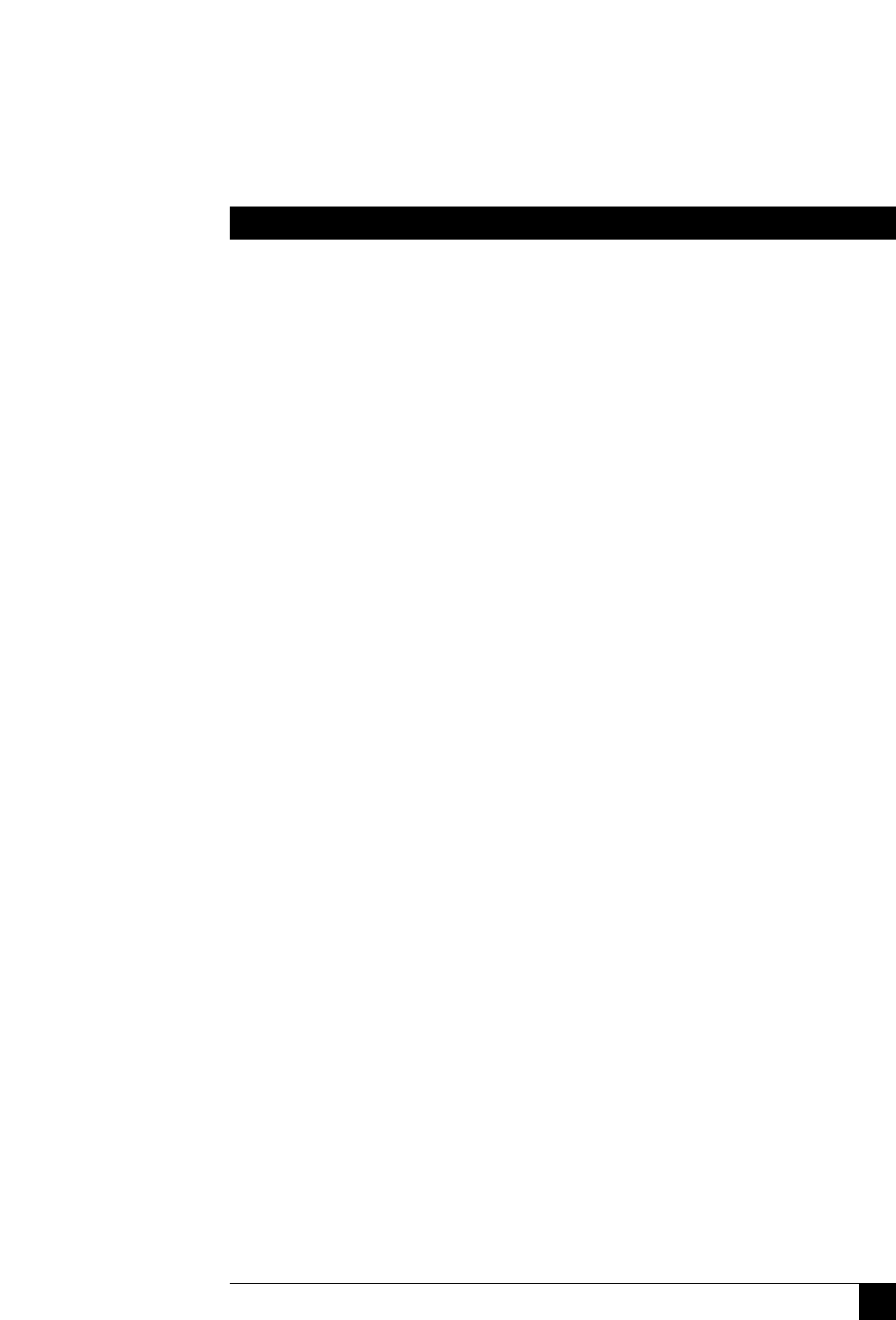
33
CHAPTER 4: Configuration
[M] [6] [Enter] = Restore regular mouse
[M] [7] [Enter] = Restore IntelliMouse
• Set/clear password (see Section 4.4):
[P] [Enter] (password) [Enter] = Sets the Extender’s password
[P] [Enter] [Enter] = Clears the Extender’s password
• [F] [1] [Enter] = Display firmware version (see Section 7.5)
• [F] [2] [Enter] = Apply automatic compensation (see Section 7.1)
• Report skew (see Section 7.2):
[F] [3] = Reports for users with QWERTY keyboards
[F] [4] = Reports for users with French AZERTY keyboards
• [F] [8] [Enter] = Reset to factory defaults (see Section 4.5)
When you finish entering configuration commands and/or adjusting the
Extender’s video compensation (see Section 4.2.2.A), press [Enter] to quit
configuration mode and return to normal operation. The Num Lock, Caps Lock,
and Scroll Lock LEDs on your keyboard will stop flashing and will return to the
states they were in before.
4.3 Selecting the Mouse Protocol
Most mouse drivers are compatible with Microsoft mice, so the Extender uses a
“Microsoft compatible” mouse-signaling protocol by default. However, in some
cases, Logitech mouse drivers running on attached computers can erroneously
disable the mouse buttons in response to this Microsoft protocol. To prevent this,
you might want to have the Extender use a “Logitech compatible” protocol instead.
To select the Microsoft compatible mouse protocol, type [M], then [3], then
[Enter]. To select the Logitech compatible mouse protocol, type [M], then [4],
then [Enter].