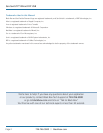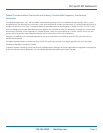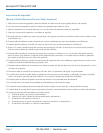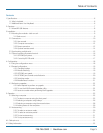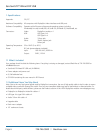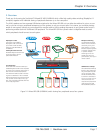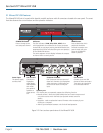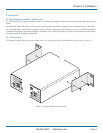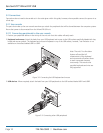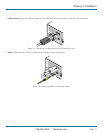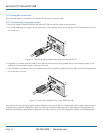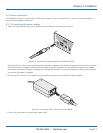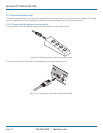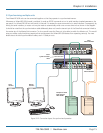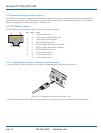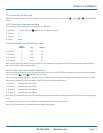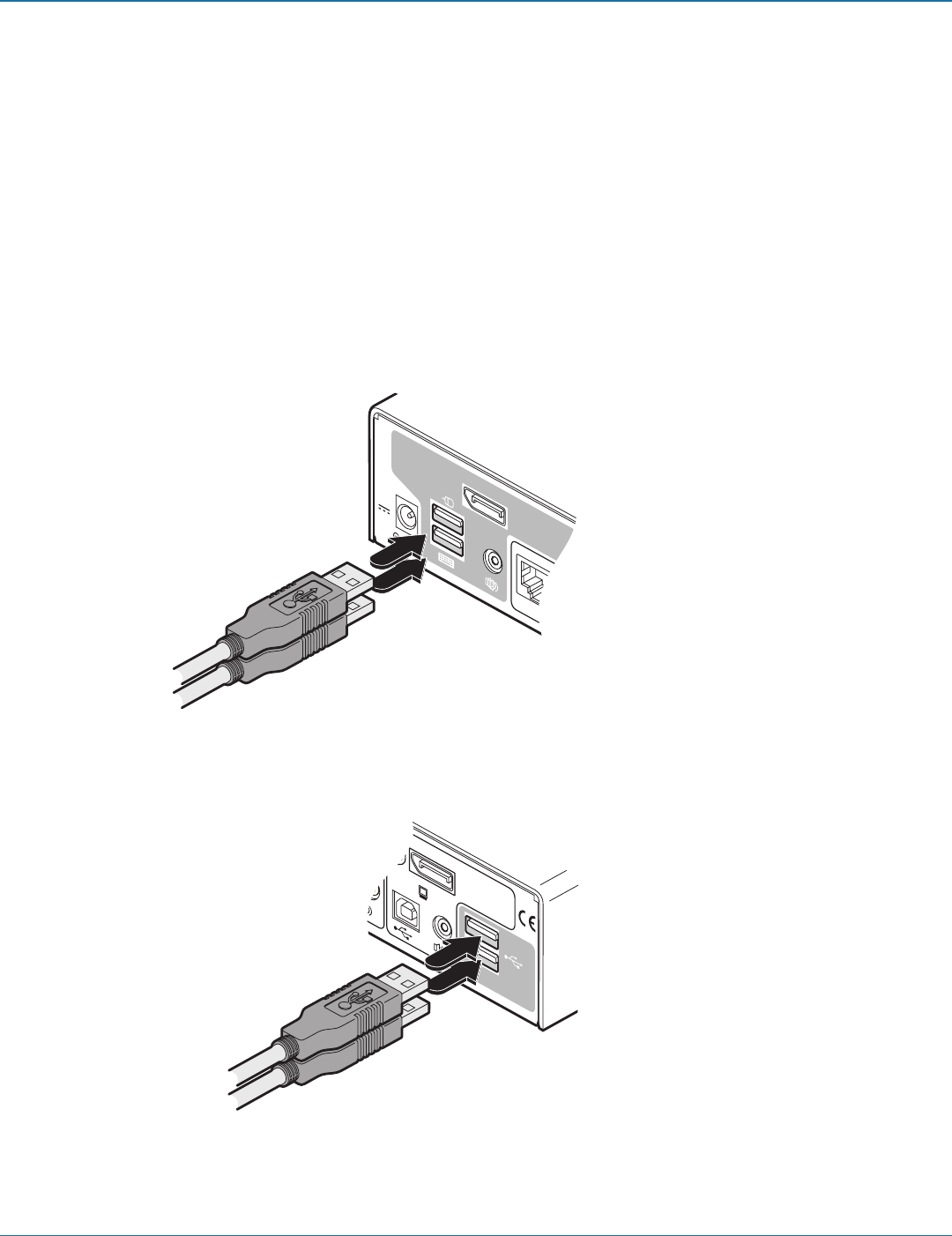
ServSwitch™ Wizard DP USB
724-746-5500 | blackbox.com
Page 10
3.2 Connections
Connections do not need to be carried out in the order given within this guide, however, where possible connect the power in as
a final step.
3.2.1 User console
The ports that make up the user console are where you attach the peripherals that will be shared between the computer systems.
Ensure that power is disconnected from the Wizard DP USB unit.
3.2.1.1 Connecting peripherals to the user console
1 Position your peripheral devices in the vicinity of the unit such that their cables will easily reach.
2 Keyboard and mouse: Attach the leads from your USB keyboard and mouse to the USB sockets specifically labeled with key-
board and mouse symbols. The keyboard and mouse will operate in any of the USB sockets, however, True Emulation is not
available on the sockets labeled USB1 or USB2.
1
USB2.0
SWITCHED
USB 1
USB 2
USB2.0
SWITCHED
USB 1
USB 2
5V
2.5A
USER
CONSOLE
INDOOR USE ONLY
USER
CONSOLE
OPTIONS
Figure 3-2. Connecting the USB keyboard and mouse
3 USB devices: Where required, attach the leads from your USB peripherals to the USB sockets labeled USB1 and USB2.
Note: The unit’s True Emulation
feature will read the full
characteristics of the keyboard
and mouse and will present those
to each connected computer
concurrently. This ensures that
specialist keyboards and mice are
fully supported.
Figure 3-3. Connecting other USB peripherals