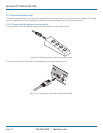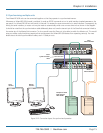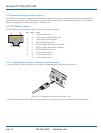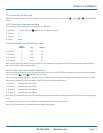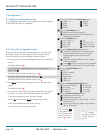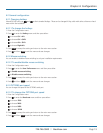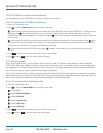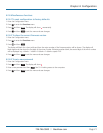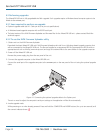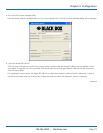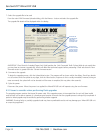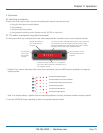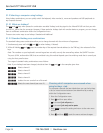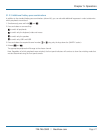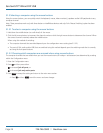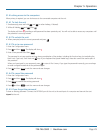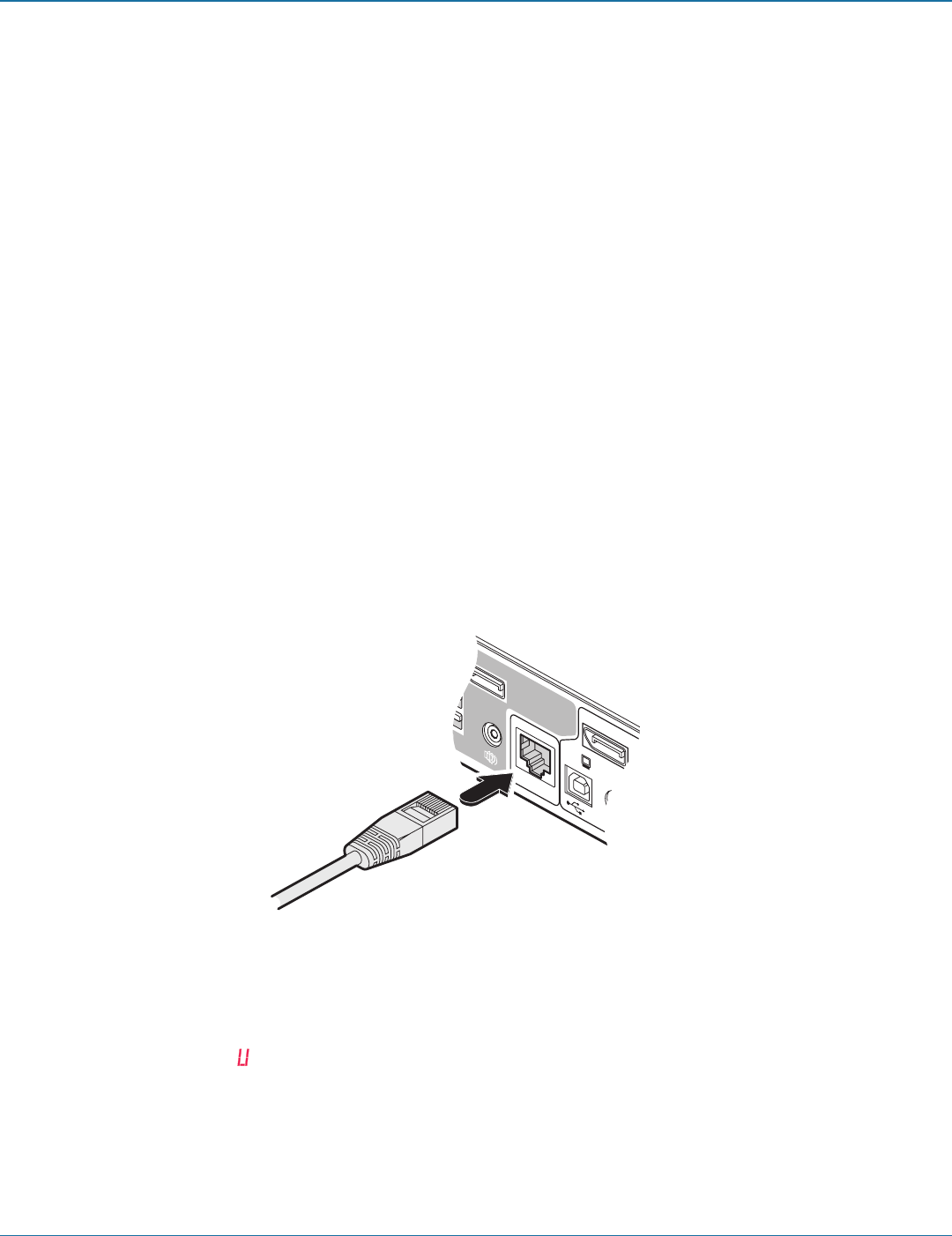
ServSwitch™ Wizard DP USB
724-746-5500 | blackbox.com
Page 22
4.3 Performing upgrades
The Wizard DP USB unit is fully upgradeable via flash upgrade. Such upgrades require a Windows-based computer system to be
linked via the OPTIONS port.
4.3.1 Items required to perform an upgrade
• Optional upgrade cable (see A.1 Cable pin-outs for pin-out specifications).
• A Windows-based upgrade computer with an RS232 serial port.
• The latest version of the KVM Firmware Uploader and firmware files for the Wizard DP USB unit - please contact Black Box
technical support.
4.3.2 To use the KVM Firmware Uploader utility
1 - Obtain and run the KVM Firmware Uploader.
Download the latest Wizard DP USB unit KVM Firmware Uploader and install it on a Windows-based upgrade computer that
will be connected to the Wizard DP USB unit. The files are supplied as a compressed ZIP file. Decompress the ZIP file with an
appropriate tool such as WinZip (www.winzip.com) and copy all contained files to the same folder on the upgrade computer.
2 - Power off the Wizard DP USB unit
Remove the power supply plug from the rear panel of the unit.
3 - Connect the upgrade computer to the Wizard DP USB unit
Connect the serial port of the upgrade computer to the OPTIONS port on the rear panel of the unit using the optional upgrade
cable.
Figure 4-1. Connecting the optional upgrade cable to the Options port
There is no need to adjust the computer’s serial port settings as the application will do this automatically.
4 - Invoke upgrade mode
While powering on or when already powered: Press and hold the COMPUTER and MODE buttons (for up to ten seconds) until
the numeric indicator shows ‘ ’.
4
OPTIONS
USER
CONSOLE
USER
CONSOLE