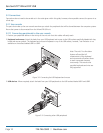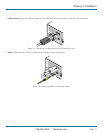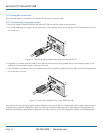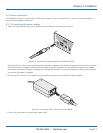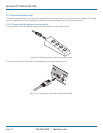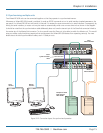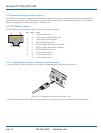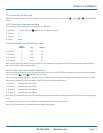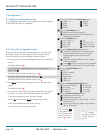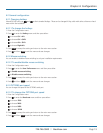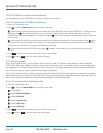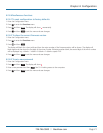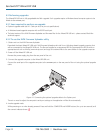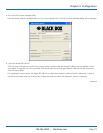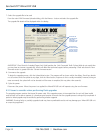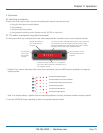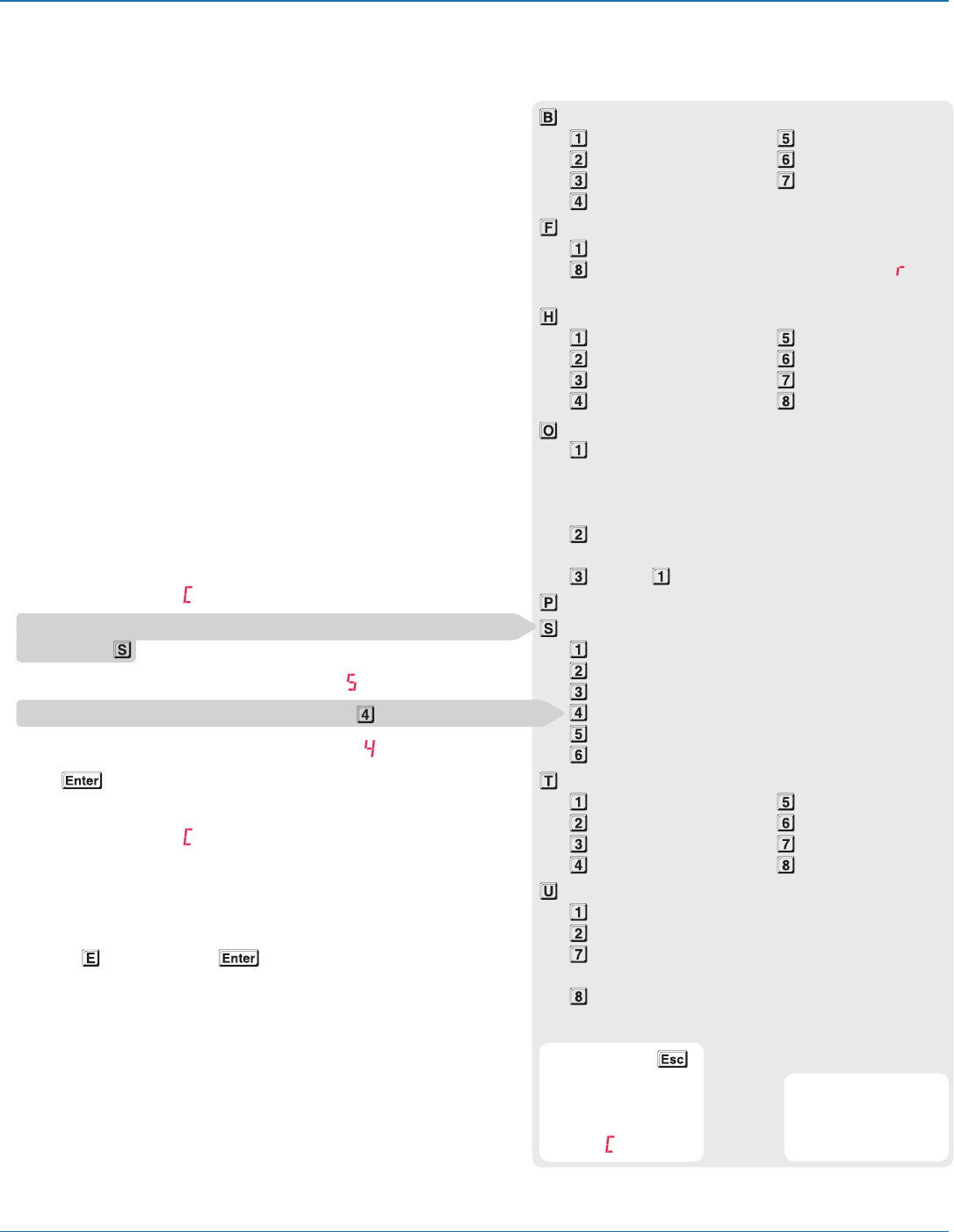
ServSwitch™ Wizard DP USB
724-746-5500 | blackbox.com
Page 18
4. Configuration
4.1 Using the configuration menu
The configuration mode allows you to determine numerous aspects
of the Wizard DP USB unit capabilities.
Enter the OPTIONS port Baud rate menu
1200
(default)
38400
2400 57600
9600 115200
19200
Enter the Functions menu
Show current firmware version
Reset configuration to factory defaults ( is
displayed momentarily)
Enter the Hotkey menu
Ctrl + Alt
(default)
Alt
Ctrl + Shift Left Ctrl + Alt
Alt + Shift Right Ctrl + Alt
Right Alt Hotkeys disabled
Enter the Options port behavior menu
Channel switching via RS-232 serial control
(using the baud rate set by the ‘B’ option).
Contact switching via the Options port
disabled.
(d)
Channel switching via RC4 remote. Contact
switching disabled.
As per but with contact switching enabled.
Set a new password for use with the lock mode
Enter the Switch Mode menu
All
(default)
KVM + Speaker
KVM only
Speaker only
USB1 only
USB2 only
Enter the Autoscan Time Delay menu
Autoscan disabled
15 seconds
2 seconds 30 seconds
5 seconds
(default)
1 minute
7 seconds 5 minutes
Enter the User Preferences menu
Enable mouse switching
(default)
Disable mouse switching
Cycle all ports (when using ‘Hotkey + Tab’ or
‘Autoscan’)
(default)
Cycle only active ports (when using ‘Hotkey +
Tab’ or ‘Autoscan’)
You can press
at any point to exit
from an option and
return to the main
menu (
) section.
(default)
or
(d)
denote
the default settings
for each group of
options.
4.1.1 Using the configuration menu
During normal use, the seven segment display on the front panel
shows the number of the currently selected computer channel.
From this condition, enter configuration mode as follows:
1 Press and hold the front panel COMPUTER button for roughly five
seconds.
The display will show:
2 On the keyboard, press the letter key for the required menu
section, e.g.
The display will show the pressed letter, e.g.
3 Press the number of the required setting, e.g.
The display will show the pressed number, e.g.
4 Press to accept the setting and return to the main menu
section.
The display will show:
5 You can now continue with your next configuration change (go
to step 2), or exit from the configuration menu (see below).
To exit the configuration menu and save changes
• Press and then press to exit and save changes.
To exit the configuration menu without saving
• Press either of the front panel buttons.