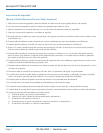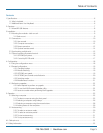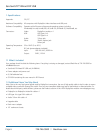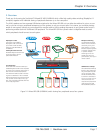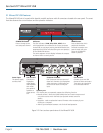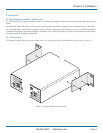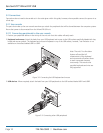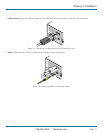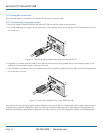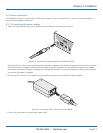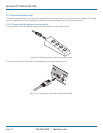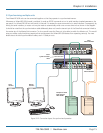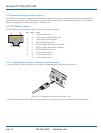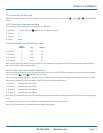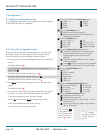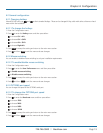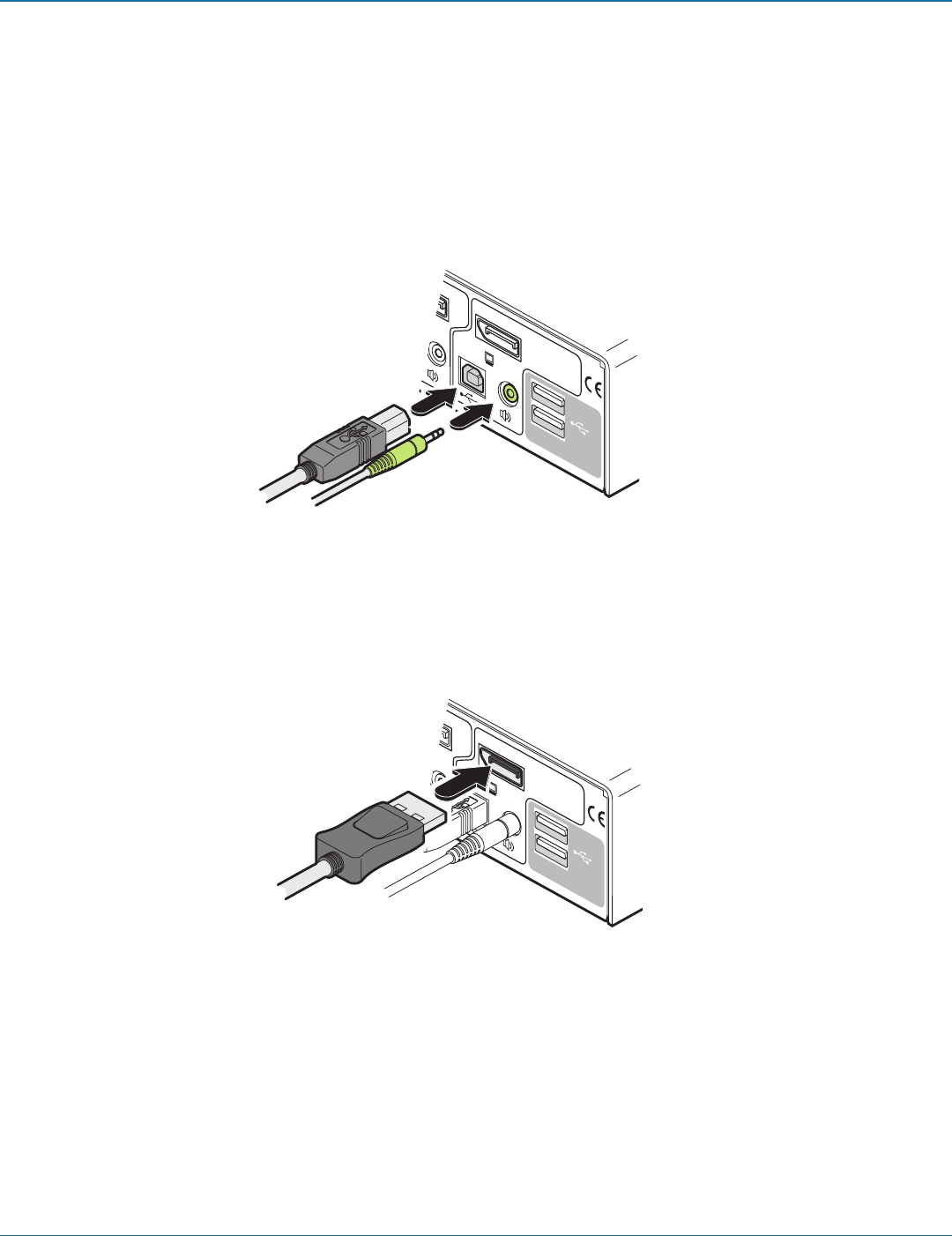
ServSwitch™ Wizard DP USB
724-746-5500 | blackbox.com
Page 12
3.2.2 Computer connections
Each computer system is connected to the Wizard DP USB using up to three cables.
3.2.2.1 Connecting a computer system
1 Ensure that power is disconnected from the Wizard DP USB unit and the system to be connected.
2 Use a USB cable (type-A to type-B) to link a USB port on the computer system to the USB port of the required channel on the
rear of the unit.
2 1
USB2.0
SWITCHED
USB 1
USB 2
USB2.0
SWITCHED
USB 1
USB 2
2 1
USB2.0
SWITCHED
USB 1
USB 2
USB2.0
SWITCHED
USB 1
USB 2
Figure 3-6. Connecting USB and stereo audio links to the Wizard DP USB
3 If required, use a stereo audio link cable (3.5mm jacks at either end) to link the speaker port on the computer system to the
audio port of the required channel on the rear of the unit.
4 Use a DisplayPort link cable to connect the video output of the computer’s graphic port to the video port of the required chan-
nel on the rear of the unit.
Figure 3-7. Connecting a DisplayPort link to the Wizard DP USB
Note: Due to the very high speed signals used by DisplayPort connections, the use of high quality cable is vital in order to ensure
a reliable video connection through the switch. Low-cost non-compliant cables may lead to intermittent or distorted video. For
details about third-party cable solutions, please see the Products section of the VESA DisplayPort website: www.displayport.org