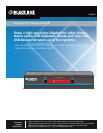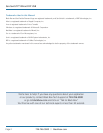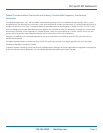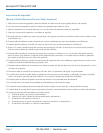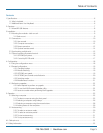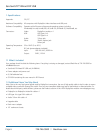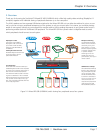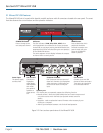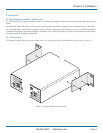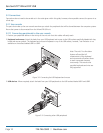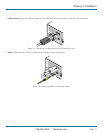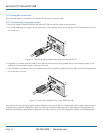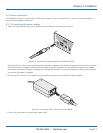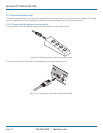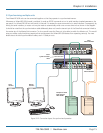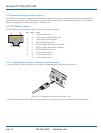ServSwitch™ Wizard DP USB
724-746-5500 | blackbox.com
Page 8
2.1 Wizard DP USB features
The Wizard DP USB unit is housed within durable, metallic enclosure with all connectors situated at the rear panel. The smart
front face features the control buttons and the operation indicators.
Figure 2-2. Front and rear panel views of the Wizard DP USB
Options port
This 10p10c port can separately support the following functions:
• Remote control - allows the optional Black Box four button remote control
unit to be used to switch channels (see Optional remote control for
details).
• Upgrades - used to update the internal firmware when necessary by con-
necting to a computer.
• Allows synchronization between units for dual head operation.
User console
Connect the
DisplayPort
video display,
USB keyboard
and mouse
plus optional
speakers to
these connec-
tors.
Computer channels
Each computer connects to one of
these four channels via a DisplayPort
video connector, a USB B-type con-
nector and an audio 3.5mm jack
input.
Power input
The power supply
connects here.
4321
USB2.0
SWITCHED
USB 1
USB 2
5V
2A
INDOOR USE ONLY
USER
CONSOLE
OPTIONS
User console
Connect up to two USB
devices to these connectors.
These ports are switched in
an enumerated manner.
ServSwitchWizardDPUSB™
BLACK
BOXDESKTOP KVMSWITCH
COMPUTER KVM SPK USB1 USB2 MODE
Indicators
The four indicators (KVM, SPK, USB1, USB2) show
which peripherals are switched to the current computer
channel OR (as you begin pressing the MODE button) the
peripherals that will be switched during the next press(es)
of the COMPUTER button.
The seven segment numeric display indicates the comput-
er channel that is currently active.
COMPUTER button
Press to change to the
next computer channel.
MODE button
Press to determine which
peripherals should be
switched to another com-
puter channel (will occur
when the COMPUTER
button is pressed.