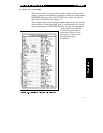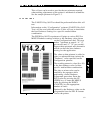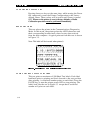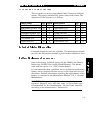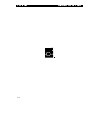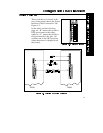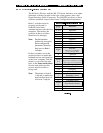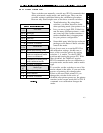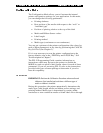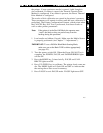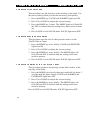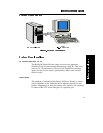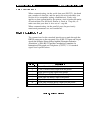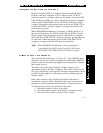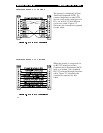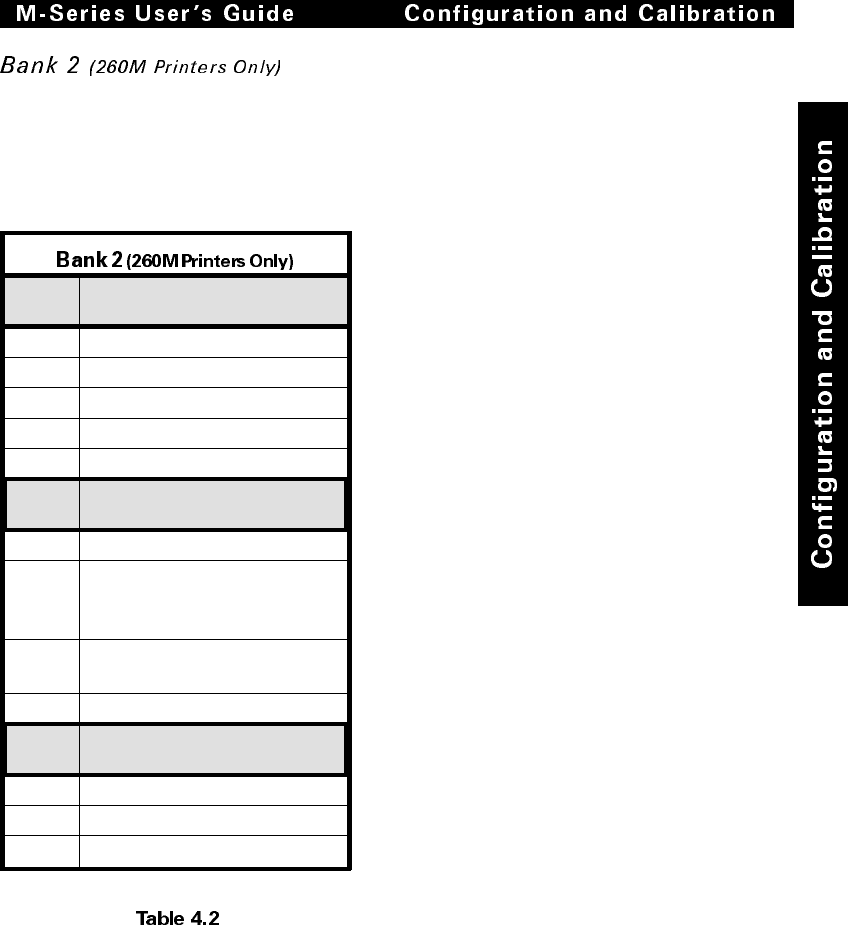
These switches can manually override any ZPL II commands that
affect print mode, media mode, and media type. They can also
override settings established during the calibration procedure.
Reasons why would might want to use these override switches:
• Troubleshooting. By using these
switches, you know beyond a doubt
what operating mode your printer is in.
• Lets you use a single ZPL II label for-
mat for many different printers—with-
out worrying if the format contains a
mode command that is inappropriate
for your printer configuration.
• Some third-party label design software
packages work better if these switches
control the mode.
If you do not want to override ZPL II or
the calibration settings, disable one or
more of the override options by setting
switches 1, 4, and/or 7 to the R (OFF)
position and turning the power ON. With
these disabled, the 260M will require
ZPL II commands and/or re-calibration to
set print mode, media mode, and/or media
type.
To override, set the switches to one of the
modes shown in the table. If you are in the
process of printing, this change takes
effect on the next label printed. If you
change the switches from active to
disabled after printer power-up, the printer
remains in the current mode until a ZPL II
command or re-calibration changes the
mode.
Switch
3 2 1
Print Mode
R R L Reserved
R L L Tear-Off
L R L Peel-Off
L L L Rewind
- - R Override is disabled
Switch
6 5 4
Media Mode
R R L Black-mark sensing mode
R L L Transmissive sensing mode
with non-continuous media
(detects a web/notch)
L L L Transmissive sensing mode
with continuous media
- - R Override is disabled
Switch
8 7
Media Type
R L Thermal transfer
L L Direct thermal
- R Override is disabled
4-3