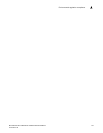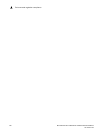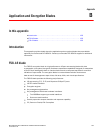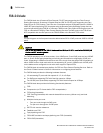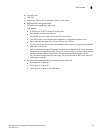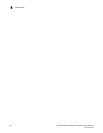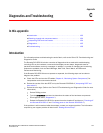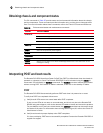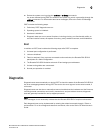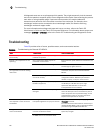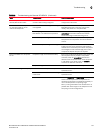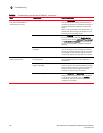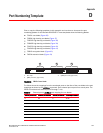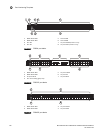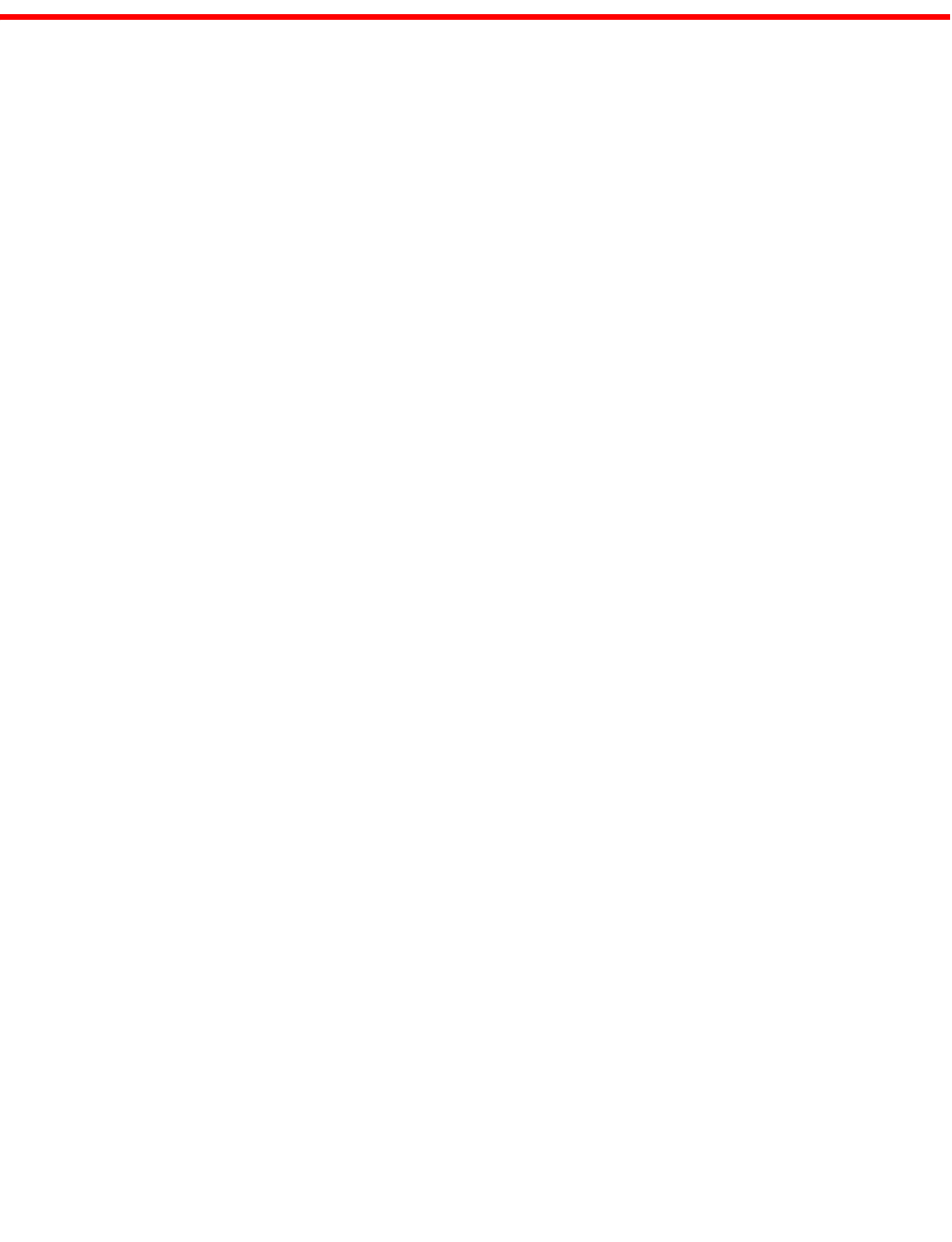
Brocade DCX 8510-4 Backbone Hardware Reference Manual 133
53-1002177-05
Appendix
C
Diagnostics and Troubleshooting
In this appendix
•Introduction . . . . . . . . . . . . . . . . . . . . . . . . . . . . . . . . . . . . . . . . . . . . . . . . . . 133
•Obtaining chassis and component status . . . . . . . . . . . . . . . . . . . . . . . . . . 134
•Interpreting POST and boot results . . . . . . . . . . . . . . . . . . . . . . . . . . . . . . . 134
•Diagnostics. . . . . . . . . . . . . . . . . . . . . . . . . . . . . . . . . . . . . . . . . . . . . . . . . . . 135
•Troubleshooting . . . . . . . . . . . . . . . . . . . . . . . . . . . . . . . . . . . . . . . . . . . . . . . 136
Introduction
For information about troubleshooting the entire fabric, refer to the Fabric OS Troubleshooting and
Diagnostics Guide.
The Brocade DCX 8510-4 includes a number of diagnostic aids to assist with troubleshooting,
including LEDs on the hardware, commands that display current status, diagnostic tests for
hardware and software, and error messages. In addition, a number of managing and monitoring
features are available, such as Fabric Manager, Web Tools, Fabric Watch, and Advanced
Performance Monitoring.
If the Brocade DCX 8510-4 does not operate as expected, the following steps can be taken to
diagnose the problem:
• Check the LEDs and see the LED tables (Chapter 4, “Monitoring System Components”) for
interpretation and recommended actions.
• Review the results of the last POST run by the Brocade DCX 8510-4 (“Interpreting POST and
boot results”).
• Review the error logs. (Refer to the Fabric OS Troubleshooting and Diagnostics Guide for more
information).
- Review RASlog entries.
- Type the sensorShow command to determine the status of the hardware components.
- Run diagnostic tests (“Diagnostics”).
- Reboot the Brocade DCX 8510-4 or power the entire chassis off and then on (“Powering off
the Brocade DCX 8510-4” and “Providing power to the Brocade DCX 8510-4”).
If the problem is still unresolved after these steps, contact your support provider. The information
required by your support provider is listed under “Getting technical help.”