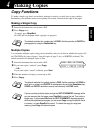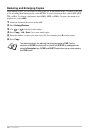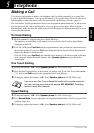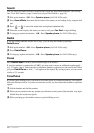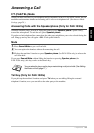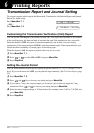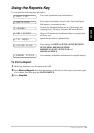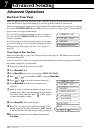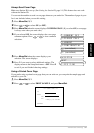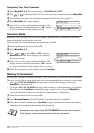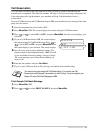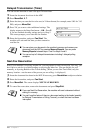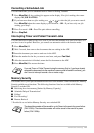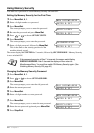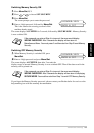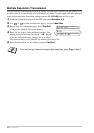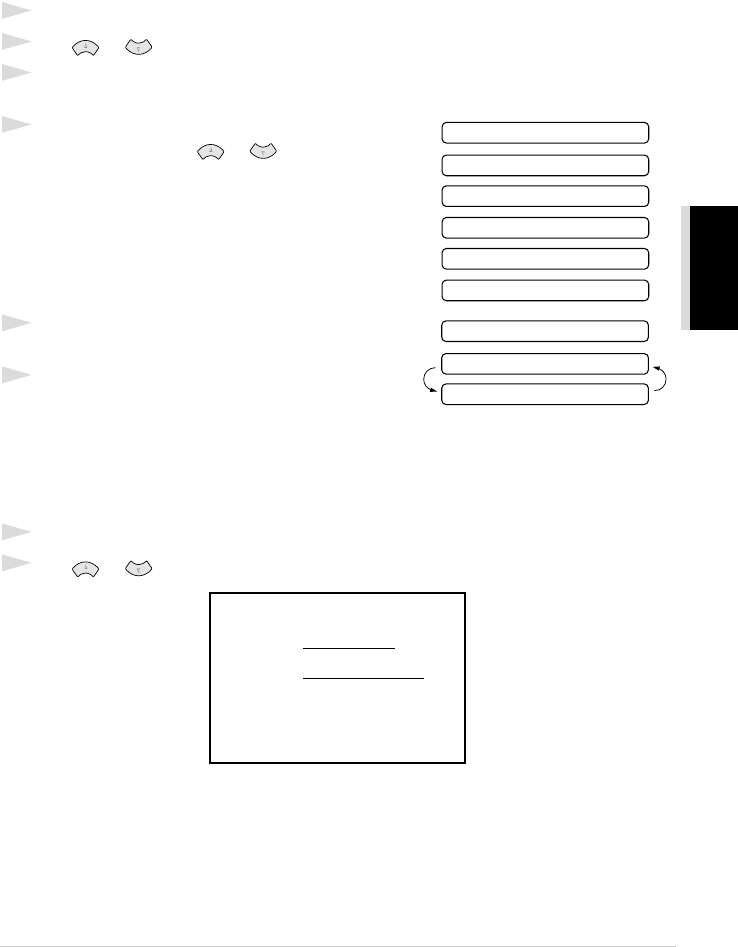
ADVANCED USE
Advanced Sending 37
Always Send Cover Page
Make sure Station ID is set up. (See Setting the Station ID, page 14.) This feature does not work
without the Station ID.
You can set the machine to send a cover page whenever you send a fax. The number of pages in your
fax is not included when you use this setting.
1
Press Menu/Set, 3, 1.
2
Press or to select ON (or OFF).
3
Press Menu/Set when the screen displays COVERPAGE:ON. (If you select ON, a coverpage
is always sent when you send a fax.)
4
If you selected ON, the screen displays the cover page
comment options. Press or to view comment
selections.
5
Press Menu/Set when the screen displays your
selection. The screen displays:
6
Press 1 if you want to select additional settings. The
display returns to the Setup Send menu—OR—Press 2
to exit if you are finished choosing settings.
Using a Printed Cover Page
If you prefer using a printed cover page that you can write on, you can print the sample page and
attach it to your fax.
1
Press Menu/Set, 3, 1.
2
Press or to select PRINT SAMPLE, and press Menu/Set.
2.PLEASE CALL
1.COMMENT OFF
3.URGENT
4.CONFIDENTIAL
5.
6.
(user defined)
(user defined)
NEXT
ACCEPTED
1.YES 2.NO
=== COVER PAGE ===
TO:
FROM:
FAX:
TEL:
PAGE[S] TO FOLLOW
COMMENT: