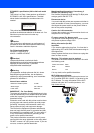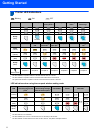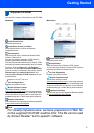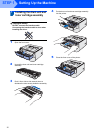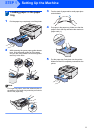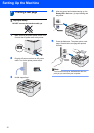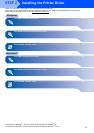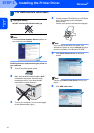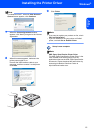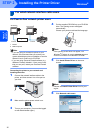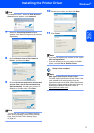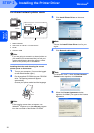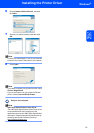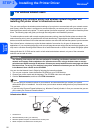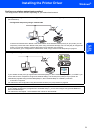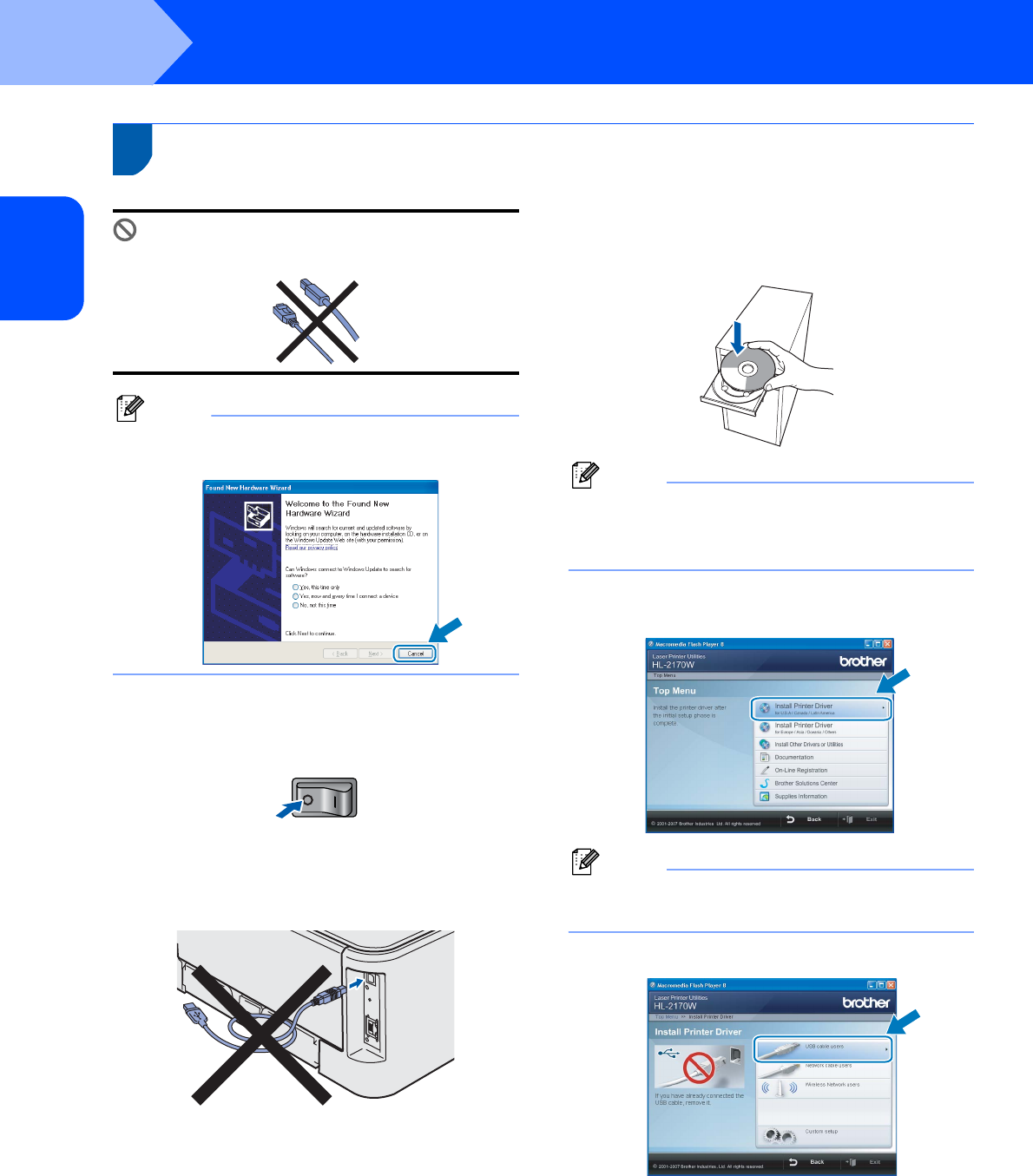
Installing the Printer Driver
14
STEP 2
Windows
®
USB
Windows
®
1
1
For USB interface cable users
Improper Setup
DO NOT connect the interface cable yet.
Note
If the Found New Hardware Wizard appears on
your computer, click Cancel.
Installing the driver and connecting the printer to
your computer
1 Turn off the printer power switch.
2 Make sure the USB interface cable is NOT
connected to the printer, and then begin
installing the driver. If you have already
connected the cable, remove it.
3 Turn on your computer. (You must be logged
on with Administrator rights.)
4 Put the supplied CD-ROM into your CD-ROM
drive. The opening screen will appear
automatically.
Choose your printer model and the language.
Note
If the opening screen does not appear, use
Windows
®
Explorer to run the start.exe program
from the root folder of the Brother CD-ROM.
5 Click Install Printer Driver on the menu
screen.
Note
Choose the Install Printer Driver icon for your
region.
6 Click USB cable users.