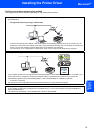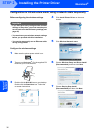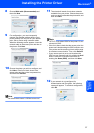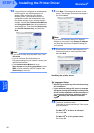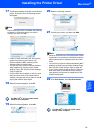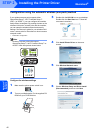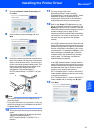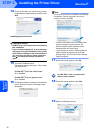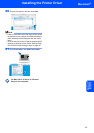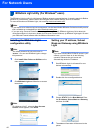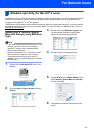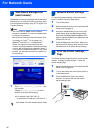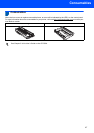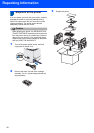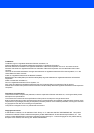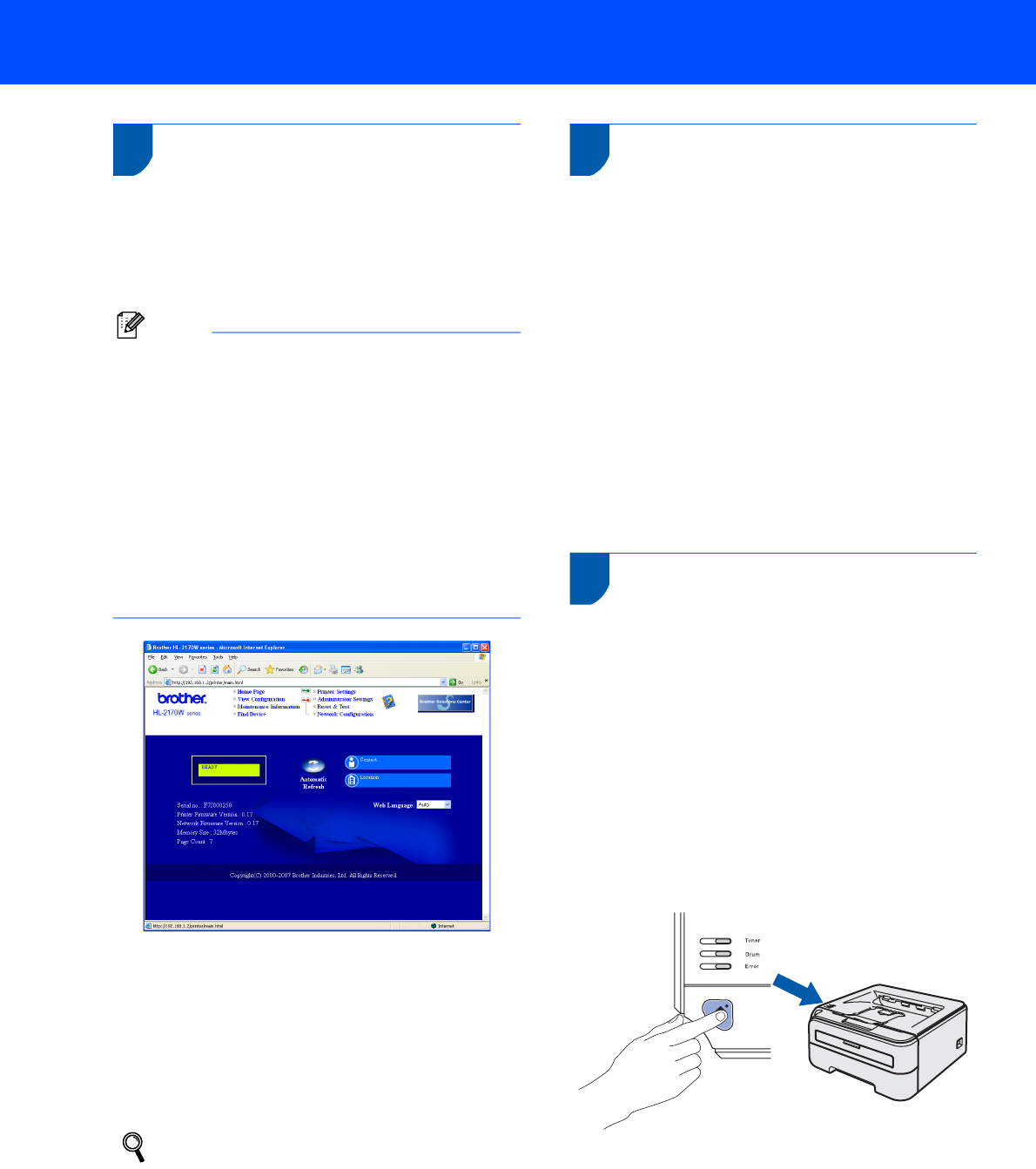
For Network Users
46
3
Web Based Management
(web browser)
The Brother print server is equipped with a web server
that allows you to monitor its status or change some
of its configuration settings, using HTTP (Hyper Text
Transfer Protocol).
Note
• The User Name is ‘admin’ and the default
password is ‘access’. You can use a web browser
to change this password.
• We recommend Microsoft Internet Explorer 6.0
®
(or greater) or Firefox
®
1.0 (or greater) for
Windows
®
and Safari™ 1.0 for Macintosh
®
.
Please also make sure that JavaScript and
Cookies are always enabled in whichever browser
you use. We recommend you upgrade to Safari™
1.2 or greater to enable JavaScript. To use a web
browser, you will need to know the IP address of
the print server.
1 Type http://printer_ip_address/ into
your browser.
(Where printer_ip_address is the IP
address or the print server name)
For example: http://192.168.1.2/
(if the printer’s IP address is 192.168.1.2.)
See Chapter 13 of the Network User's Guide.
4
Network default settings
To restore all network settings of the internal print
server to default, follow the steps below.
1 Turn off the printer.
2 Make sure that the front cover is closed and the
power cord is plugged in.
3 Hold down the Go button as you turn on the
power switch. Keep the Go button pressed
down until the Toner, Drum and Error LEDs
light up. Release the Go button. Make sure that
all the LEDs turn off.
4 Press the Go button seven times. Make sure
that all the LEDs light up when the print server
has been reset to its default factory settings.
5
Print the Printer Settings
Page
The Printer Settings Page lists all the current printer
settings, including network settings. To print the
printer settings page:
1 Make sure that the front cover is closed and the
power cord is plugged in.
2 Turn on the printer and wait until the printer is
in the Ready state.
3 Press the Go button three times within 2
seconds. The printer will print the current
printer settings page.