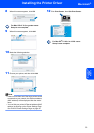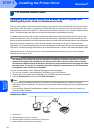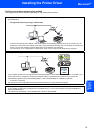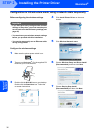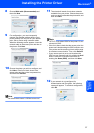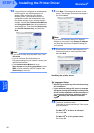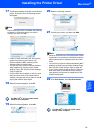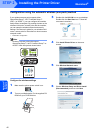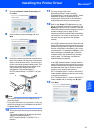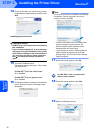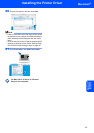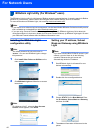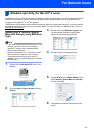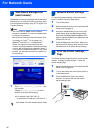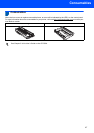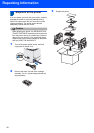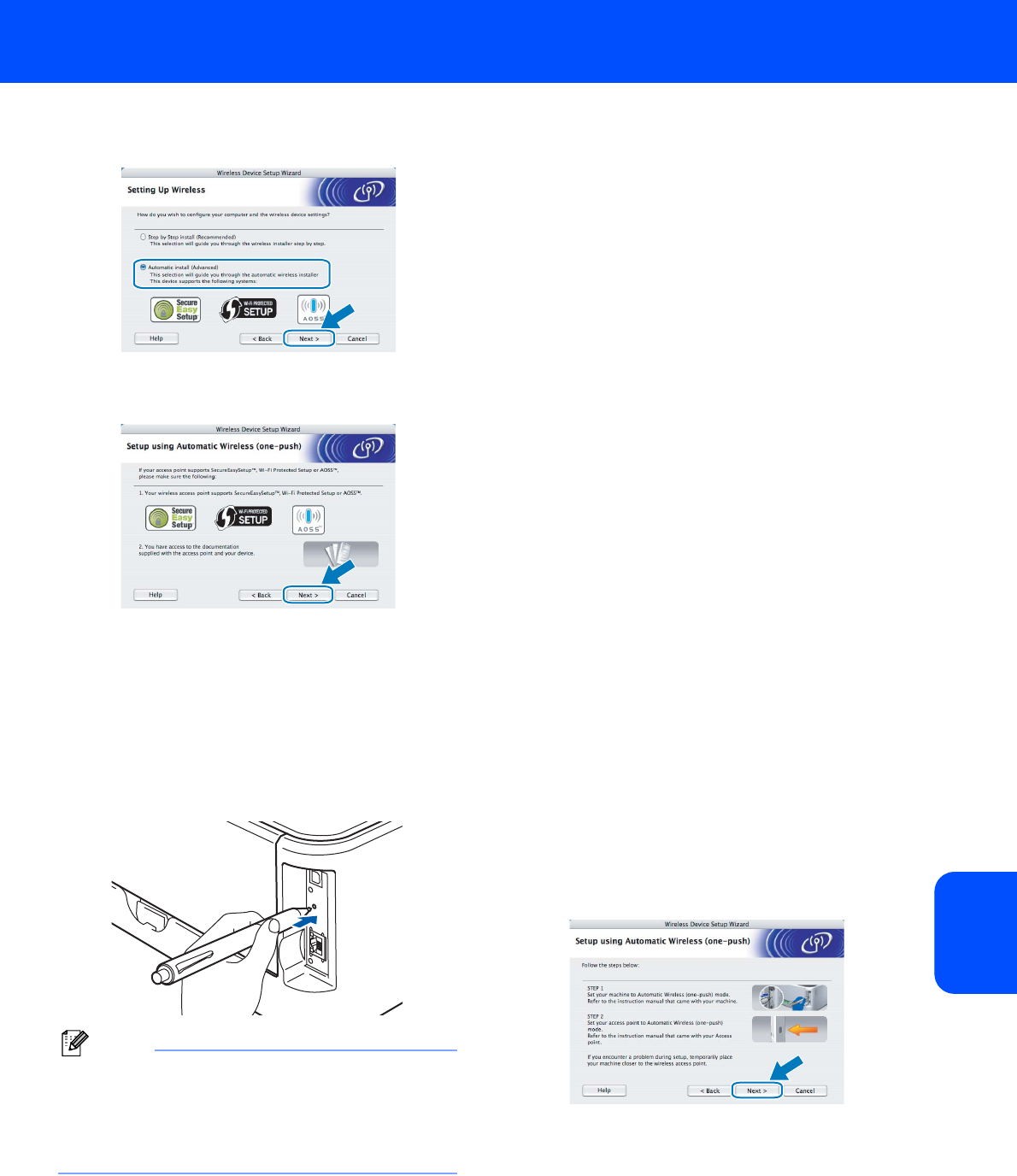
Installing the Printer Driver
41
Macintosh
®
Macintosh
®
Wireless
Network
7 Choose Automatic install (Advanced) and
click Next.
8 Confirm the on-screen message and click
Next.
9 Press the wireless setup button located at the
back of the machine for less than 2 seconds as
show in the illustration below. This will put the
printer in one-push wireless setting mode. This
feature will automatically detect which mode
your access point uses for one-push
configuration (SecureEasySetup™,
Wi-Fi Protected Setup™ or AOSS™) of your
printer.
Note
• Use a pointy object such as a ballpoint pen to
press the button.
• If you press the button for 3 seconds or more, the
printer will change to the PIN Method of the Wi-Fi
Protected Setup™ mode.
10 The printer starts the one-push wireless setting
mode.
The printer searches for an access point that
supports SecureEasySetup™,
Wi-Fi Protected Setup™ or AOSS™ for 2
minutes.
11 Put your access point in the
SecureEasySetup™ mode, the Wi-Fi
Protected Setup™ mode or the AOSS™ mode,
depending on what is supported by your
access point. Please refer to the instruction
manual that came with your access point.
12 Wait for the Ready LED (Go button) of your
printer to indicate connection succeeded. The
Ready LED will turn on for 5 minutes. (See the
table LED indications when using the one-push
wireless setting mode on page 8) This
indication means the machine has successfully
connected to your router or access point. You
can now use your printer on the wireless
network.
If the LED indicates connection failed (See the
table LED indications when using the one-push
wireless setting mode on page 8), the machine
has not successfully connected to your router
or access point. Try starting from 9 again. If the
same message is indicated again, reset the
machine back to the default factory settings
and try again. For resetting, see Network
default settings on page 46.
If the LED indicates session overlap (See the
table LED indications when using the one-push
wireless setting mode on page 8), the machine
has detected more than 2 routers or access
points on your network that have the
Wi-Fi Protected Setup™ mode or the AOSS™
mode enabled. Make sure that only one router
or access point has the
Wi-Fi Protected Setup™ mode or the AOSS™
mode enabled and try starting from 9 again.
13 Click Next.