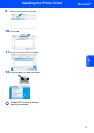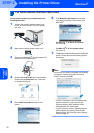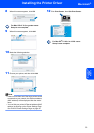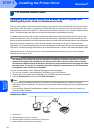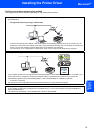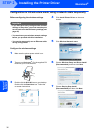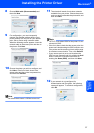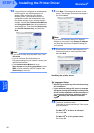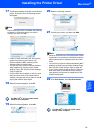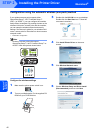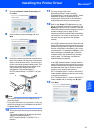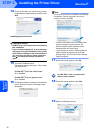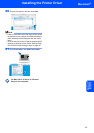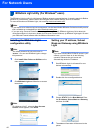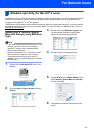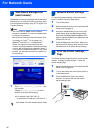Installing the Printer Driver
39
Macintosh
®
Macintosh
®
Wireless
Network
17 The Brother software will search for the Brother
printer. During this time the following screen
will appear.
Note
If more than one printer is available, the following
list appears. Choose the printer you wish to
connect, and then click OK.
• If there is more than one of the same printer
model connected on your network, the
Ethernet address (MAC address) will be
displayed after the model name.
• You can find your printer’s Ethernet address
(MAC address) by printing out the Printer
Settings Page. See Print the Printer Settings
Page on page 46.
• If your printer fails to appear on the list, reset
the print server back to the default factory
settings (see page 46) and go back to step 4
and try the wireless setup again.
18 When this screen appears, click OK.
For Mac OS
®
X 10.3 or greater users:
Setup is now complete.
19 When this screen appears, click Add.
20 Make the following selection.
21 Choose your printer, and then click Add.
Note
• If there is more than one of the same printer model
connected on your network, the Ethernet address
(MAC address) will be displayed after the model
name.
• You can find your printer’s Ethernet address (MAC
address) by printing out the Printer Settings Page.
See Print the Printer Settings Page on page 46.
• If your printer fails to appear on the list, reset the
print server back to the default factory settings
(see page 46) and go back to step 4 and try the
wireless setup again.
22 Click Print Center, then Quit Print Center.
For Mac OS
®
X 10.2.4 to 10.2.8 users:
Setup is now complete.