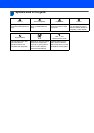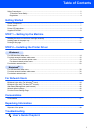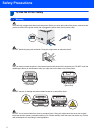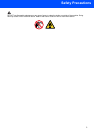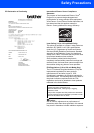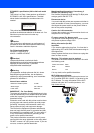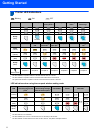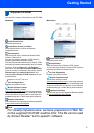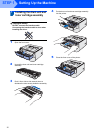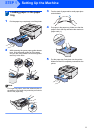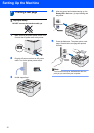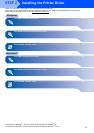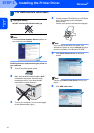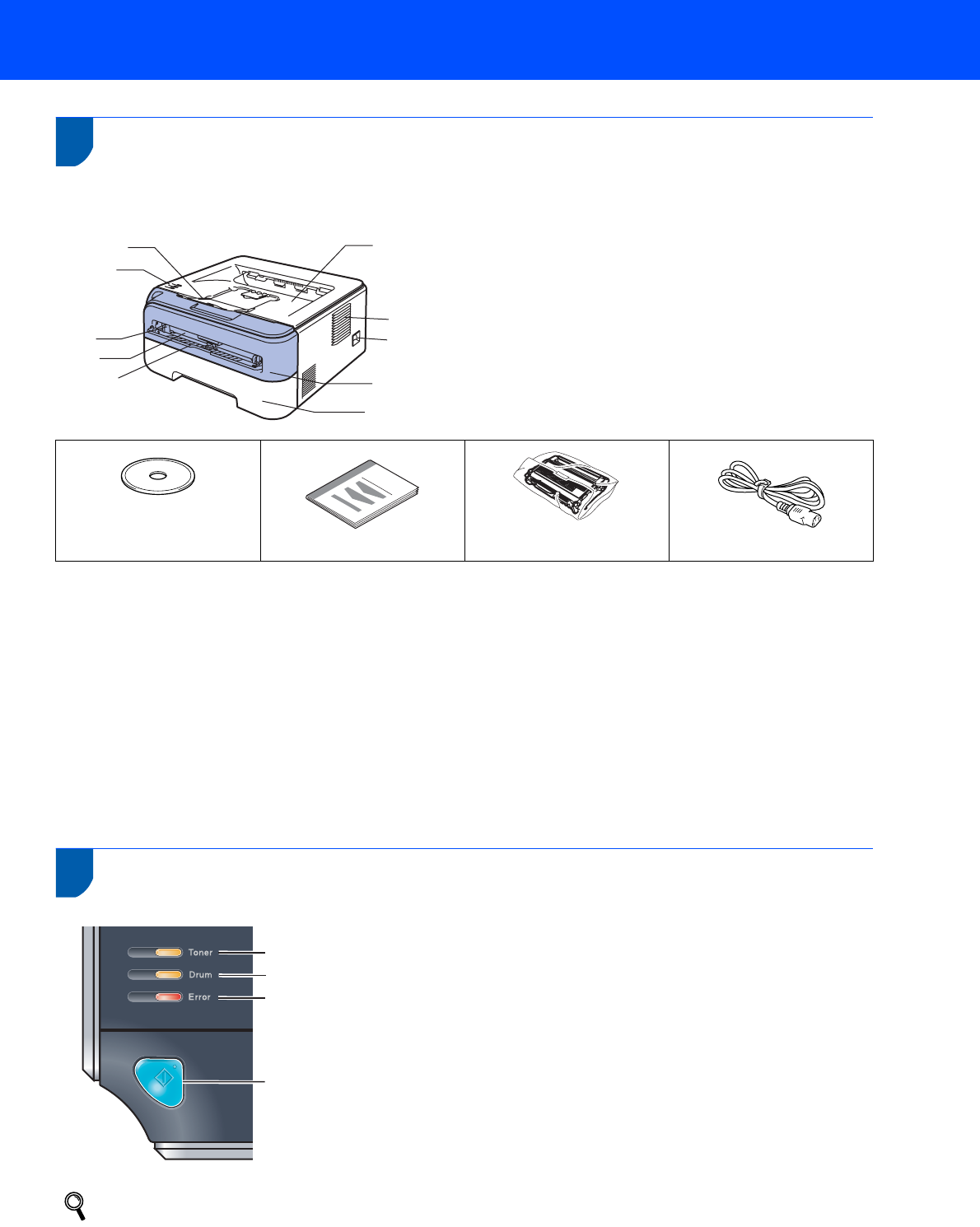
Getting Started
7
1
1
Carton Components
Carton components may vary from one country to another.
Save all packing materials and the printer carton in case for any reason you must ship your printer.
The interface cable is not a standard accessory. Buy the appropriate cable for the interface you are going to use.
USB cable
• Please make sure you use a USB 2.0 interface cable that is no longer than 6 feet (2 meters).
• Your printer has a USB interface that is compatible with the USB 2.0 specification. This interface is also
compatible with Hi-Speed USB 2.0; however, maximum data transfer rate will be 12 Mbits/s. The printer can
also be connected to a computer that has a USB 1.1 interface.
• DO NOT connect the interface cable at this time. Connecting the interface cable is done during the printer
driver installation process.
• When you use a USB cable, make sure you connect it to the USB port of your computer and not to a USB
port on a keyboard or non-powered USB hub.
Network cable
Use a straight-through Category5 (or greater) twisted-pair cable for 10BASE-T or 100BASE-TX Fast Ethernet
Network.
2
Control panel
For the details of the control panel, see Chapter 4 of the User’s Guide on the CD-ROM.
1 Face-down output tray support flap 1 (Support flap 1)
2 Control panel
3 Manual feed paper guide
4 Manual feed slot
5 Manual feed slot cover
6 Paper tray
7 Front cover
8 Power switch
9 Ventilation hole
10 Face-down output tray
CD-ROM
(including User’s Guide and
Network User’s Guide)
Quick Setup Guide
Drum unit and toner
cartridge assembly
AC power cord
1 Toner LED
The Toner LED indicates when the toner is low or at the end of its life.
2 Drum LED
The Drum LED indicates when the drum is nearing the end of its life.
3 Error LED
The Error LED indicates when the printer is in one of the following states:
No paper / Paper jam / Cover open
4 Ready LED
The Ready LED will flash depending on the printer status.
Go button
Wake-up / Error recovery / Form feed / Job Cancel / Reprint /
Enable or Disable the wireless network
5
6
7
2
3
4
1
8
9
10
1
2
3
4