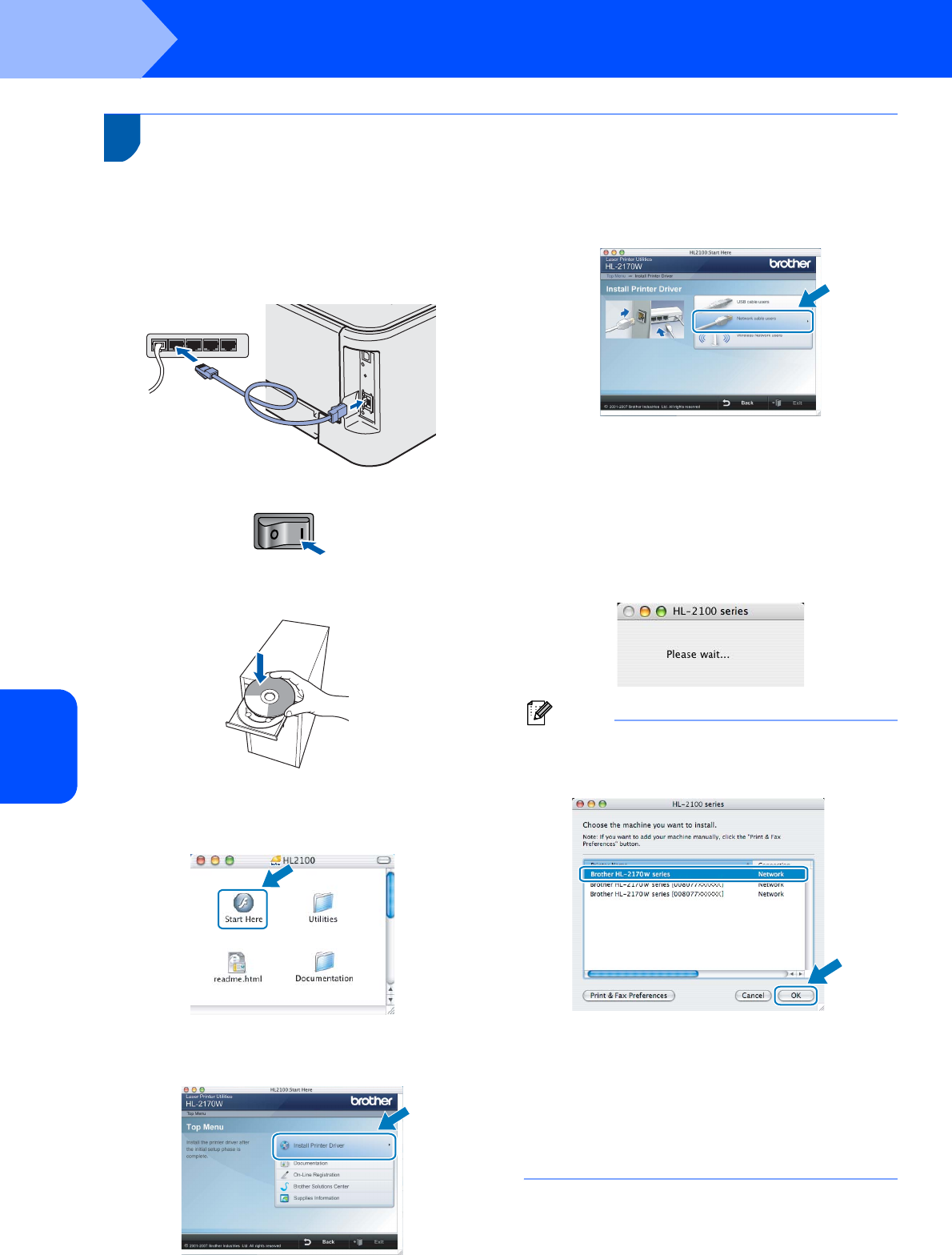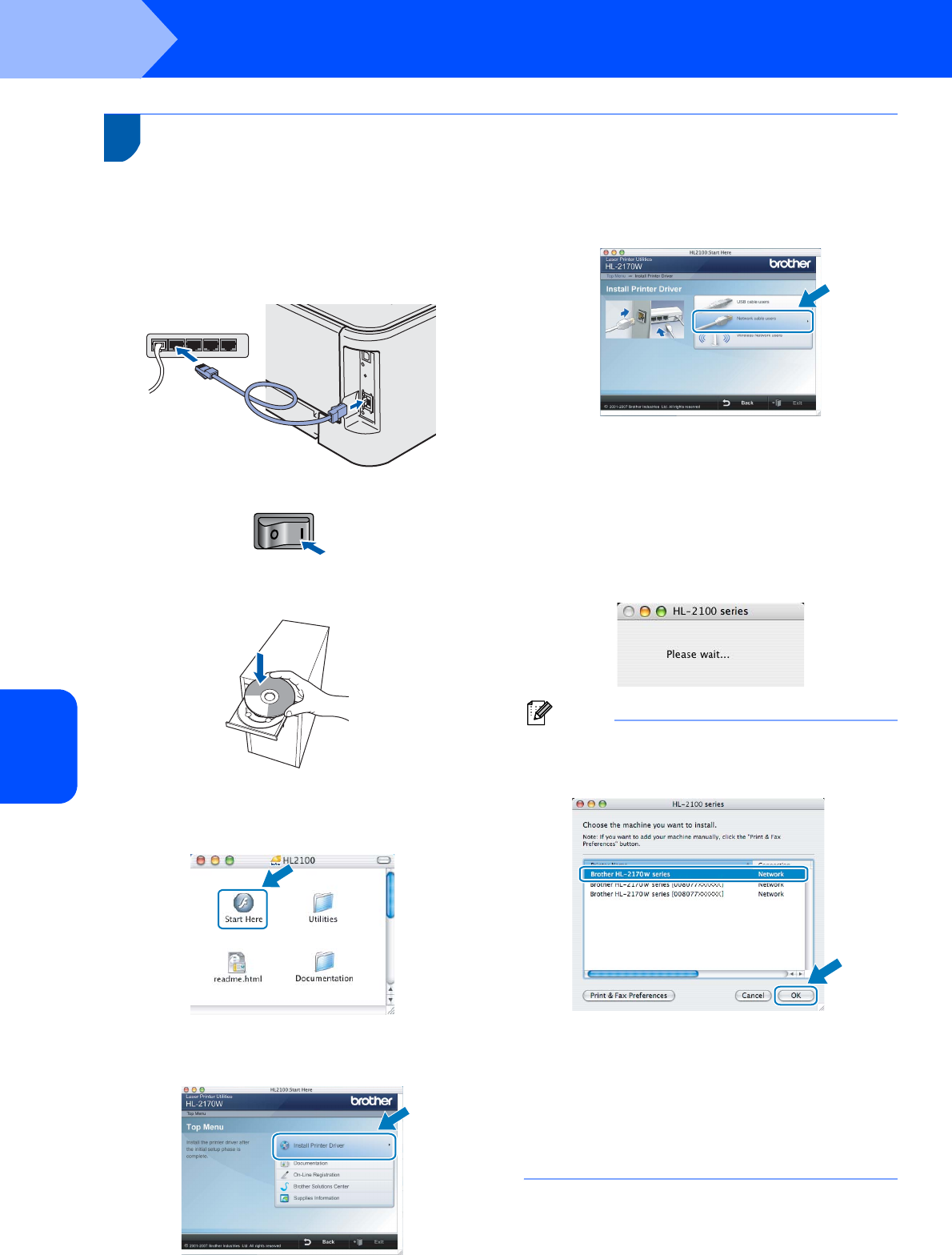
Installing the Printer Driver
32
STEP 2
Macintosh
®
Macintosh
®
Wired
Network
5
For wired network interface cable users
Connecting the printer to your Macintosh
®
and
installing the driver
1 Connect the network interface cable to the
printer, and then connect it to a free port on
your hub.
2 Make sure the printer power switch is on.
3 Turn on your Macintosh
®
. Put the supplied CD-
ROM into your CD-ROM drive.
4 Double-click the HL2100 icon on your desktop.
Double-click the Start Here icon. Follow the
on-screen instructions.
5 Click Install Printer Driver on the menu
screen.
6 Click Network cable users and follow the
on-screen instructions. Then, restart your
Macintosh
®
.
For Mac OS
®
X 10.2.4 to 10.2.8 users:
Go to step 9.
For Mac OS
®
X 10.3 or greater users:
Go to step 7.
7 The Brother software will search for the Brother
printer. During this time the following screen
will appear.
Note
If more than one printer is available, the following
list appears. Choose the printer you wish to
connect, and then click OK.
• If there is more than one of the same printer
model connected on your network, the
Ethernet address (MAC address) will be
displayed after the model name.
• You can find your printer’s Ethernet address
(MAC address) by printing out the Printer
Settings Page. See Print the Printer Settings
Page on page 46.