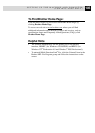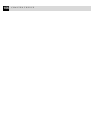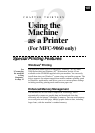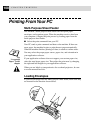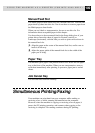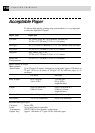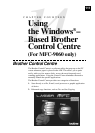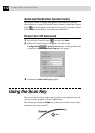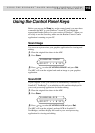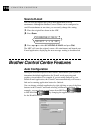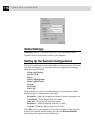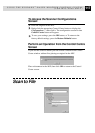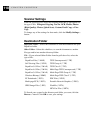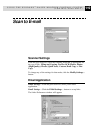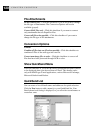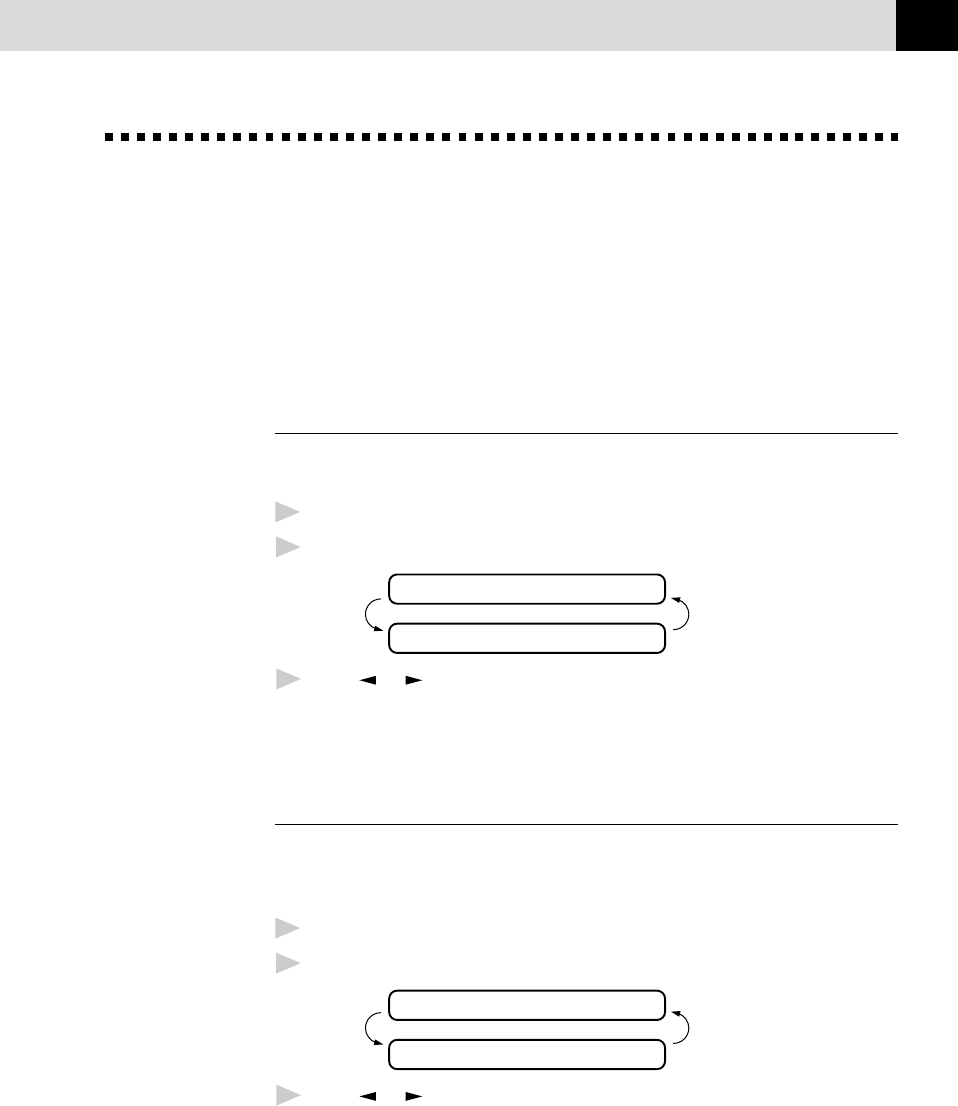
113
USING THE WINDOWS
®
–BASED BROTHER CONTROL CENTRE
(FOR MFC-9060 ONLY)
Using the Control Panel Keys
Before you can use the Scan key on the control panel, you must have
connected the MFC to your Windows
®
-based PC and loaded the
appropriate Brother Drivers for your version of Windows
®
. When you
are ready to use the Scan key, make sure the Brother Control Centre
application is running on your PC.
Scan Image
You can scan a picture into your graphics application for viewing and
editing.
1
Place the original face down in the ADF.
2
Press Scan.
SCANNING:IMAGE
SELECT { } & SET
3
Press or to select SCANNING:IMAGE and press Set.
The MFC will scan the original and send an image to your graphics
application.
Scan/OCR
If your original is text, you can have it automatically converted by
ScanSoft™ TextBridge
®
to an editable text file and then displayed in
your word processing application for further editing.
1
Place the original face down in the ADF.
2
Press Scan.
SCANNING:OCR
SELECT { } & SET
3
Press or to select SCANNING:OCR and press Set.
The MFC will scan the original, perform OCR in ScanSoft™
TextBridge
®
, and then display the result in your word processing
application for viewing and editing.