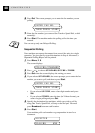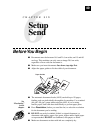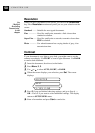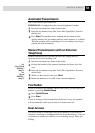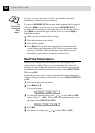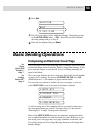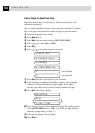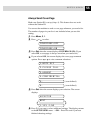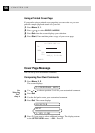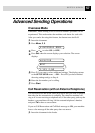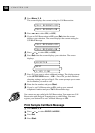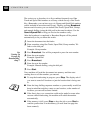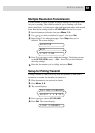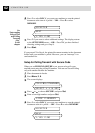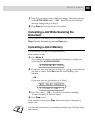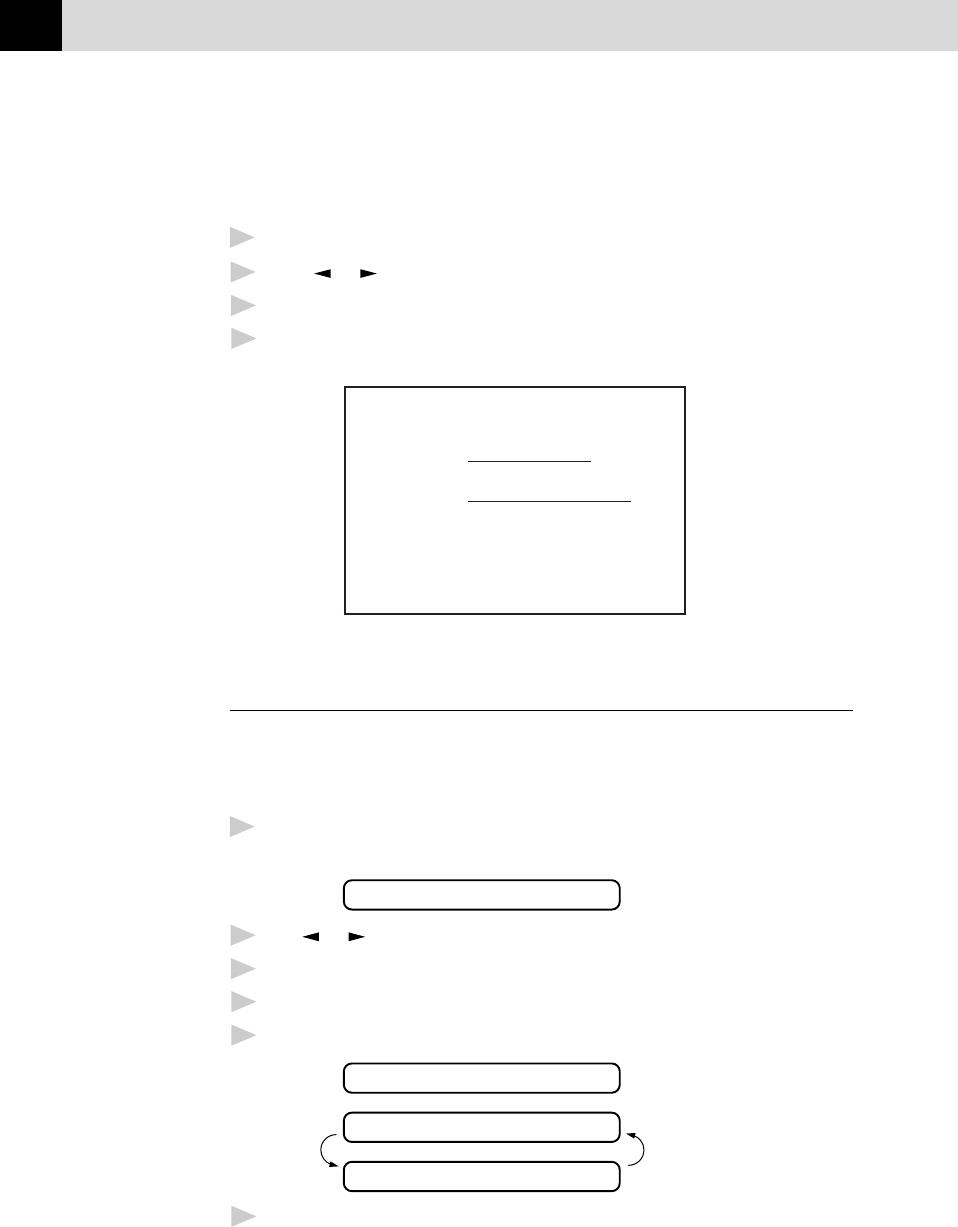
56
CHAPTER SIX
Using a Printed Cover Page
If you prefer using a printed cover page that you can write on, you can
print the sample page and attach it to your fax.
1
Press Menu, 3, 1.
2
Press or to select PRINT SAMPLE.
3
Press Set when the screen displays your selection.
4
Press Start. Your machine prints a copy of your cover page.
=== COVER PAGE ===
TO:
FROM:
FAX:
TEL:
PAGE[S] TO FOLLOW
COMMENT:
Cover Page Message
You can set up two customized comments.
Composing Your Own Comments
1
Press Menu, 3, 2.
The screen displays
2.COVERPAGE NOTE
2
Use or to choose position 5 or 6 for your customized comment.
3
Press Set.
4
Use the dial pad to enter your customized comment.
5
Press Set. The screen displays
ACCEPTED
NEXT
1.YES 2.NO
6
Press 1 if you want to select additional settings. The display returns
to the SETUP SEND menu. ––OR–– Press 2.
See
“Entering
Text”
chap. 4