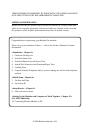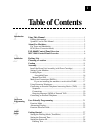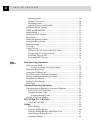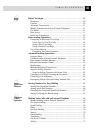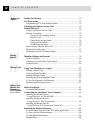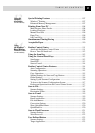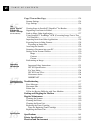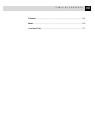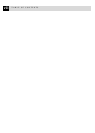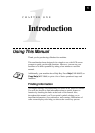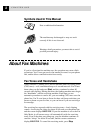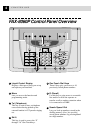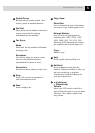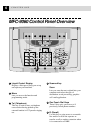v
TABLE OF CONTENTS
13
Using the
Machine
as a Printer
(For MFC-9060 only)
Special Printing Features ................................................................. 107
Windows
®
Printing............................................................................ 107
Enhanced Memory Management ...................................................... 107
Printing From Your PC..................................................................... 108
Multi-Purpose Sheet Feeder.............................................................. 108
Loading Envelopes ........................................................................... 108
Manual Feed Slot .............................................................................. 109
Paper Tray ......................................................................................... 109
Job Cancel Key ................................................................................. 109
Simultaneous Printing/Faxing ......................................................... 109
Acceptable Paper ................................................................................110
14
Using
the Windows
®
–
Based Brother
Control Centre
(For MFC-9060 only)
Brother Control Centre .....................................................................111
AutoLoad the Brother Control Centre ...............................................111
How to Turn Off AutoLoad ...............................................................112
Using the Scan Key .............................................................................112
Using the Control Panel Keys ...........................................................113
Scan Image.........................................................................................113
Scan/OCR ..........................................................................................113
Scan to E-mail....................................................................................114
Brother Control Centre Features .....................................................114
Auto Configuration ............................................................................114
Scanning Operations ..........................................................................115
Copy Operations ................................................................................115
Scanner Settings for Scan and Copy Buttons ....................................115
Global Settings...................................................................................116
Setting Up the Scanner Configurations .............................................116
To Access the Scanner Configurations Screen: .................................117
Perform an Operation from the Control Centre Screen .....................117
Scan to File...........................................................................................117
Scanner Settings.................................................................................118
Destination Folder..............................................................................118
Scan to E-mail .....................................................................................119
Scanner Settings.................................................................................119
Email Application ..............................................................................119
File Attachments ............................................................................... 120
Conversion Options .......................................................................... 120
Show QuickSend Menu .................................................................... 120
QuickSend List ................................................................................. 120
Scan to Word Processor .................................................................... 121
Scanner Settings................................................................................ 121
Word Processor ................................................................................. 122
User Defined Button .......................................................................... 123
Scanner Settings................................................................................ 123
Target Application............................................................................. 123