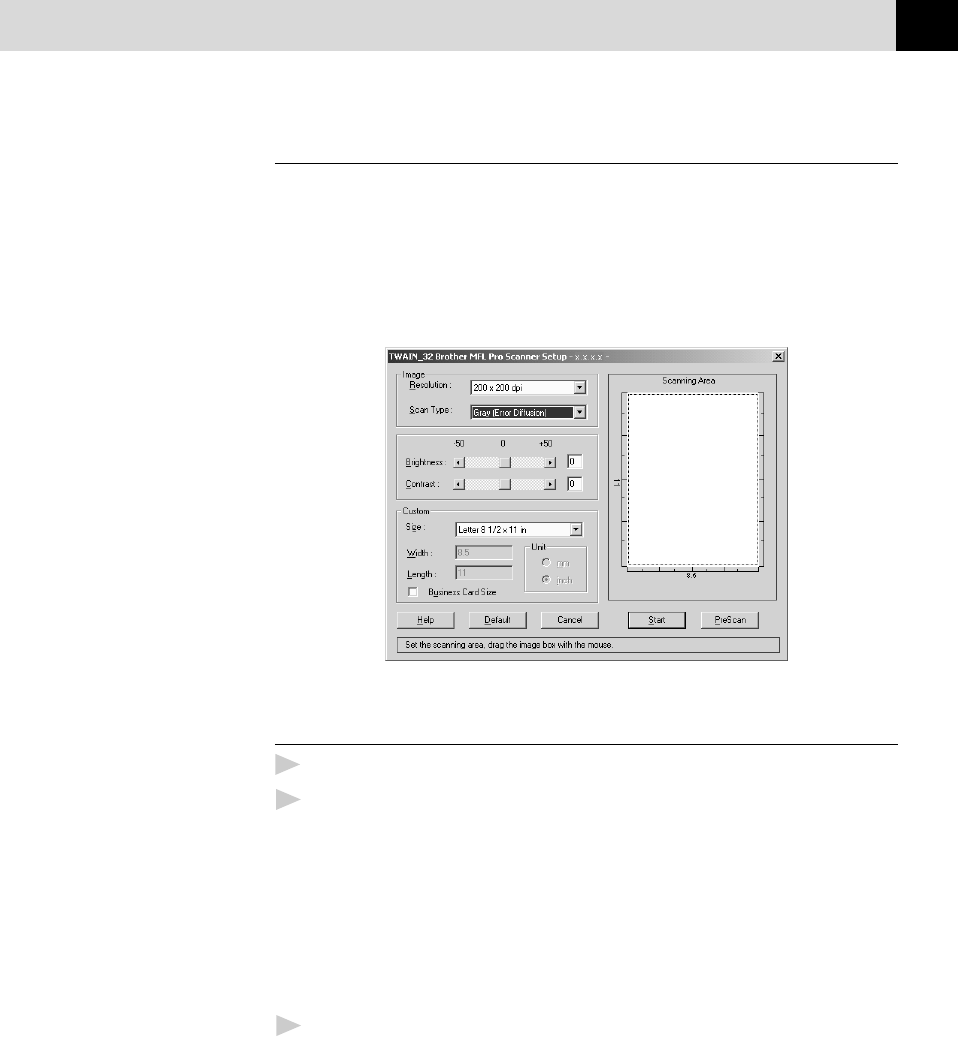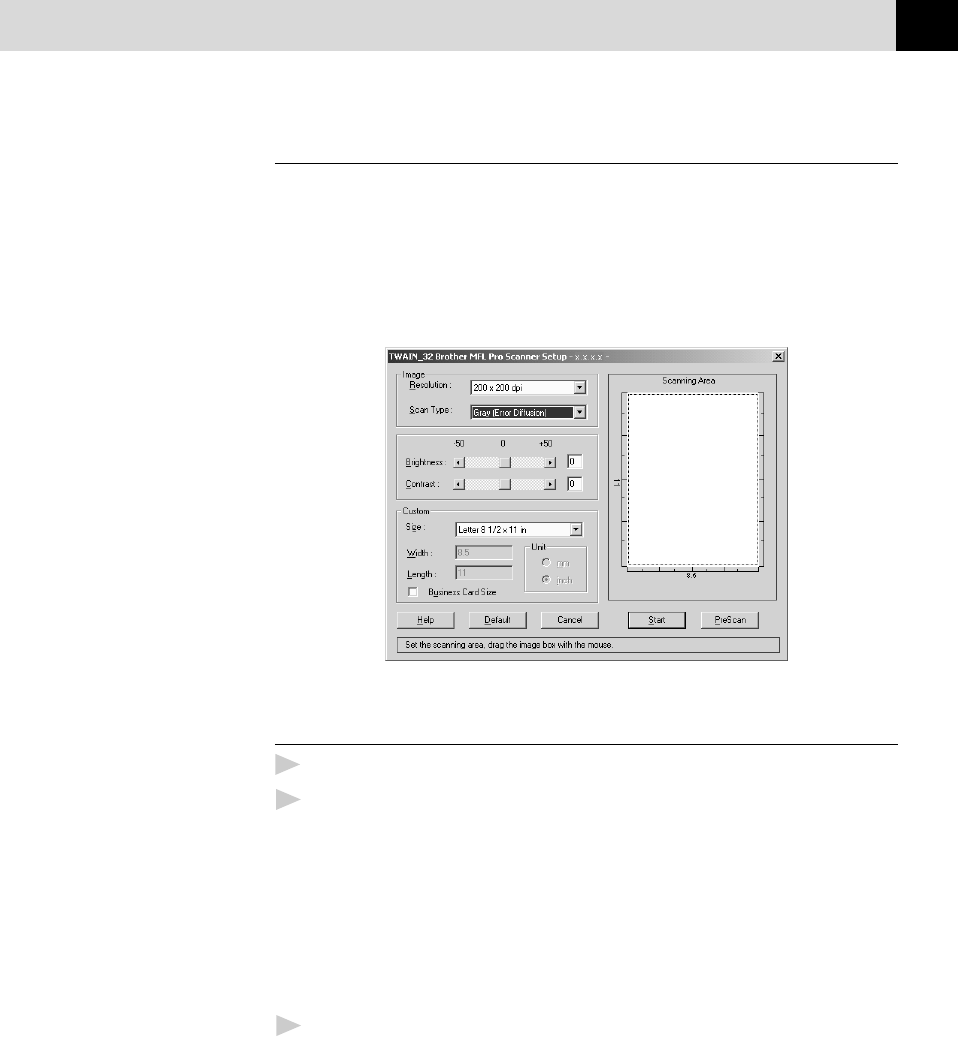
129
USING SCANSOFT™ PAPERPORT
®
FOR BROTHER AND
SCANSOFT™ TEXTBRIDGE
®
(FOR MFC-9060 ONLY)
Accessing the Scanner
To choose the Brother Multi-Function Link
®
Pro as your scanner driver,
select it under the “Select scanner”—OR—“Select source” option in
your software.
From the PaperPort
®
window, select Acquire from the File drop-down
menu or select the TWAIN or Scan button. The Multi-Function Link
®
Pro Scanner Setup dialog box will appear:
Scanning a Document into your PC
1
Insert document(s) face down in the document feeder of the machine.
2
Adjust the following settings, if needed, in the Scanner Setup
window:
• Resolution
• Gray Scale (Black & White, Gray [Error Diffusion], True Gray)
• Brightness
• Contrast
• Size
3
Select the Start button from the Scanner window.
When scanning is completed, close the scanner window. The PaperPort
®
screen will appear showing the image you scanned highlighted in red.