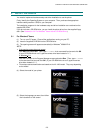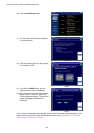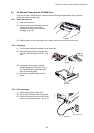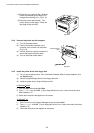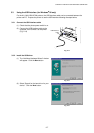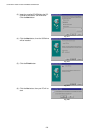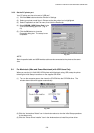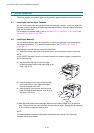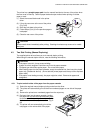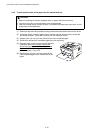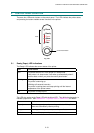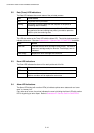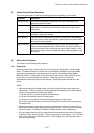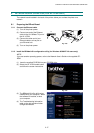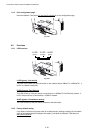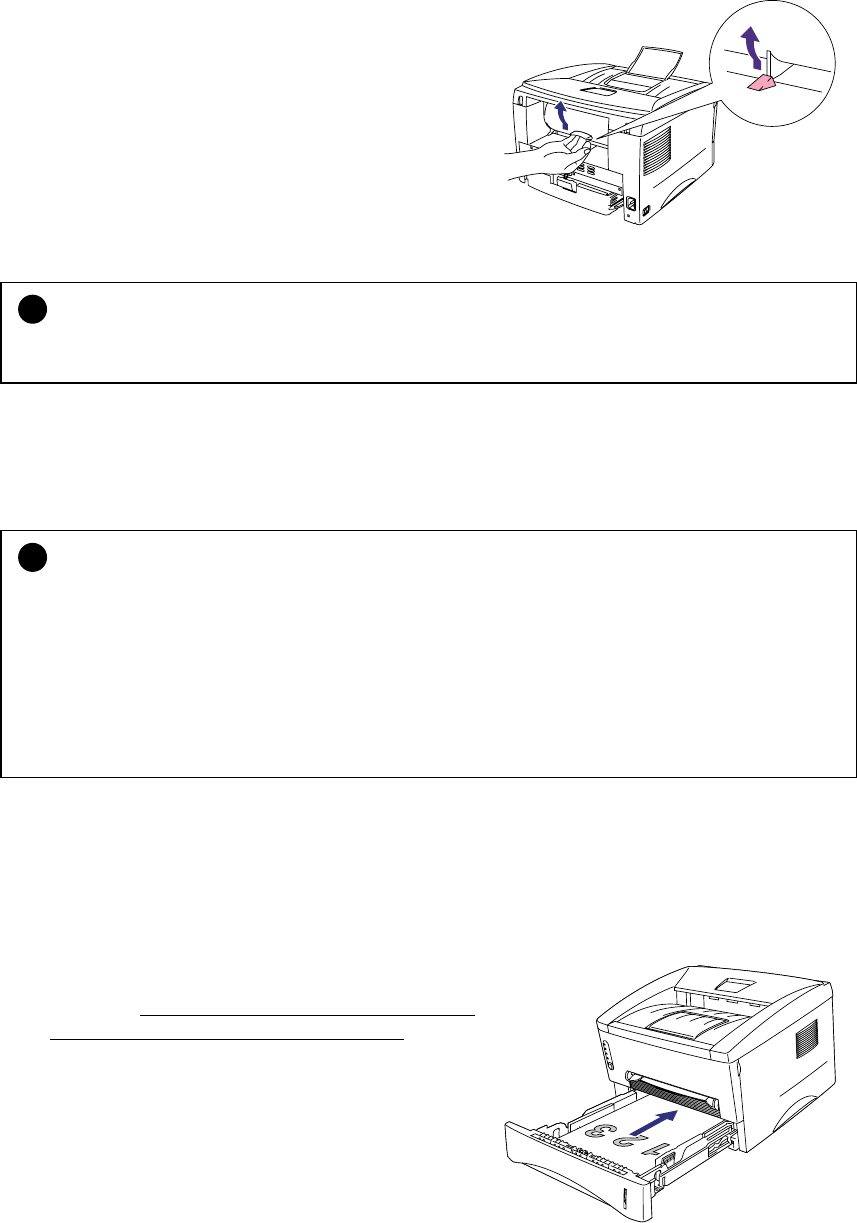
CHAPTER 2 INSTALLATION AND BASIC OPERATION
2-11
The printer has a
straight paper path
from the manual feed slot to the rear of the printer when
the rear cover is lifted up. Use this paper feed and output method when printing on thicker
paper or card.
(1) Select the manual feed mode in the printer
driver.
(2) Lift up the rear cover at the rear of the printer.
(Fig. 2-25)
(3) Send the print data to the printer.
(4) Follow Steps (3) to (4) in the previous page to
load paper.
(5) Close the rear cover of the printer.
Fig. 2-25
!
CAUTION:
Remove each sheet immediately after printing. Stacking the sheets may cause curl or media
feed jams.
4.3 Two Side Printing (Manual Duplexing)
The supplied printer driver allows you to do manual duplex printing.
When using the manual duplex function, note the following information;
!
CAUTION:
•
If the paper is too thin, it may cause wrinkling.
•
If paper is curled, straighten it and then set it into the paper cassette.
•
The paper type should be regular paper. Do not use bond paper.
•
When setting paper into the paper cassette, empty the cassette first, then insert the printed
paper only, printed side face up. (Do not add the printed paper onto the top of the unprinted
paper stack.)
•
If the paper is not feeding correctly, the paper might be curled. Remove the paper and
straighten it.
4.3.1 To print on both sides of the paper from the paper cassette
(1) Select the required manual duplex printing mode from the driver.
(2) The printer will automatically print all the even numbered pages on one side of the paper
first.
(3) Remove the printed even numbered pages from the output tray.
(4) Re-insert them into the paper cassette, loading
the paper with the side to be printed (blank side)
face down, and the top edge toward you. Follow
the instructions on the computer screen. (Fig. 2-
26)
(5) The printer will now automatically print all the
odd pages on the reverse side of the paper.
Fig. 2-26