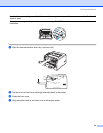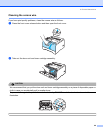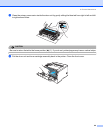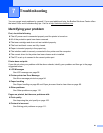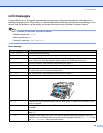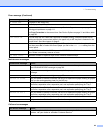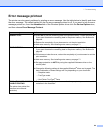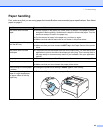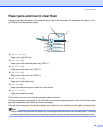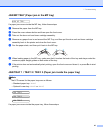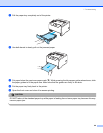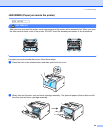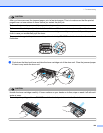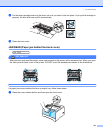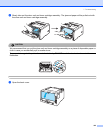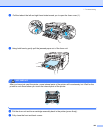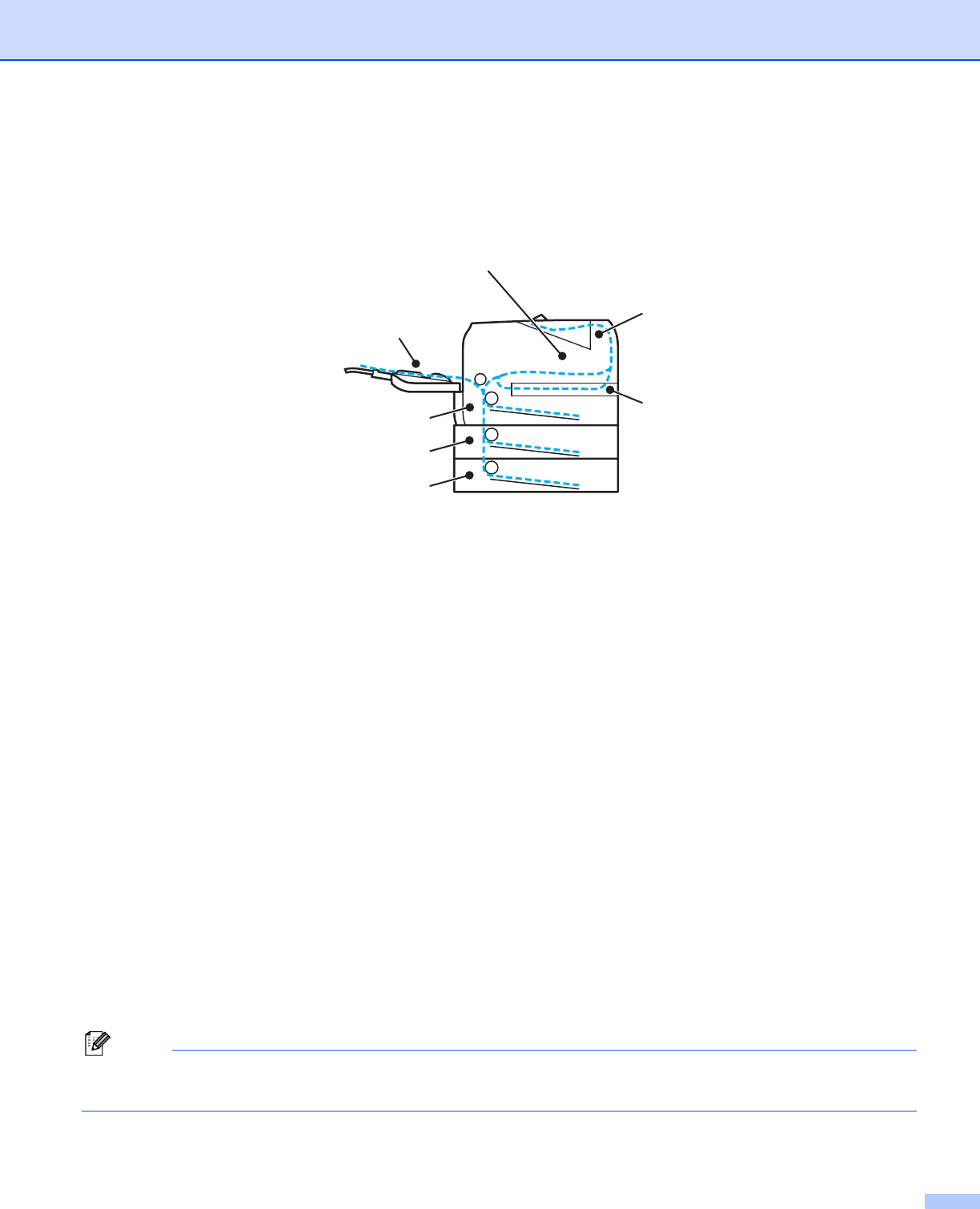
7. Troubleshooting
96
Paper jams and how to clear them
If paper jams inside the printer, the printer will stop. One of the following LCD messages will appear to tell
you where to find the jammed paper.
JAMMPTRAY (1)
Paper jam in the MP tray.
JAM TRAY1 (2)
Paper jam in the standard paper tray (TRAY 1).
JAM TRAY2 (3)
Paper jam in the lower tray (TRAY 2).
JAM TRAY3 (4)
Paper jam in the lower tray (TRAY 3).
JAM DUPLEX (5)
Paper jam in the duplex tray.
JAM REAR (6)
Paper jam where the paper comes out of the printer.
JAM INSIDE (7)
Paper jam inside the printer.
Check where the jam is and clear the jammed paper as follows.
If the error message still appears on the LCD after you remove the jammed paper, there may be more paper
jammed somewhere else. Check the printer thoroughly.
After you have removed all the jammed paper, open the front cover and then close it again to start printing.
Note
Always remove all paper from the paper tray and straighten the stack when you add new paper. This helps
prevent multiple sheets of paper from feeding through the printer at one time and prevents paper jams.
5
1
2
3
4
6
7