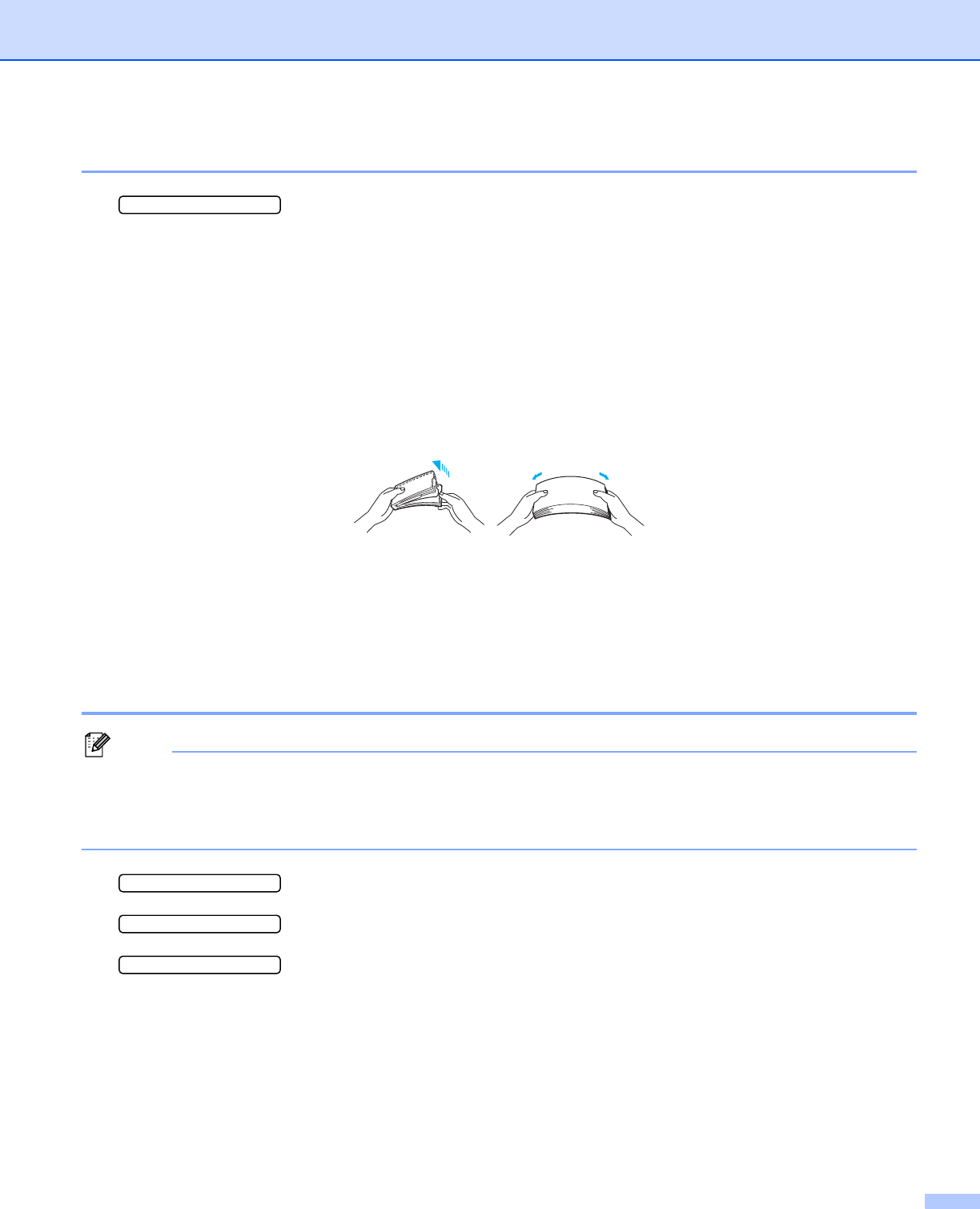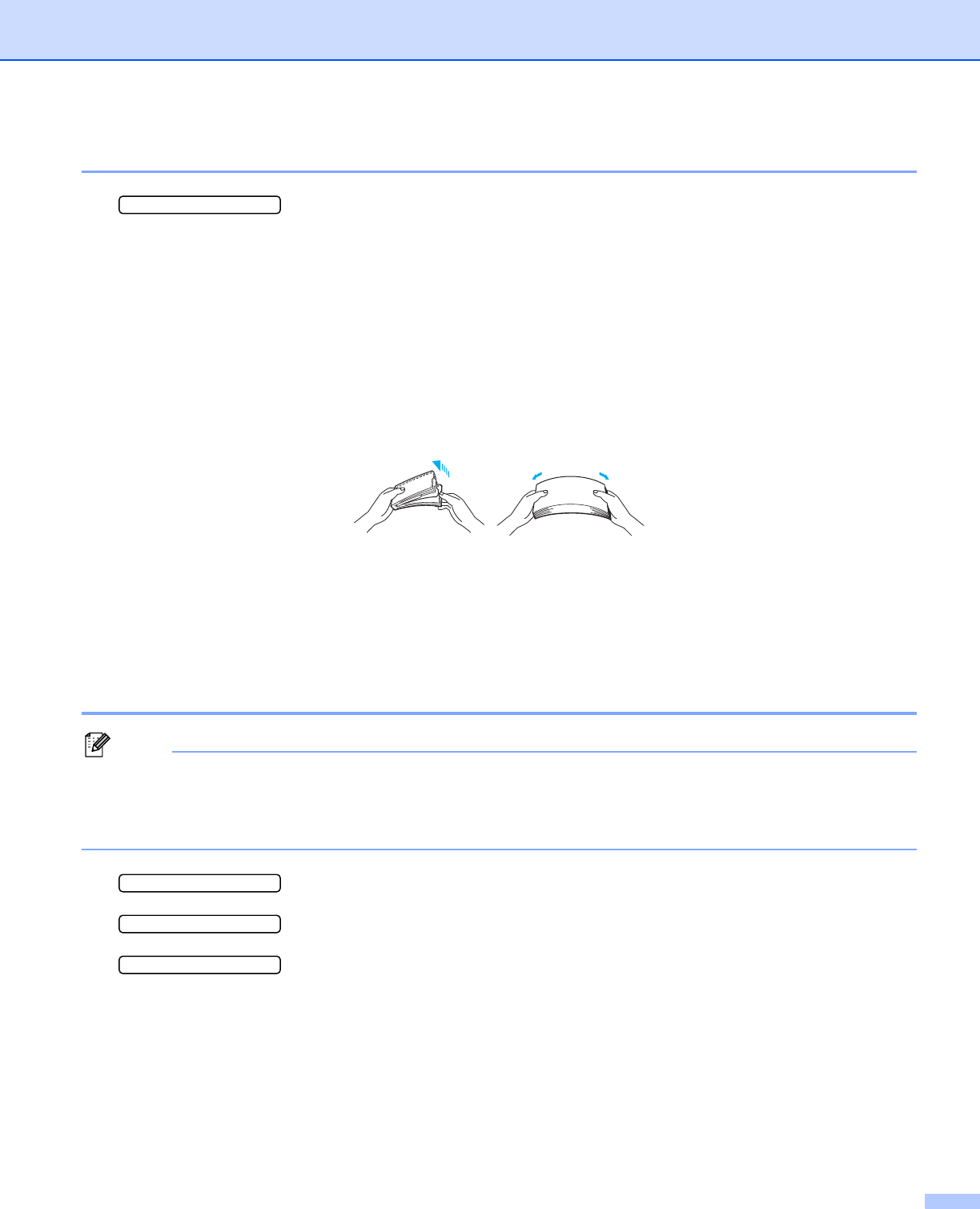
7. Troubleshooting
97
JAM MP TRAY (Paper jam in the MP tray)
JAM MP TRAY
If a paper jam occurs inside the MP tray, follow these steps:
a Remove the paper from the MP tray.
b Press the cover release button and then open the front cover.
c Take out the drum unit and toner cartridge assembly.
d Remove any paper from in and around the MP Tray, and then put the drum unit and toner cartridge
assembly back in the printer and close the front cover.
e Fan the paper stack, and then put it back in the MP tray.
f When loading paper in the MP tray, make sure that it touches the back of the tray and stays under the
maximum paper height guides on both sides of the tray.
g If the printer does not automatically start printing, open the front cover and close it, or press Go to start
printing.
JAM TRAY 1 / TRAY 2 / TRAY 3 (Paper jam inside the paper tray)
Note
The LCD names for the paper trays are as follows.
• Standard paper tray: TRAY1
• Optional Lower tray: TRAY2 or TRAY3
JAM TRAY1
JAM TRAY2
JAM TRAY3
If a paper jam occurs inside the paper tray, follow these steps: