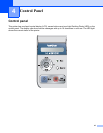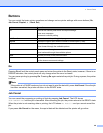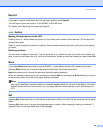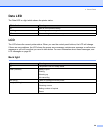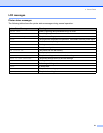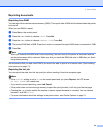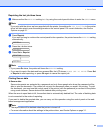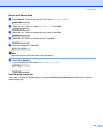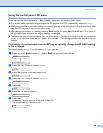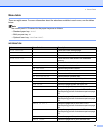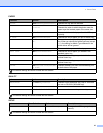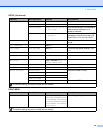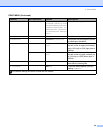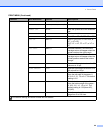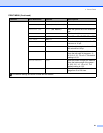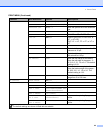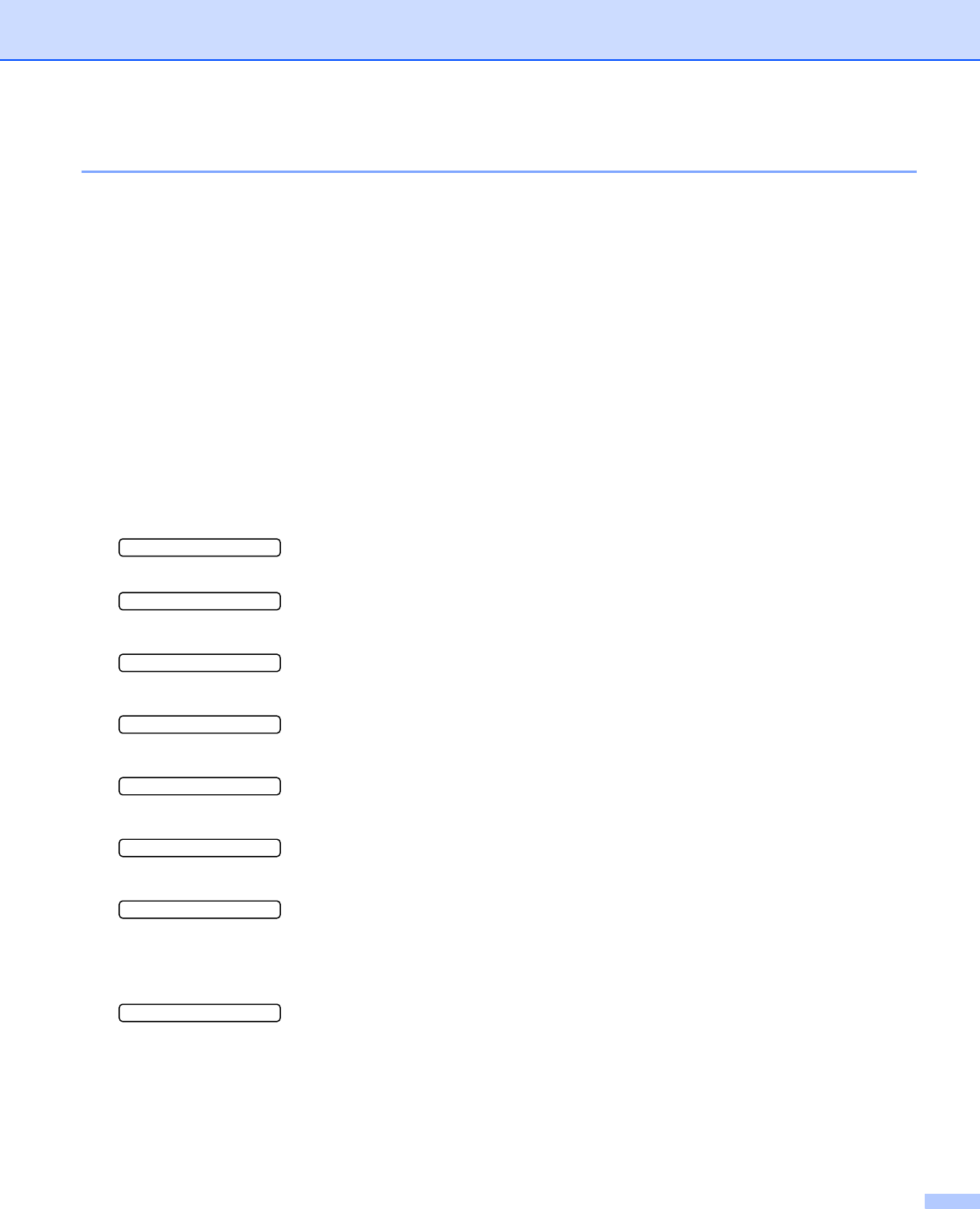
4. Control Panel
55
Using the control panel LCD menu
When you use the Menu buttons (+, -, Set or Back), remember the following basic steps:
If no control panel operations are performed for 30 seconds, the LCD automatically returns to READY.
When you press Set to choose a setting, an asterisk appears at the end of the LCD for a short time. After
that, the LCD returns to the previous menu level.
After changing the status or a setting, pressing Back before you press Set will cause the LCD to return to
the previous menu level with the original settings unchanged.
There are two ways to input numbers. You can press the + or - button to scroll up or down one number at
a time, or you can hold down the + or - button to scroll faster. The blinking number is the one that you can
change.
For example: If you feed paper from the MP tray as a priority, change the MP FIRST setting
to ON as follows.
The default setting is OFF. Turn this setting ON if you want to.
a Press any of the Menu buttons (+, -, Set or Back) to take the printer offline.
READY
h
INFORMATION
b Press the + or - button to choose PAPER.
PAPER
c Press Set to move to the next menu level.
SOURCE
d Press the + or - button to choose MP FIRST.
MP FIRST
e Press Set.
=OFF *
f Press the + button to choose ON.
=ON
g Press Set.
An asterisk * briefly appears at the end of the LCD.
The current setting is shown by an *.
=ON *