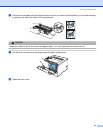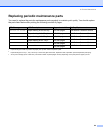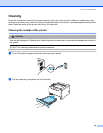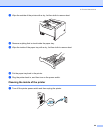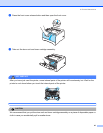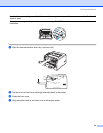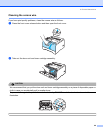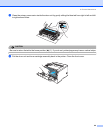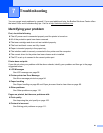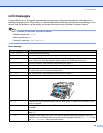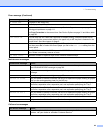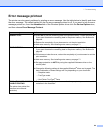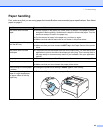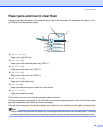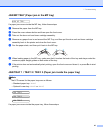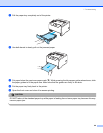91
7
You can correct most problems by yourself. If you need additional help, the Brother Solutions Center offers
the latest FAQs and troubleshooting tips. Visit us at http://solutions.brother.com.
Identifying your problem
First, check the following:
The AC power cord is connected properly and the printer is turned on.
All of the protective parts have been removed.
The toner cartridge and drum unit are installed properly.
The front and back covers are fully closed.
Paper is inserted properly in the paper tray.
The interface cable is securely connected to the printer and the computer.
The correct driver for the printer has been chosen and is installed.
The PC is set up to connect to the correct printer port.
Printer does not print:
If you did not solve your problem with the above checks, identify your problem and then go to the page
suggested below.
LCD Messages
See LCD messages on page 92.
Printer printed an Error Message
See Error message printout on page 94.
Paper handling
See Paper handling on page 95 and Paper jams and how to clear them on page 96.
Other problems
See Other problems on page 112.
Pages are printed, but there are problems with:
Print quality
See Improving the print quality on page 105.
Printout is incorrect
See Solving print problems on page 111.
Troubleshooting