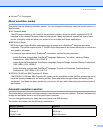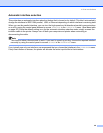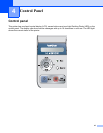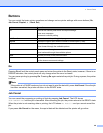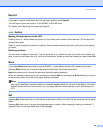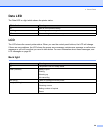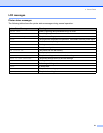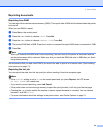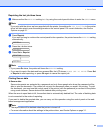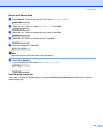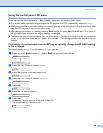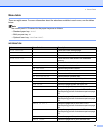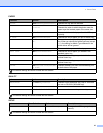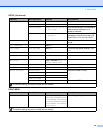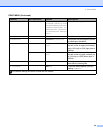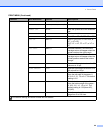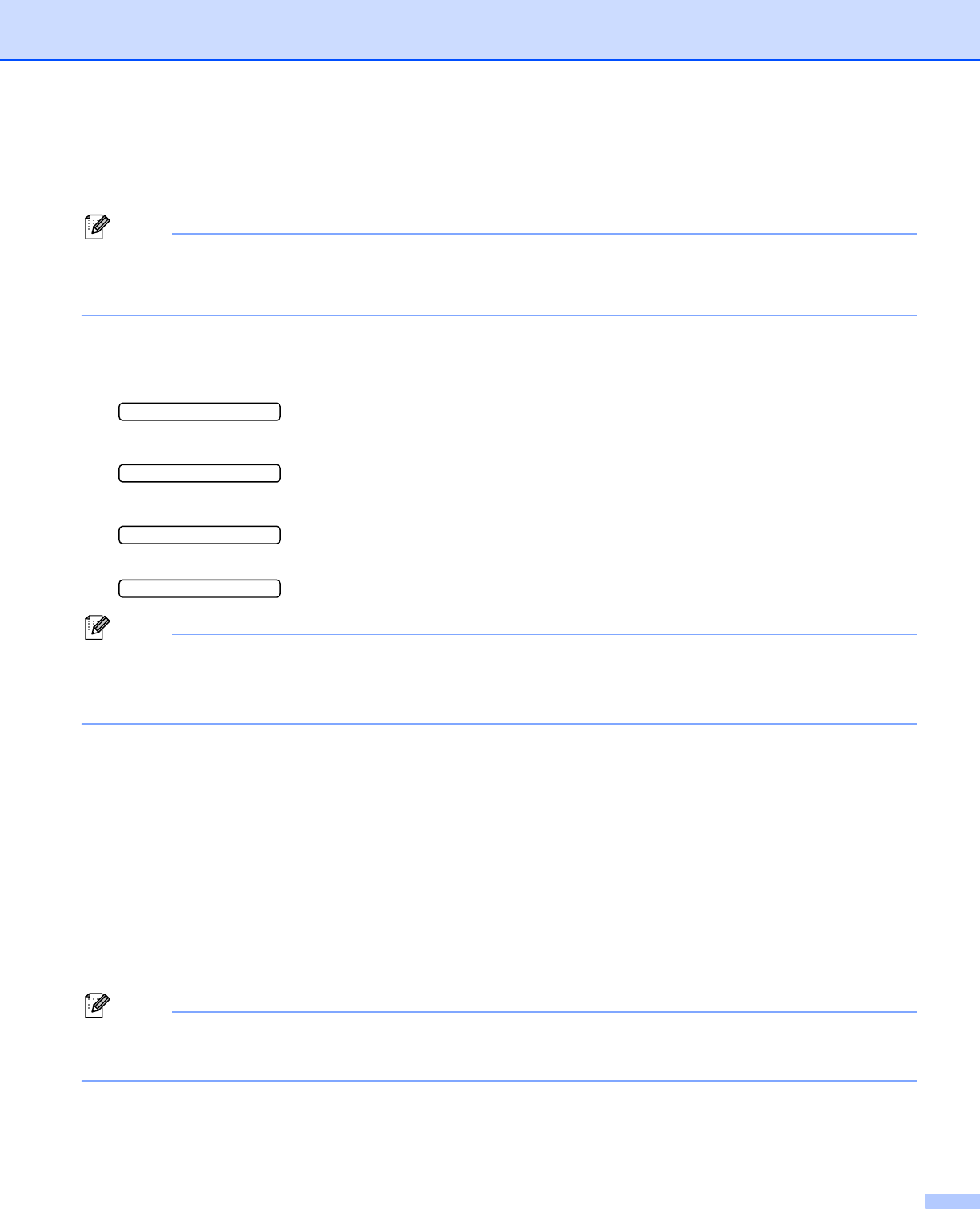
4. Control Panel
53
Reprinting the last job three times
a Make sure that the REPRINT setting is ON by using the control panel buttons to enter the SETUP menu.
Note
If you print with the driver we have supplied with the printer, the settings for Job Spooling in the printer
driver will take priority over the settings made on the control panel. For more information, see Device
Options on page 31.
b Press Reprint.
If you wait too long to continue the control panel button operation, the printer leaves the REPRINT setting
automatically.
COPIES=1
c Press the + button twice.
COPIES=3
d Press Set or Reprint.
PRINTING
h
COPIES=1
Note
• If you press Go twice, the printer will leave the REPRINT setting.
• If you want to reprint the data and have pressed Go, the LCD shows PRESS SET TO PRINT. Press Set
or Reprint to start reprinting, or press Go again to cancel the reprint job.
Printing Secure data
Secure data
Secure documents are protected by a password and only those people who know the password will be
able to print the document. The printer will not print the document when you send it for printing. To print
the document, you must use the control panel of the printer (with the password) or connect to the printer
using a web browser. Secure data will be deleted after printing once.
When the area to spool data is full, the earliest data is automatically deleted first. The order of deleting data
is not connected to the order of reprinting.
If you want to delete the spooled data, you can carry out this operation using the control panel or the web-
based management application.
Note
• The reprint data will be deleted when the printer is turned off.
• For more information about the settings in the printer driver, see Device Options on page 31.