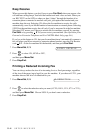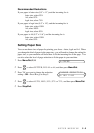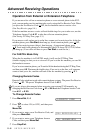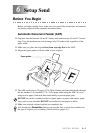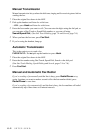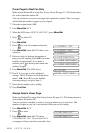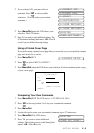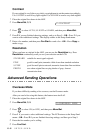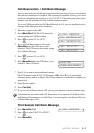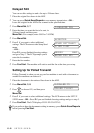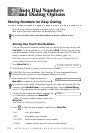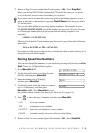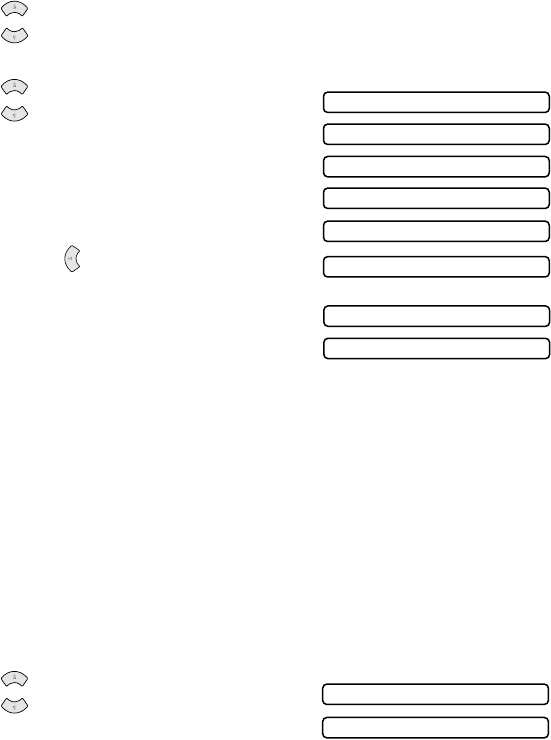
6 - 4
SETUP SEND
Cover Page for Next Fax Only
Make sure the Station ID is set up (See Setting Station ID, page 4-1). This feature does
not work without the Station ID.
You can set the fax to send a cover page with a particular original. This cover page
will include the number of pages in your original.
1
Place the original in the ADF.
2
Press Menu/Set, 3, 1.
3
When the LCD shows NEXT FAX ONLY?, press Menu/Set.
4
Press to select ON.
5
Press Menu/Set.
6
Press to view the comment selections.
7
Press Menu/Set when the LCD shows your
selection.
8
Enter two digits to indicate the number of
pages your are sending. (Enter 0 0 to leave the
number of pages blank.) If you make a
mistake, press to back up and reenter the
number of pages.
9
Press Menu/Set. The LCD shows:
10
Press 1 if you want to select additional
settings. The LCD returns to the Setup Send
menu—OR—Press 2 if you are finished
choosing settings, and go to Step 11.
11
Enter the fax number you’re calling.
12
Press Fax Start.
Always Send a Cover Page
Make sure Station ID is set up (See Setting Station ID, page 4-1). This feature does not
work without the Station ID.
You can set the fax machine to send a cover page whenever you send a fax. The
number of pages in your fax is not included when you use this setting.
1
Press Menu/Set, 3, 1.
2
Press to select.
3
Press Menu/Set when the LCD shows
COVERPAGE: ON?. (If you select ON, a
coverpage is always sent when you send a fax.)
or
1.COMMENT OFF
4.CONFIDENTIAL
2.PLEASE CALL
3.URGENT
5.(USER DEFINED)
6.(USER DEFINED)
or
OTHER SETTINGS?
ACCEPTED
COVERPAGE:OFF?
COVERPAGE:ON?
or