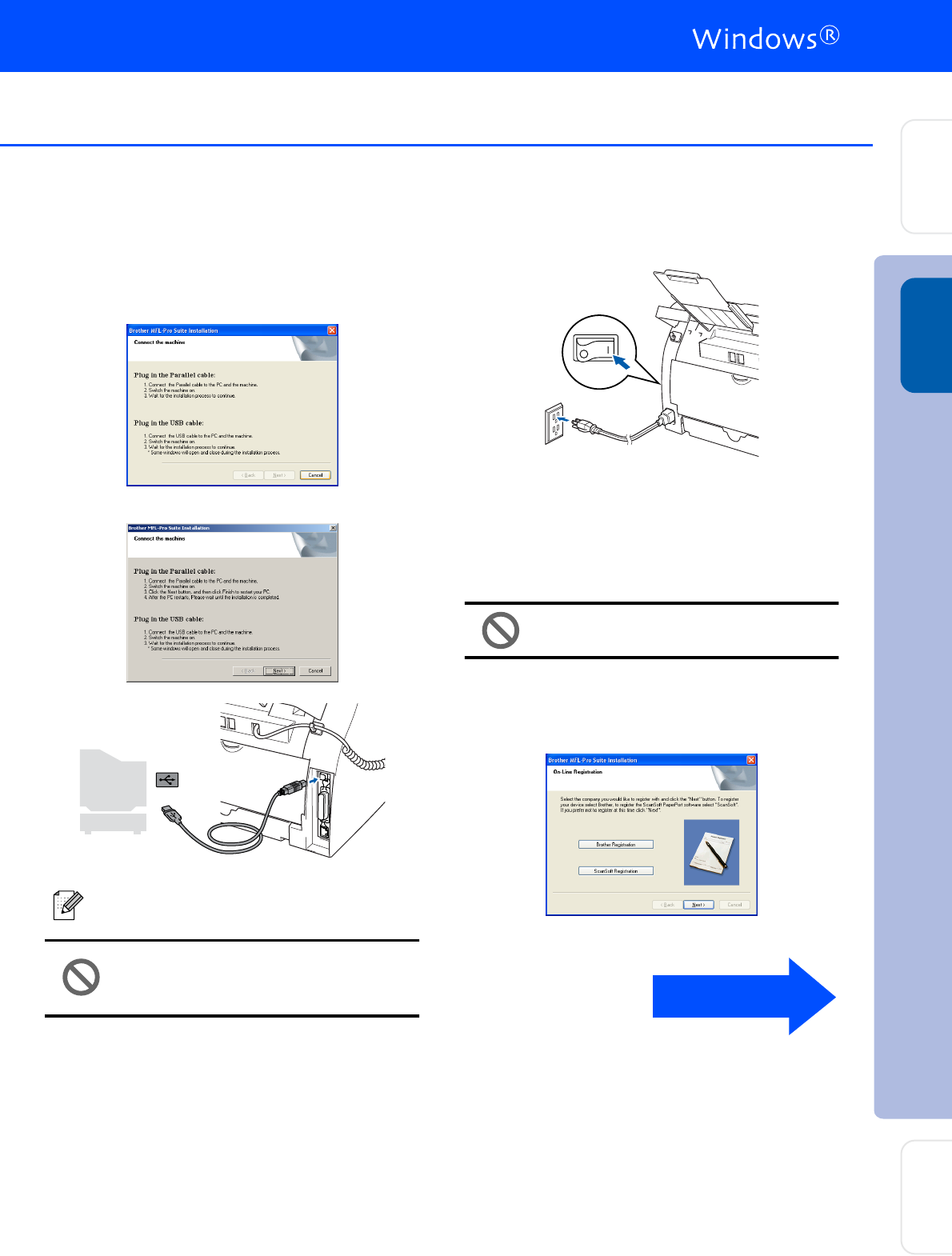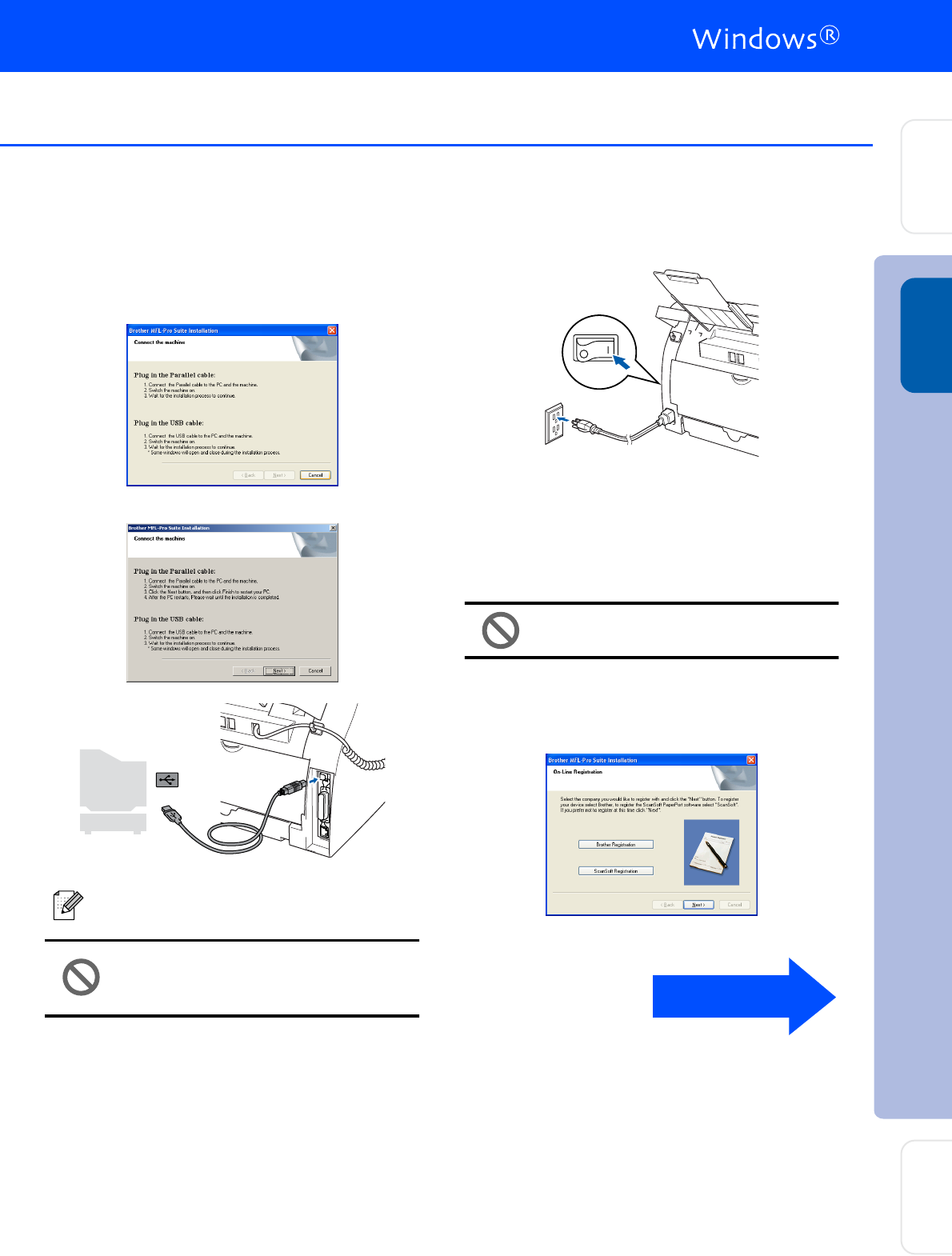
15
9
When this screen appears, connect the
USB interface cable to your PC, and then
connect it to the MFC.
(For Windows
®
XP)
(For Windows
®
98/98SE/Me/2000)
DO NOT connect the MFC to a USB
port on a keyboard or a non-
powered USB hub.
0
Plug in the power cord and turn on the MFC.
It will take a few seconds for the installation
screen to appear.
The installation of the Brother drivers will
automatically start. The screens appear one
after another. Please wait, it will take a few
seconds for all the screens to appear.
DO NOT try to cancel any of the
screens during this installation.
A
When the On-Line Registration screen is
displayed, make your selection and follow
the on-screen instructions.
Brother recommends that you connect the
MFC directly to your computer.
Continued ...
Installing the Drivers & Software
Setting Up
the MFC
Windows
®
USB
For
Network Users