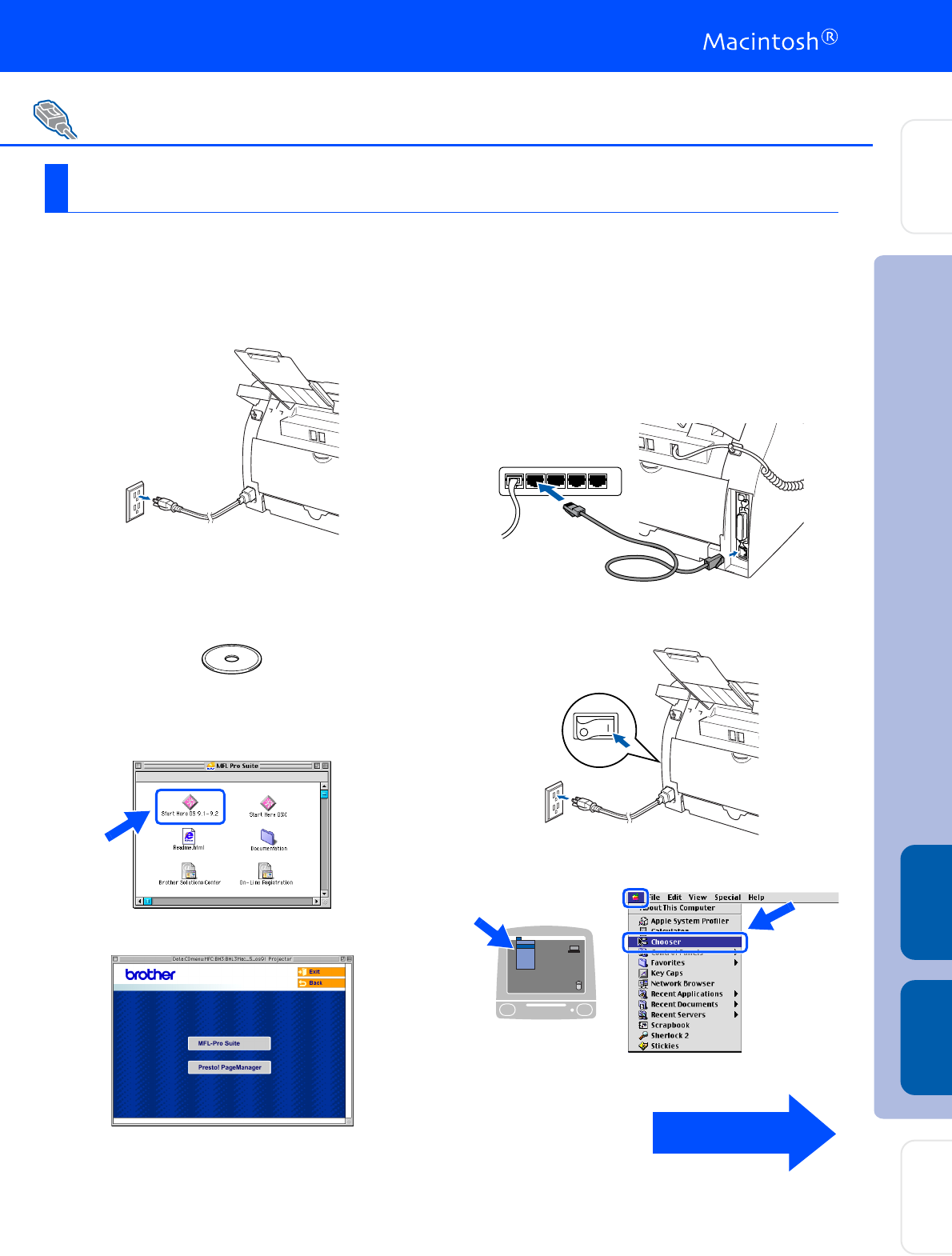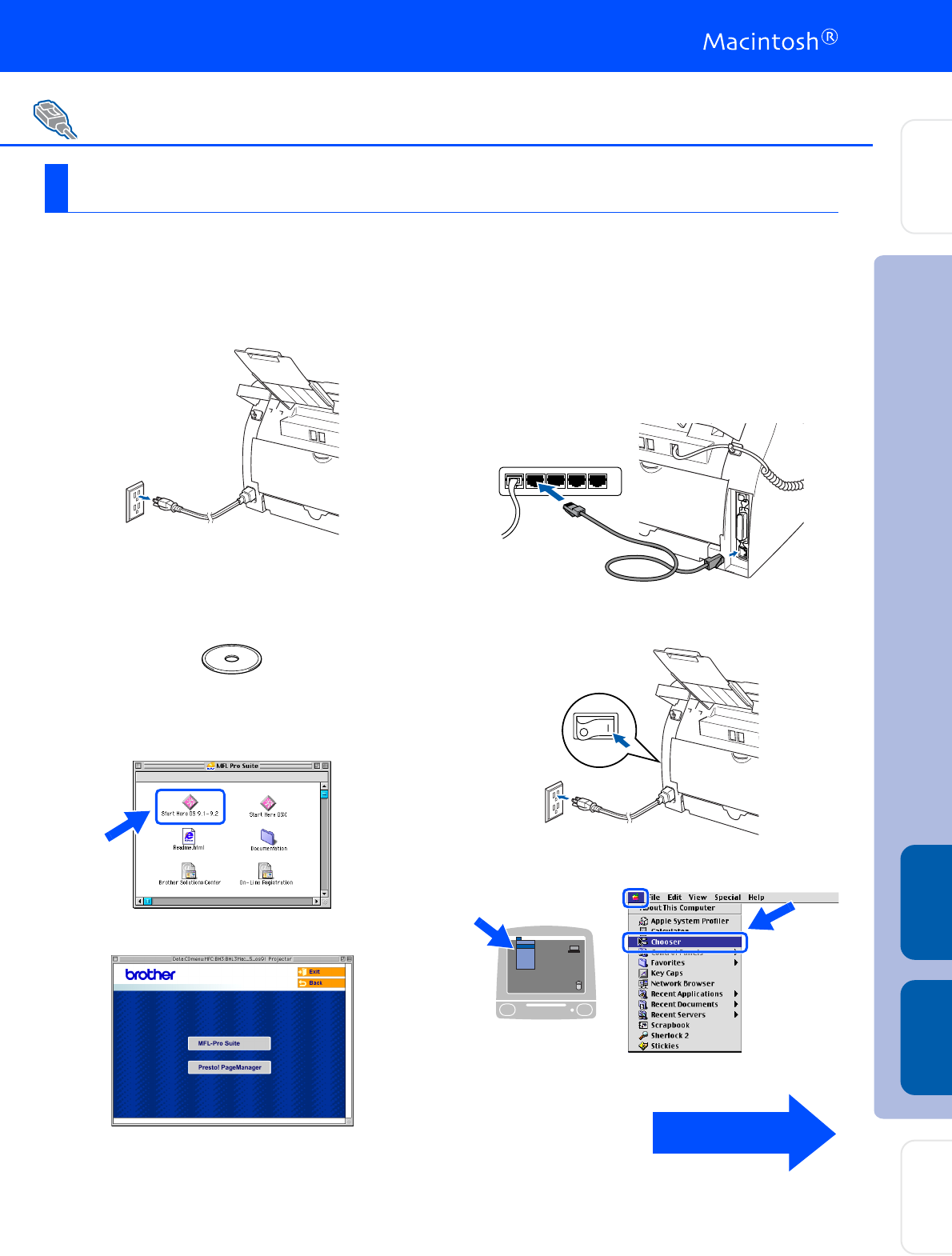
29
Make sure that you have completed the instructions from Step 1 “Setting Up
the MFC” on pages 4 - 11.
1
Turn off and unplug the MFC from the AC
outlet.
2
Turn on your Macintosh
®
.
3
Insert the supplied CD-ROM for Macintosh
®
into your CD-ROM drive.
4
Double-click the Start Here OS 9.1-9.2 icon
to install the printer driver. If the language
screen appears, select your language.
5
Click MFL-Pro Suite to install.
6
Follow the on-screen instructions, and
restart your Macintosh
®
.
7
Connect the network interface cable to the
MFC, and then connect it to a free port on
your hub.
8
Plug in the power cord and turn on the MFC.
9
Open the Chooser from the Apple menu.
For Network Interface Cable Users (MFC-7225N only)
For Mac OS
®
9.1 to 9.2
Continued ...
Installing the Drivers & Software
Macintosh
®
Network
Macintosh
®
USB
Setting Up
the MFC
For
Network Users