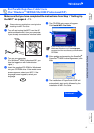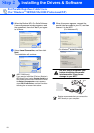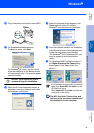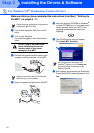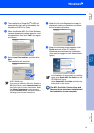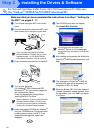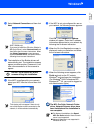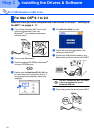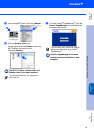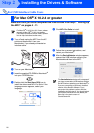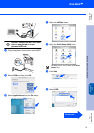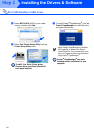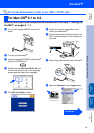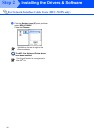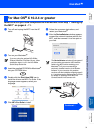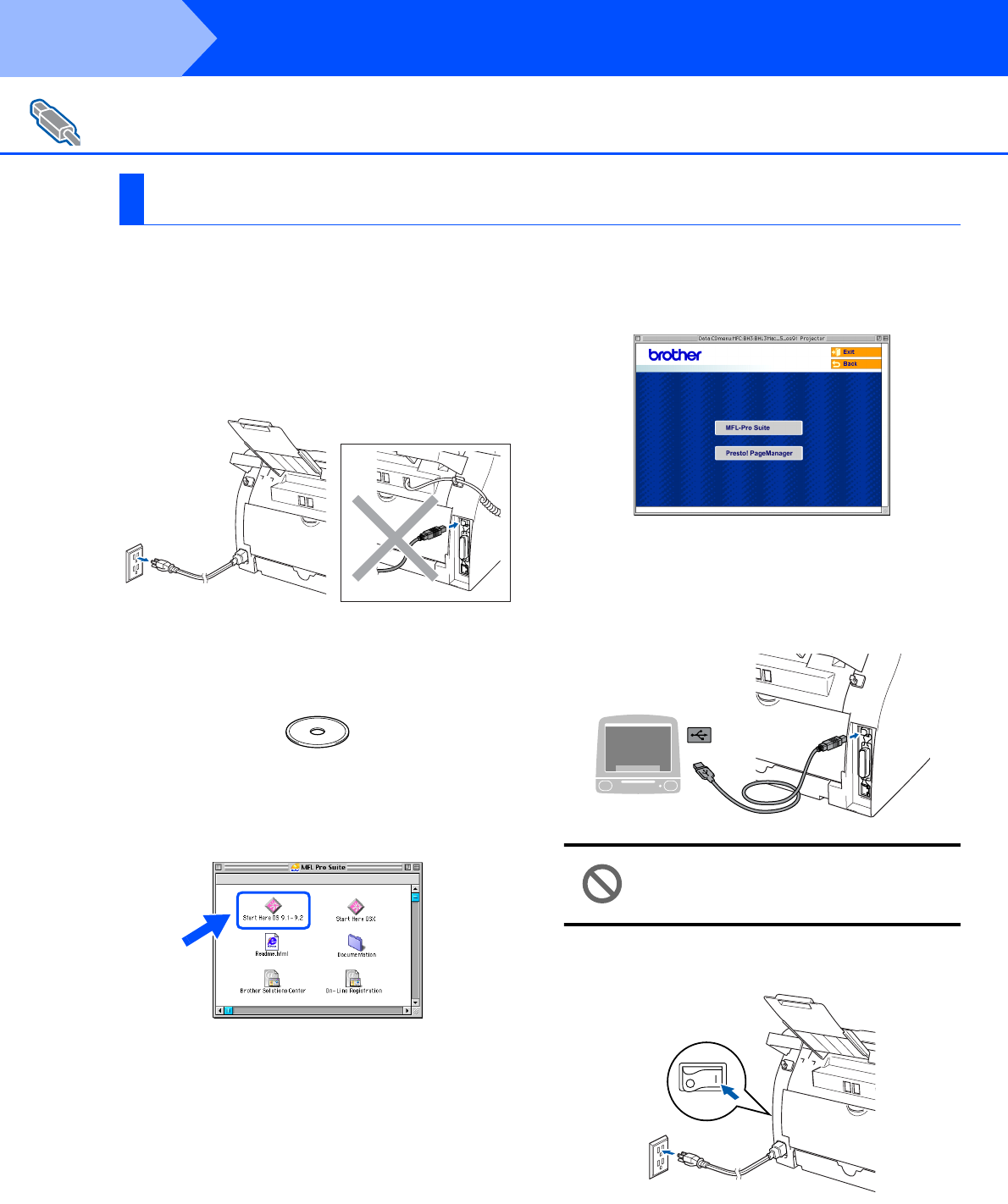
24
Installing the Drivers & Software
Make sure that you have completed the instructions from Step 1 “Setting Up
the MFC” on pages 4 - 11.
1
Turn off and unplug the MFC from the AC
outlet and disconnect it from your
Macintosh
®
, if you already connected an
interface cable.
2
Turn on your Macintosh
®
.
3
Insert the supplied CD-ROM for Macintosh
®
into your CD-ROM drive.
4
Double-click the Start Here OS 9.1-9.2 icon
to install the printer and scanner drivers. If
the language screen appears, select your
language.
5
Click MFL-Pro Suite to install.
6
Follow the on-screen instructions, and
restart your Macintosh
®
.
7
Connect the USB interface cable to your
Macintosh
®
, and then connect it to the MFC.
DO NOT connect the MFC to a USB
port on a keyboard or a non-
powered USB hub.
8
Plug in the power cord and turn on the MFC.
For USB Interface Cable Users
For Mac OS
®
9.1 to 9.2
Step 2