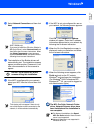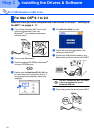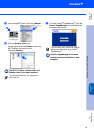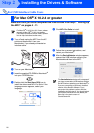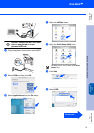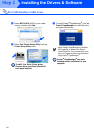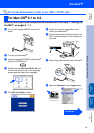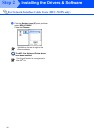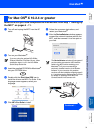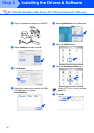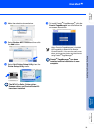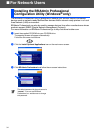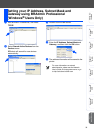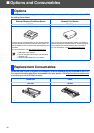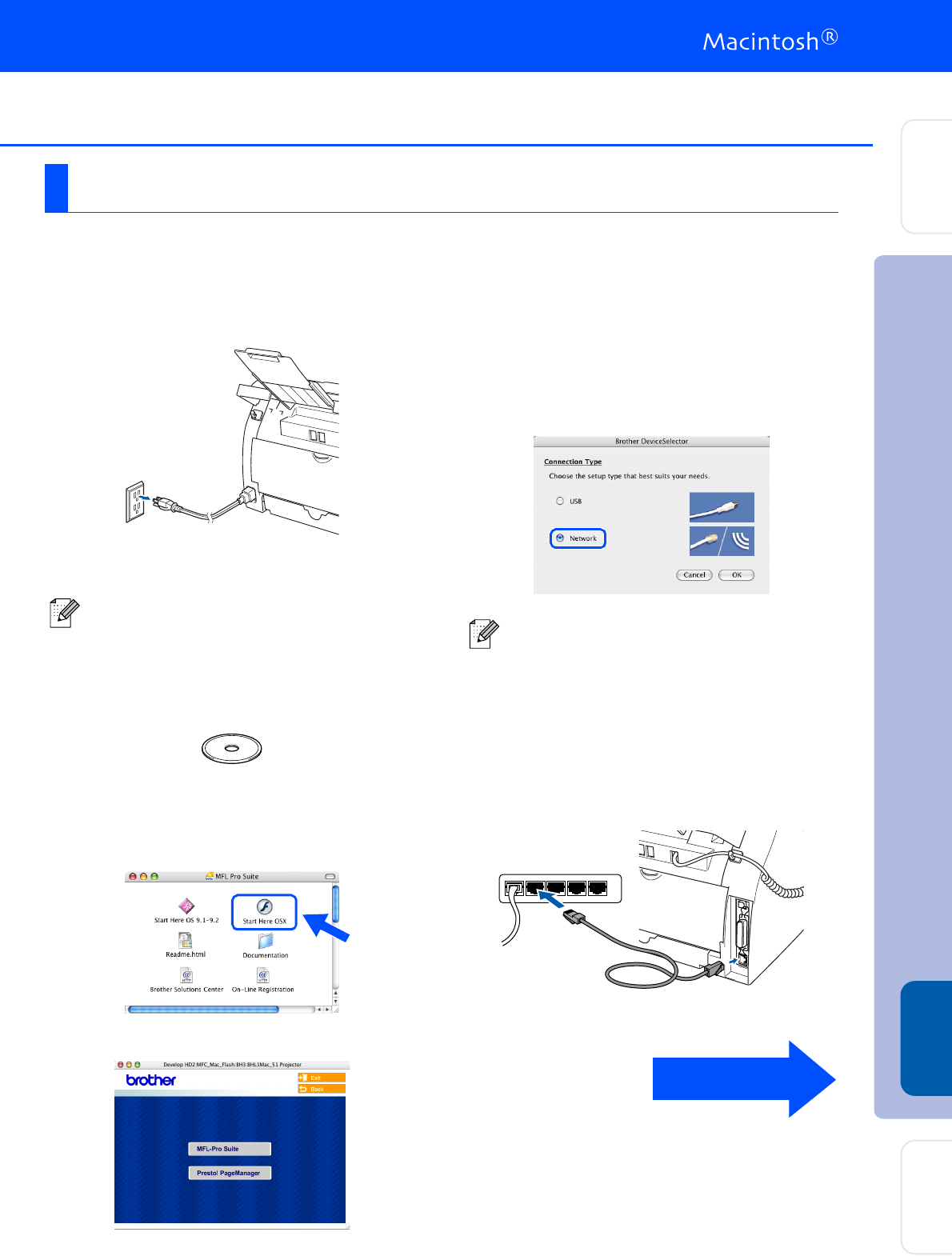
31
Make sure that you have completed the instructions from Step 1 “Setting Up
the MFC” on pages 4 - 11.
1
Turn off and unplug the MFC from the AC
outlet.
2
Turn on your Macintosh
®
.
3
Insert the supplied CD-ROM for Macintosh
®
into your CD-ROM drive.
4
Double-click the Start Here OSX icon to
install the drivers and MFL-Pro Suite. If the
language screen appears, select your
language.
5
Click MFL-Pro Suite to install.
6
Follow the on-screen instructions, and
restart your Macintosh
®
.
7
After the DeviceSelector window appears,
connect the network interface cable to the
MFC, and then connect it to a free port on
your hub.
For Mac OS
®
X 10.2.4 or greater
If you are using the optional NC-2200w
External Wireless Print/Scan Server, follow
installation steps 1 to 3 in the NC-2200w
Quick Setup Guide first.
The DeviceSelector window will not appear if
you have also connected a USB interface
cable to the MFC before restarting your
Macintosh
®
or if you are overwriting a
previously installed version of the Brother
software. If you encounter this problem
continue with the installation skipping steps 9
to 11 and then see the Software User’s Guide
for details on selecting which MFC the
ControlCenter2.0 will connect with.
Continued ...
Installing the Drivers & Software
Setting Up
the MFC
Macintosh
®
Network
For
Network Users