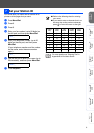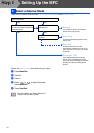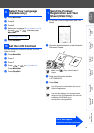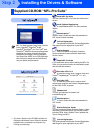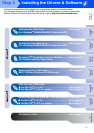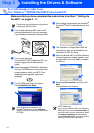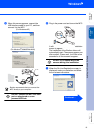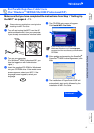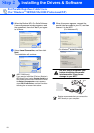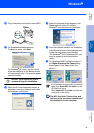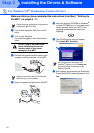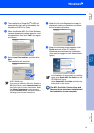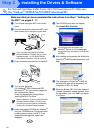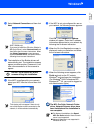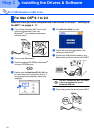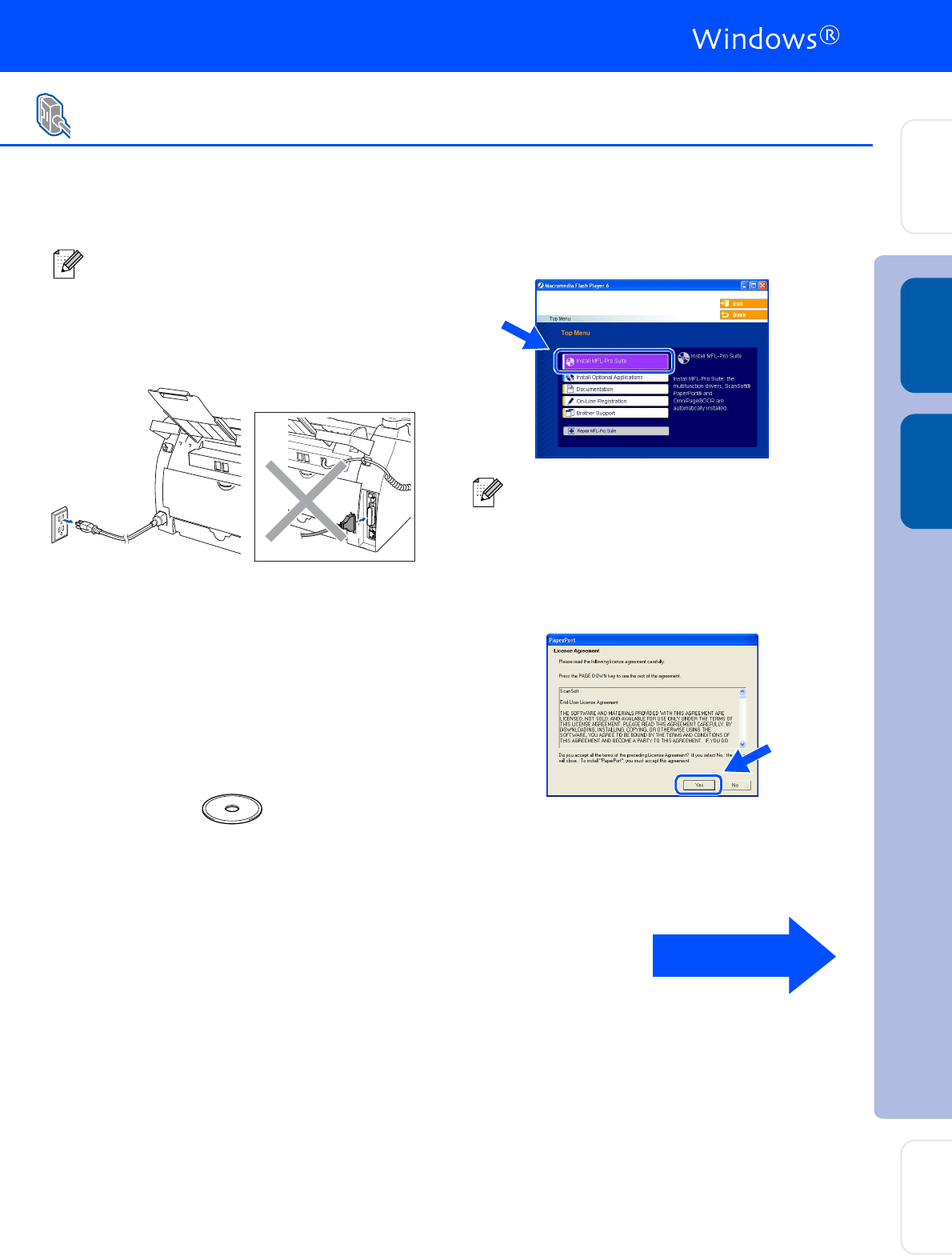
17
Make sure that you have completed the instructions from Step 1 “Setting Up
the MFC” on pages 4 - 11.
1
Turn off and unplug the MFC from the AC
outlet and disconnect it from your computer,
if you already connected an interface cable.
2
Turn on your computer.
(For Windows
®
2000 Professional/XP, you
must be logged on with Administrator
rights.)
3
Insert the supplied CD-ROM for Windows
®
into your CD-ROM drive. If the model name
screen appears, select your MFC. If the
language screen appears, select your
language.
4
The CD-ROM main menu will appear.
Click Install MFL-Pro Suite.
5
After reading and accepting the ScanSoft
®
PaperPort
®
9.0SE License Agreement, click
Yes.
6
The installation of PaperPort
®
9.0SE will
automatically start and is followed by the
installation of MFL-Pro Suite.
For Parallel Interface Cable Users
(For Windows
®
98/98SE/Me/2000 Professional/XP)
Please close any applications running before
installing the MFL-Pro Suite.
If this window does not appear, use
Windows
®
Explorer to run the setup.exe
program from the root directory of the Brother
CD-ROM.
Continued ...
Installing the Drivers & Software
Setting Up
the MFC
For
Network Users
Windows
®
Parallel
Windows
®
USB