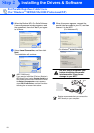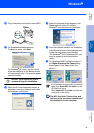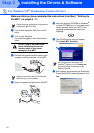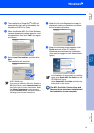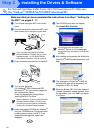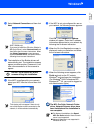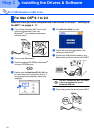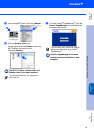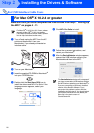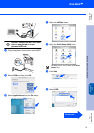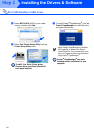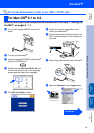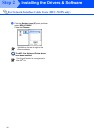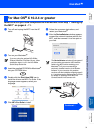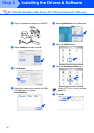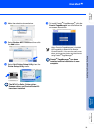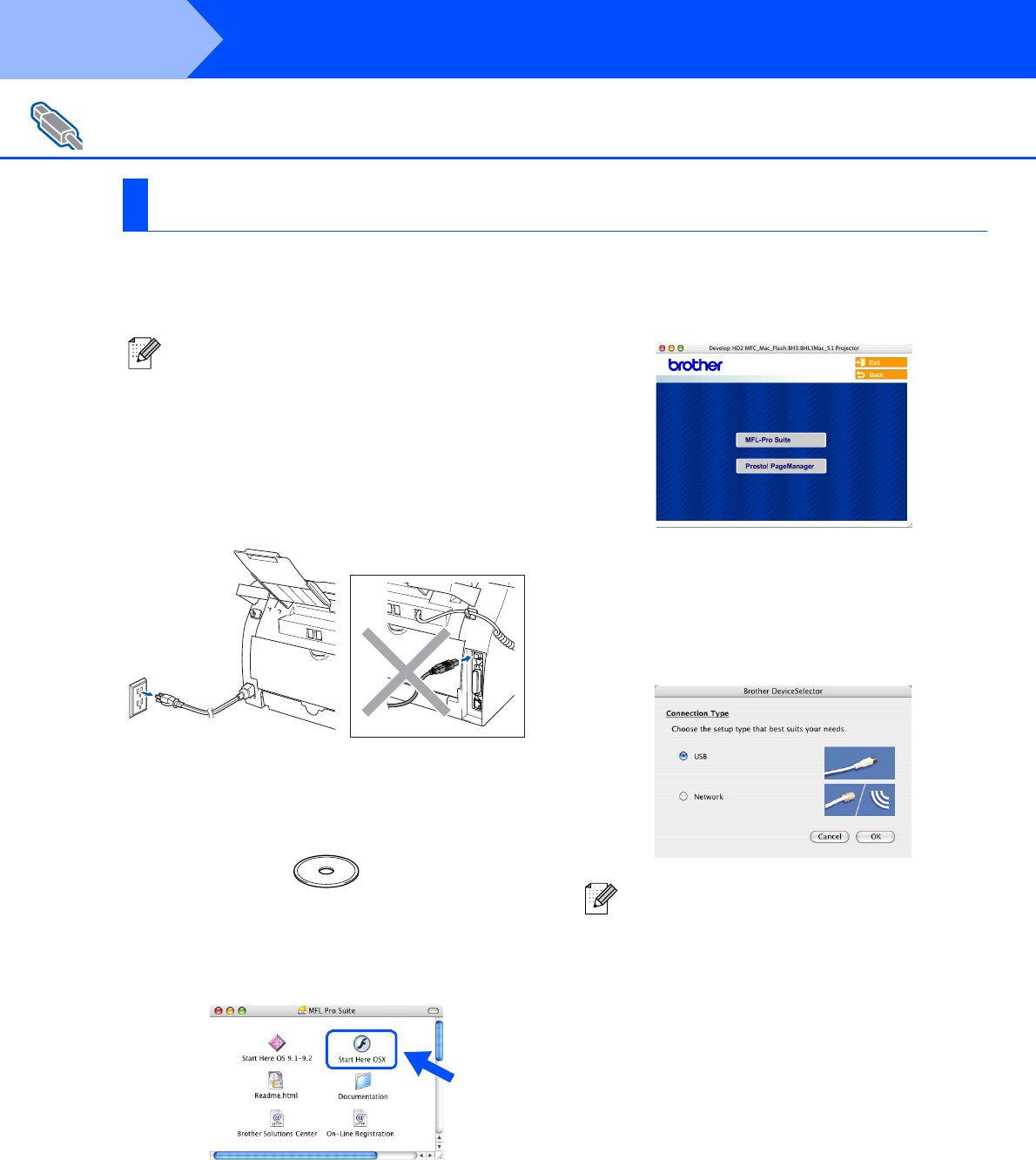
26
Make sure that you have completed the instructions from Step 1 “Setting Up
the MFC” on pages 4 - 11.
1
Turn off and unplug the MFC from the AC
outlet and disconnect it from your
Macintosh
®
, if you already connected an
interface cable.
2
Turn on your Macintosh
®
.
3
Insert the supplied CD-ROM for Macintosh
®
into your CD-ROM drive.
4
Double-click the Start Here OSX icon to
install the drivers and MFL-Pro Suite. If the
language screen appears, select your
language.
5
Click MFL-Pro Suite to install.
6
Follow the on-screen instructions, and
restart your Macintosh
®
.
7
After the DeviceSelector window appears,
connect the USB interface cable to your
Macintosh
®
and then to the MFC.
For USB Interface Cable Users
For Mac OS
®
X 10.2.4 or greater
For Mac OS
®
X 10.2.0 to 10.2.3 user, please
upgrade to Mac OS
®
X 10.2.4 or greater.
(The latest information for Mac OS
®
X, please
visit at: http://solutions.brother.com)
The DeviceSelector window will not appear if
you have connected a USB interface cable to
the MFC before restarting your Macintosh
®
or
if you are overwriting a previously installed
version of the Brother software. If you
encounter this problem continue with the
installation but skip step 9. You should select
your Brother machine from the Model pull-
down list in the main screen of
ControlCenter2.0.
Step 2
Installing the Drivers & Software