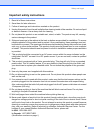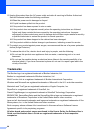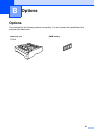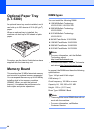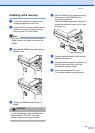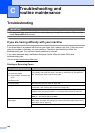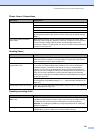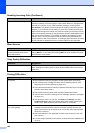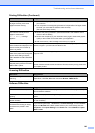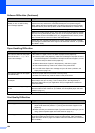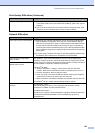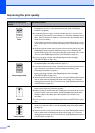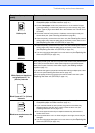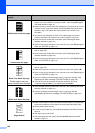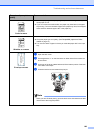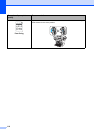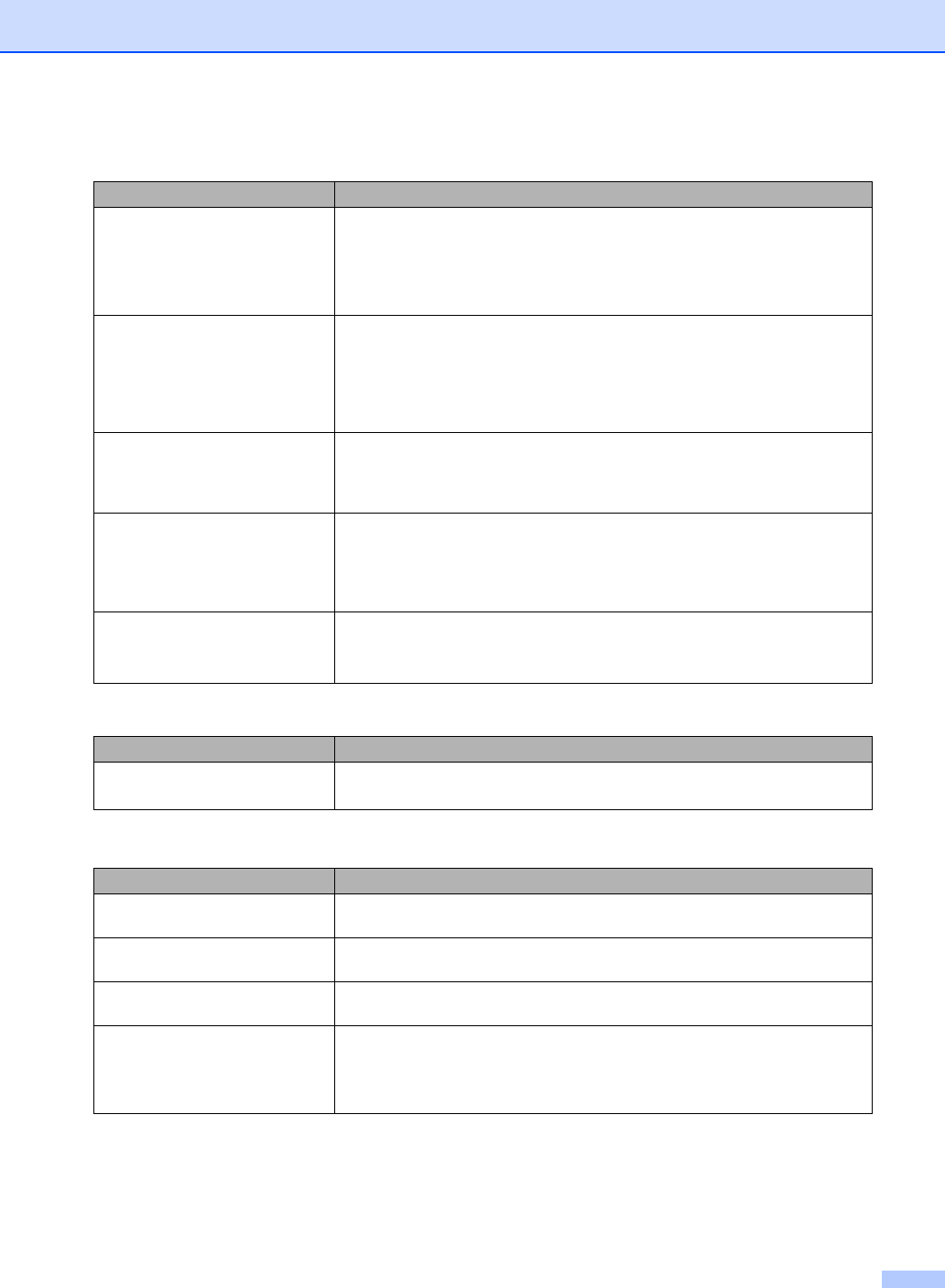
Troubleshooting and routine maintenance
103
The machine prints the first couple
of pages correctly, then some
pages have text missing.
Check the settings in your application to make sure that it is set up to work with
your machine.
Your computer is not recognizing the machine’s input buffer’s full signal. Make
sure that you connected the interface cable correctly.
(See the Quick Setup Guide.)
The machine cannot print full
pages of a document.
Out of Memory message
appears.
Reduce the printing resolution. (See Advanced tab in the Software User’s
Guide on the CD-ROM.)
Reduce the complexity of your document and try again. Reduce the graphic
quality or the number of font sizes within your application.
Add more memory. See Installing extra memory on page 99.
The headers or footers appear
when the document displays on the
screen but they do not show up
when it is printed.
There is an unprintable area on the top and bottom of the page. Adjust the top and
bottom margins in your document to allow for this.
The machine does not print on both
sides of the paper even though the
printer driver setting is Duplex.
(MFC-8860DN and MFC-8870DW
only)
Check the paper size setting in the printer driver. You need to select A4, Letter,
Legal or Folio.
The machine is not printing or has
stopped printing and the machine’s
status LED is yellow.
Press Job Cancel.
As the machine cancels the Job and clears it from the memory it may produce an
incomplete printout.
Scanning Difficulties
Difficulties Suggestions
TWAIN errors appear while
scanning.
Make sure that the Brother TWAIN driver is chosen as the primary source. In
PaperPort
®
, click File, Scan and choose the Brother TWAIN driver.
Software Difficulties
Difficulties Suggestions
Cannot install software or print. Run the Repair MFL-Pro Suite program on the CD-ROM. This program will repair
and reinstall the software.
Cannot perform ‘2 in 1’ or ‘4 in 1’
printing.
Check that the paper size setting in the application and in the printer driver are the
same.
The machine does not print from
Adobe Illustrator.
Try to reduce the print resolution. (See Advanced tab in the Software User’s Guide
on the CD-ROM.)
When using ATM fonts, some
characters are missing or wrong
characters are printed in their
place.
If you are using Windows
®
98/98SE/Me, click Start, Settings, and then Printers.
Right-click Brother MFC-XXXX (where XXXX is your model name) and click
Properties. Click Spool Setting on the Details tab. Choose RAW from Spool
Data Format.
Printing Difficulties (Continued)
Difficulties Suggestions