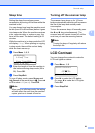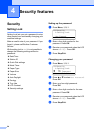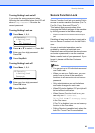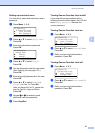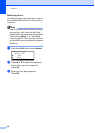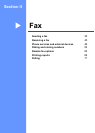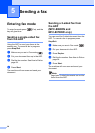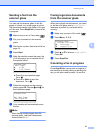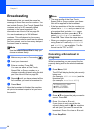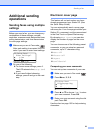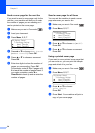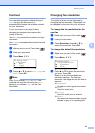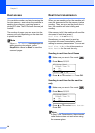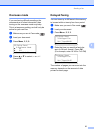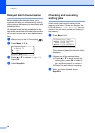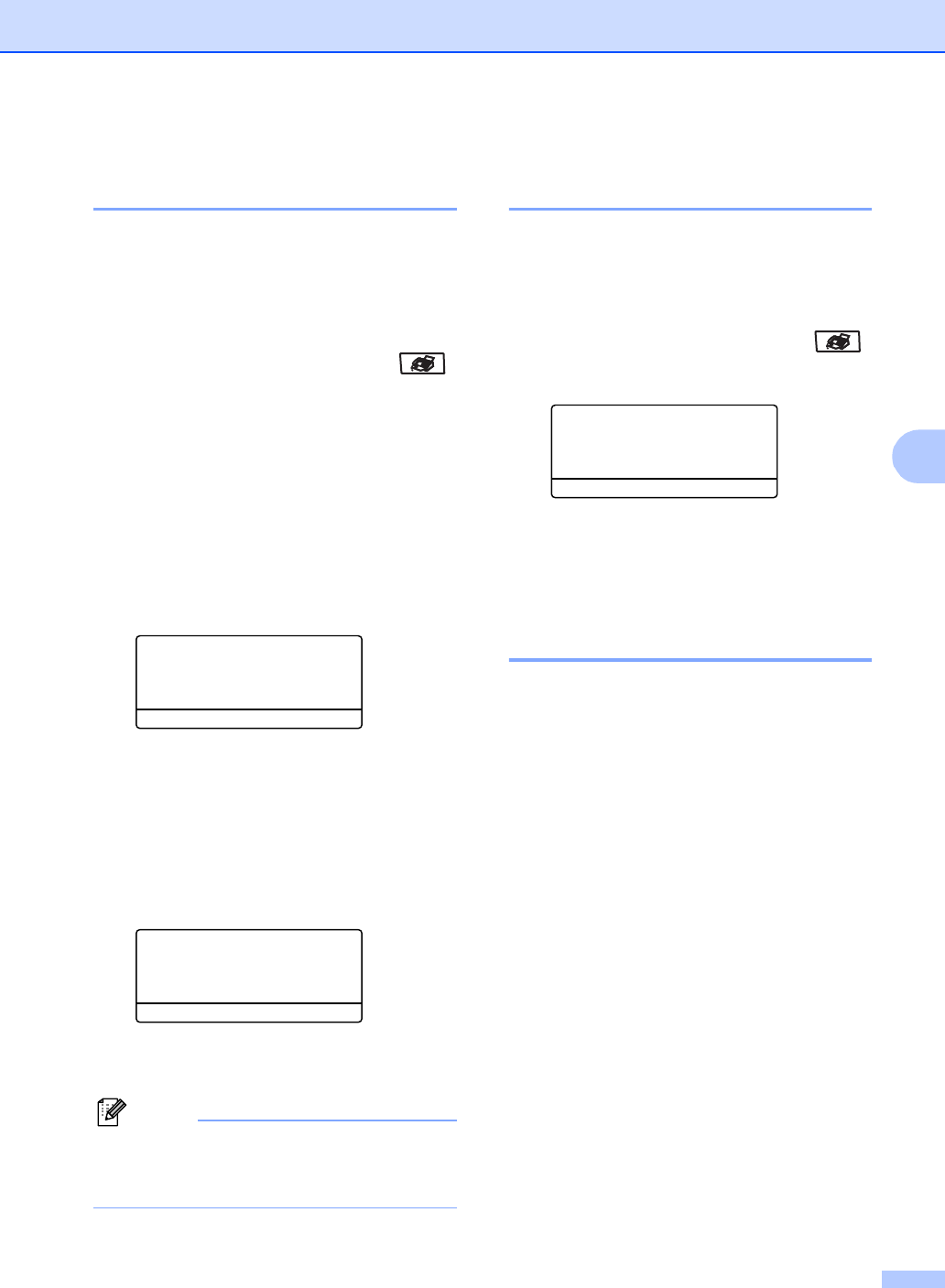
Sending a fax
31
5
Sending a fax from the
scanner glass 5
You can use the scanner glass to fax the
pages of a book, or a single page at a time.
The documents can be up to Letter, A4, Legal
or Folio size. Press Stop/Exit to cancel a fax
in progress.
a Make sure you are in Fax mode .
b Put your document on the scanner
glass.
c Dial the fax number. See How to Dial on
page 54.
d Press Start.
e After the machine scans the page, the
LCD will prompt you to choose one of
the options below:
Flatbed Fax:
Next Page?
a 1.Yes
b 2.No (Send)
Select ab & OK
Press 1 to send another page.
Go to f.
Press 2 or Start to send the
document. Go to g.
f Place the next page on the scanner
glass, press OK. Repeat e and f for
each additional page.
Flatbed Fax:
Set Next Page
Then Press OK
g Your machine will automatically send
the fax.
Note
When faxing multiple pages from the
scanner glass, real time transmission
should be set to Off.
Faxing legal size documents
from the scanner glass 5
When faxing legal size documents, you need
to set the scan glass size to Legal/Folio
otherwise a portion of your faxes will be
missing.
a Make sure you are in Fax mode .
b Press Menu, 2, 2, 0.
22.Setup Send
0.Glass Fax Size
a A4/Letter
b Legal/Folio
Select
ab & OK
c Press a or b to choose Legal/Folio.
Press OK.
d Press Stop/Exit.
Canceling a fax in progress 5
Press Stop/Exit to cancel a fax in progress. If
the machine is already dialing or sending the
fax you will also need to press 1 to confirm.